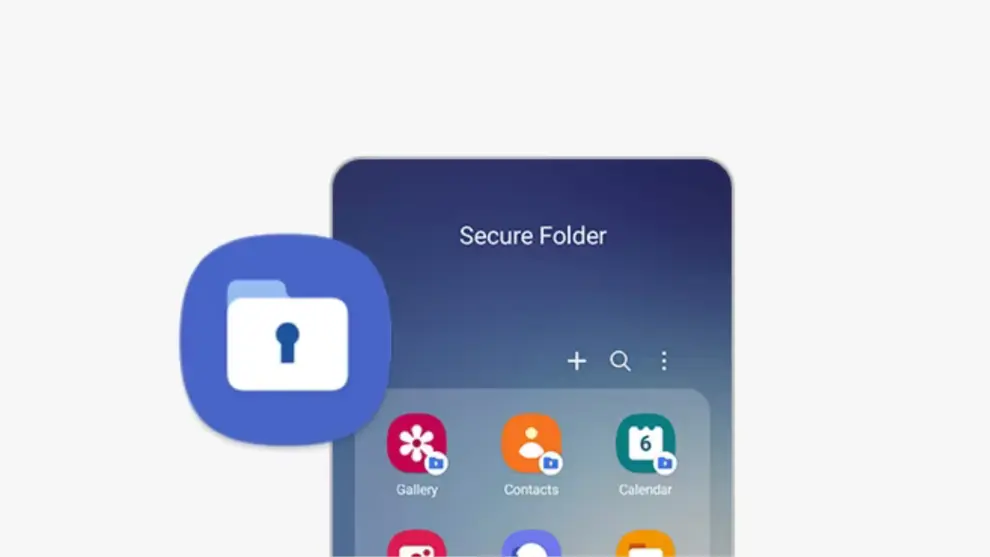Samsung’s Secure Folder is a powerful security feature designed to protect your sensitive data, apps, and files from unauthorized access. It creates a separate, encrypted space on your device, isolated from the rest of your phone. While this level of security is excellent for privacy, forgetting the password, PIN, or pattern can be a frustrating experience. This article will guide you through the official and legal methods to unlock your Samsung Secure Folder without its specific password, primarily relying on your Samsung Account or biometric authentication.
The Secure Folder leverages Samsung Knox, a multi-layered security platform built into Samsung devices. Knox provides defense-grade security, protecting your data from the chip up. This robust security means that bypassing the Secure Folder password without the authorized recovery methods is virtually impossible and would constitute a security breach, which is why Samsung provides specific, secure recovery options linked to your Samsung Account.
Understanding Samsung Secure Folder Security
The Secure Folder is not just a hidden folder; it’s an isolated environment. It has its own set of apps, photos, documents, and even a separate gallery and contacts list. This isolation means:
- Strong Encryption: Data within the Secure Folder is encrypted, making it unreadable without proper authentication.
- Independent Security: It operates with its own lock type (PIN, pattern, password, or fingerprint/face recognition), separate from your phone’s main lock screen.
- Data Integrity: Samsung’s design prioritizes data security. There are no “backdoors” or universal master keys that can bypass the intended authentication without the proper recovery mechanism.
Key Requirement: Samsung Account
The primary legal and official method to reset a forgotten Secure Folder password hinges on your Samsung Account. When you first set up Secure Folder, Samsung provides an option to link it to your Samsung Account for password recovery. If you did not enable this “Reset with Samsung account” option during setup, and you forget your password, Samsung explicitly states that there is no way to recover the data inside the Secure Folder. In such a scenario, the only option to regain access to the Secure Folder functionality (not the data) is to uninstall and reinstall it, which will permanently delete all contents within.
Therefore, ensuring your Secure Folder is linked to your Samsung Account is a critical proactive step.
Method 1: Resetting Password Using Your Samsung Account
This is the official and recommended method if you’ve forgotten your Secure Folder password, PIN, or pattern and previously enabled the “Reset with Samsung account” option.
Step 1: Attempt to Unlock Secure Folder
- Open the Secure Folder app on your Samsung Galaxy phone.
- Attempt to enter your current password, PIN, or pattern.
- After a few incorrect attempts, you should see an option appear at the bottom of the screen, such as “Forgot PIN,” “Forgot pattern,” or “Forgot password.” Tap on this option.
Step 2: Sign In with Your Samsung Account
- You will be redirected to a screen prompting you to sign in with your Samsung Account. This is the same Samsung Account you used to set up the Secure Folder.
- Enter your Samsung Account email/phone number/ID and password.
- Tap “Sign In” or “Confirm.”
Important Note: If you’ve also forgotten your Samsung Account password, you’ll need to reset that first. You can typically do this via the Samsung website (account.samsung.com) or within your phone’s settings under “Samsung account.”
Step 3: Reset Your Secure Folder Lock Type
- Once your Samsung Account is successfully verified, a pop-up or a new screen will appear, allowing you to reset your Secure Folder’s lock type.
- You will be prompted to choose a new PIN, pattern, password, or set up biometric verification (fingerprint or face recognition).
- Follow the on-screen instructions to set up your new desired security credential.
- Confirm the new lock type.
Step 4: Access Your Secure Folder with the New Password
- After successfully setting the new lock, you can now open your Secure Folder using the newly created PIN, pattern, or password, or by using your registered biometrics. All your files and apps within the Secure Folder should be intact.
Method 2: Unlocking Secure Folder with Biometrics (If Previously Enabled)
If you’ve previously set up and enabled fingerprint or face recognition as an authentication method for your Secure Folder, you can use these to unlock it without typing the password. This is a convenience feature, not a password reset method, but it allows access.
How-To:
- Open Secure Folder: Tap the Secure Folder icon.
- Scan Fingerprint or Face: Instead of entering your PIN/pattern/password, simply place your registered finger on the fingerprint sensor or ensure your face is recognized by the front camera.
- Access Granted: If the biometric scan is successful, your Secure Folder will unlock.
Important Note: Even if you use biometrics, it’s crucial to remember your primary PIN, pattern, or password. Biometrics can sometimes fail (e.g., wet fingers, poor lighting), and you’ll always need the manual lock type as a backup.
Method 3: What to Do if “Reset with Samsung Account” was NOT Enabled
This is the unfortunate scenario where recovery of your data is not possible through official means. Samsung’s robust security features prevent any bypass that would compromise the integrity of your private data.
What Happens:
- If you repeatedly enter the incorrect password, PIN, or pattern (usually 14 incorrect attempts on Android 14, or 20 times on Android 13 or earlier), the “Forgot PIN/Pattern” option will not appear if the “Reset with Samsung account” option was disabled during setup.
- Instead, after these multiple incorrect attempts, an “Uninstall Secure Folder” option may appear on the login screen.
How-To (if data recovery is not possible):
- Repeated Incorrect Attempts: Keep entering your password/PIN/pattern incorrectly until the “Uninstall Secure Folder” option becomes available.
- Uninstall Secure Folder: Tapping “Uninstall Secure Folder” will remove the Secure Folder application from your device.
- Crucial Warning: Uninstalling Secure Folder in this scenario will permanently delete ALL data, files, and apps stored within it. There is no recovery once uninstalled this way. This is Samsung’s ultimate security measure to prevent unauthorized access to encrypted data.
- Reinstall Secure Folder (Optional): After uninstallation, you can go to your phone’s settings (Security and privacy > Secure Folder) or the Galaxy Store to reinstall Secure Folder and set it up anew. When you set it up again, make sure to enable the “Reset with Samsung account” option for future recovery.
Proactive Measures to Avoid Losing Access
- Enable “Reset with Samsung Account”: This is the single most important step. When setting up Secure Folder, ensure this option is toggled ON. It’s usually found within the Secure Folder settings itself (tap the three dots > Settings > Lock type and security settings > Reset with Samsung account). Samsung states this option is OFF by default on some versions, so explicitly turn it on.
- Link Biometrics: Set up fingerprint or face recognition for quick and convenient access, but always remember your primary password/PIN/pattern.
- Use a Memorable Password: Choose a strong but easy-to-remember password, PIN, or pattern. Avoid obvious choices like “1234” or your birthdate.
- Regular Backups (of your main phone data): While you cannot directly back up Secure Folder contents to cloud services for security reasons, regularly backing up your main phone data to Samsung Cloud or another service can help if you ever need to perform a factory reset outside of Secure Folder issues. For files within the Secure Folder, you can manually move them out to a non-secure location for temporary backup if needed, but this defeats the purpose of the Secure Folder for those specific files.
Understanding and utilizing the Samsung Account recovery option is the only legitimate and non-data-losing way to regain access to your Secure Folder if you forget your password. Always prioritize enabling this feature to protect your private data.
FAQ Section
Q1: Can I unlock Samsung Secure Folder without losing data if I forgot the password and didn’t link it to my Samsung Account?
A1: No. If you forgot the password and did not enable the “Reset with Samsung account” option during setup, there is no official or legal way to unlock the Secure Folder without losing the data. Samsung’s security protocols are designed to prevent unauthorized access, meaning if the primary authentication and the Samsung Account recovery are unavailable, the data is inaccessible and will be permanently deleted if you uninstall the Secure Folder.
Q2: How do I enable the “Reset with Samsung account” option for Secure Folder?
A2: To enable this option: 1. Open Secure Folder and enter your current credentials to unlock it. 2. Tap the three dots menu (More options) usually in the top right corner. 3. Go to Settings. 4. Select “Lock type and security settings” (or similar). 5. Toggle “Reset with Samsung account” (or “Forgot PIN/Pattern with Samsung account”) to ON. This option might be off by default on some devices/Android versions, so it’s crucial to explicitly enable it.
Q3: What happens if I keep entering the wrong password for Secure Folder?
A3: After a certain number of incorrect attempts (e.g., 14 times on Android 14, 20 times on Android 13 or earlier), the system will present an option to “Forgot PIN/Pattern/Password” (if linked to Samsung Account) or, if not linked, an “Uninstall Secure Folder” option. If the “Reset with Samsung account” option was not enabled, repeatedly entering the wrong password will eventually lead to the option to uninstall, which will permanently delete all contents.
Q4: Can a factory reset of my phone unlock the Secure Folder?
A4: Performing a factory reset on your Samsung phone will wipe all data from the device, including the Secure Folder and its contents. While it will technically “unlock” the ability to use Secure Folder again by setting it up from scratch, it will also permanently delete all data that was previously inside it. This is not a data recovery method for the Secure Folder.
Q5: Is it possible to use a third-party tool or software to bypass Secure Folder security?
A5: No. Due to the high level of encryption and integration with Samsung Knox, reputable third-party tools cannot legally or safely bypass Secure Folder security. Any claims of such tools should be viewed with extreme skepticism, as they could be malicious or ineffective. Rely only on official Samsung recovery methods.
Q6: Can I use my phone’s main fingerprint or face unlock to open Secure Folder?
A6: Yes, if you have set up and enabled biometrics (fingerprint or face recognition) within your Secure Folder’s settings, you can use them to unlock the Secure Folder for convenience. However, you will still need to remember your primary password/PIN/pattern as a backup or for initial setup changes.