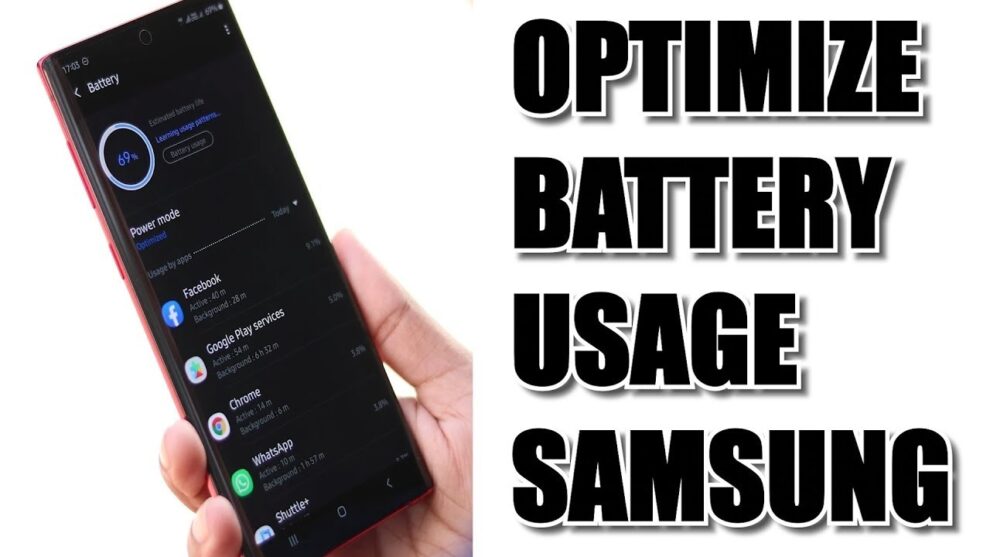Samsung’s Galaxy line of smartphones has long been at the forefront of mobile technology, offering top-tier performance for a variety of tasks, including gaming. To manage the high power consumption that gaming entails, Samsung has developed specific features like Game Launcher and Game Booster. These tools, along with general device settings, allow users to fine-tune their phone’s performance to prioritize either raw power or battery longevity. Optimizing your battery for gaming is a balancing act, and this guide will walk you through the most effective strategies.
Step 1: Utilize Samsung’s Game Launcher and Game Booster
Samsung’s Game Launcher is a dedicated hub for all your mobile games, automatically organizing them and providing access to Game Booster settings. Game Booster is a built-in utility that allows you to manage game performance, notifications, and, crucially, battery consumption.
Accessing Game Launcher and Game Booster:
- Enable Game Launcher:
- Go to Settings > Advanced features > Game Launcher and ensure the toggle is turned On.
- If you don’t see it, search for “Game Launcher” in your settings. If it’s still missing, install any game from the Play Store, and it should prompt you to enable it.
- Open Game Launcher: Find the Game Launcher icon in your app drawer and open it.
- Access Game Booster:
- While in a game, swipe up from the bottom of the screen (or from the right side in landscape mode) to reveal the navigation bar.
- Tap the Game Booster icon (usually a small controller or a gear icon) on the lower left-hand side.
Optimizing Game Booster Settings for Battery:
Once in Game Booster, you’ll find various options. Focus on these for battery optimization:
- Game Optimization (Performance Mode):
- Navigate to Game Booster settings (gear icon) > Game performance or Game optimization.
- You’ll typically see options like Performance, Standard, or Battery saver (or Focus on power saving).
- Choose “Battery saver” or “Focus on power saving”: This mode will prioritize extending battery life by slightly reducing performance, such as capping the frame rate and lowering resolution. It’s ideal for casual gaming or when you know you’ll be away from a charger for a long time.
- “Balanced” is a good middle ground if “Battery saver” feels too restrictive.
- Low Refresh Rate (Motion Smoothness):
- Some Samsung models (especially those with 120Hz displays) offer a “Low refresh rate” option within Game Booster settings or display settings.
- Enable “Low refresh rate” or set display to “Standard (60Hz)”: High refresh rates (like 120Hz) consume significantly more battery. Limiting the refresh rate to 60Hz during gaming will save considerable power without drastically impacting most game experiences.
- To change overall display refresh rate: Go to Settings > Display > Motion smoothness and select Standard (60Hz).
- Graphics Quality/Resolution (via Game Plugins):
- For more granular control, install Game Plugins from the Galaxy Store.
- Once installed, open Game Launcher, tap the Menu icon (three horizontal lines), and then tap Game Plugins.
- Find and install the “Game Booster Plus” plugin.
- Open Game Booster Plus and select the game you want to optimize.
- Here, you can often adjust Graphics quality (resolution scaling) and Max FPS. Lowering the graphics quality (e.g., to 75% or 50% of native resolution) and capping the Max FPS (e.g., to 30 FPS or 45 FPS) will significantly reduce battery drain and heat.
Step 2: Adjust System-Wide Display Settings
Your phone’s display is one of the biggest power consumers. Optimizing these settings will benefit all app usage, including gaming.
- Screen Brightness:
- Use Adaptive Brightness: Go to Settings > Display and toggle on Adaptive brightness. This feature automatically adjusts screen brightness based on ambient light, ensuring it’s not brighter than needed.
- Manual Adjustment: If adaptive brightness isn’t ideal for your gaming environment, manually lower the brightness as much as comfortably possible.
- Dark Mode:
- Enable Dark Mode: Go to Settings > Display and select Dark mode. On AMOLED displays, dark pixels consume less power because they are turned off. While gaming apps themselves might not always adapt, the system UI and other apps will, reducing overall background battery usage.
- Screen Timeout:
- Set a shorter screen timeout duration (Settings > Display > Screen timeout). While you’ll be actively playing, if you put your phone down during a pause, a shorter timeout will save battery.
Step 3: Manage Background Apps and Connectivity
Apps running in the background and active network connections constantly consume power.
- Close Unused Background Apps:
- Before starting a gaming session, close all unnecessary apps from your recent apps screen.
- For persistent offenders, go to Settings > Battery and device care > Battery > Background usage limits. Here, you can put apps to sleep or deep sleep if they are not essential, preventing them from consuming power in the background.
- Disable Unnecessary Connectivity:
- Turn off Wi-Fi/Bluetooth/GPS: If you’re playing an offline game, temporarily disable Wi-Fi, Bluetooth, and GPS. Constantly searching for networks or location data drains the battery.
- Disable 5G (if available): 5G connectivity can be a significant battery drain, especially in areas with weaker signals. Go to Settings > Connections > Mobile networks > Network mode and select LTE/3G/2G (auto connect) instead of 5G.
- Turn off Always On Display (AOD): While not directly related to gaming, AOD continuously uses power. Disable it via Settings > Lock screen > Always On Display.
Step 4: Optimize Battery Health and Charging Habits
Long-term battery health impacts overall gaming endurance. Proper charging habits are key.
- Avoid Extreme Temperatures:
- Keep it Cool: Gaming generates heat, which is detrimental to battery health. Avoid playing in direct sunlight or in hot environments. If your phone feels hot, take a break.
- Remove Case: Consider removing your phone case during intense gaming sessions to allow for better heat dissipation.
- Optimal Charging Range:
- Aim for 20-80%: For optimal long-term battery health, try to keep your battery level between 20% and 80%. Constantly charging to 100% or letting it drop to 0% can degrade the battery faster over time.
- Battery Protection Feature: Newer Samsung phones with One UI 6.1 or later offer Battery protection settings (Settings > Battery > Battery protection). You can choose Basic (stops charging at 100% until it drops to 95%), Adaptive (learns your sleep patterns), or Maximum (stops charging at 80%). Using Maximum is excellent for battery longevity, though it limits your total runtime per charge.
- “Pause USB PD Charging When Gaming” Feature:
- On some newer Samsung devices (One UI 6.0+), there’s a feature in Game Booster called “Pause USB PD charging when gaming.” When enabled and connected to a compatible 25W or higher PD (Power Delivery) charger with PPS (Programmable Power Supply) support (and battery is above 20%), this feature directly powers the device, bypassing the battery. This reduces heat and preserves battery health during extended gaming sessions while plugged in.
- To enable: Connect a compatible PD charger, then open Gaming Hub > More (three horizontal lines) > Game Booster > Pause USB PD charging when gaming.
Step 5: Advanced (and Less Common) Optimizations
For those looking to squeeze every last minute out of their battery.
- Light Performance Mode:
- Some Samsung devices have a “Light performance mode” under Settings > Battery and device care > Battery > More battery settings or Performance profile. This mode slightly reduces processing speed for all tasks, not just gaming, to save power. It’s a trade-off, but can be useful if battery is a major concern.
- Clear Cache Partition:
- Periodically clearing your phone’s cache partition can resolve minor software glitches that might be contributing to battery drain. This does not delete personal data. The process varies by model, but generally involves booting into recovery mode. (Search for specific instructions for your Samsung model).
- Factory Reset (Last Resort):
- If battery drain persists and no other solution works, a factory reset can sometimes resolve underlying software issues. Back up your data first!
By systematically applying these optimization techniques, you can significantly extend your Samsung Galaxy phone’s battery life during gaming, allowing for longer, more enjoyable sessions. Remember that every game and device usage pattern is different, so experiment to find the perfect balance for your needs.
Frequently Asked Questions (FAQ)
Q1: Does playing games while charging harm my Samsung phone’s battery?
A1: While continuous high heat is detrimental to battery health, Samsung’s “Pause USB PD charging when gaming” feature on newer models helps mitigate this. When active with a compatible charger, it powers the phone directly instead of constantly charging the battery, reducing heat and wear. Without this feature, charging while playing intense games can generate more heat and may contribute to faster battery degradation over time.
Q2: What is the difference between Samsung’s Game Launcher and Game Booster?
A2: Game Launcher is an app that acts as a central hub for all your installed games. It organizes them and provides easy access to gaming-related features. Game Booster is a utility within Game Launcher (or accessible during gameplay) that allows you to control specific performance settings, block distractions, monitor temperature, and optimize battery life for individual games.
Q3: Should I always use “Focus on power saving” mode for gaming?
A3: Not necessarily. While “Focus on power saving” will maximize battery life, it achieves this by reducing game performance (lower frame rates, sometimes lower resolution). If you are playing a graphically intensive game where smooth performance is crucial, you might prefer “Balanced” or even “Performance” mode while accepting a shorter battery life. It depends on your priority for that specific gaming session.
Q4: Does lowering the screen refresh rate really save much battery during gaming?
A4: Yes, significantly. High refresh rates (like 120Hz) require the screen to update much more frequently, which consumes a considerable amount of power. Dropping to a standard 60Hz refresh rate, especially for games that don’t benefit much from higher refresh rates or when battery life is critical, can provide substantial battery savings.
Q5: Will using Game Plugins like “Game Booster Plus” improve my battery life for gaming?
A5: Yes, Game Booster Plus (a Game Plugin) offers more granular control over individual game settings, allowing you to manually adjust graphics quality (resolution scaling) and maximum frame rate. By lowering these settings, you can reduce the workload on your phone’s processor and GPU, leading to less power consumption and extended battery life.