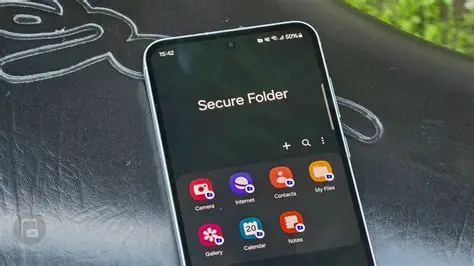In an increasingly digital world, our smartphones hold a vast amount of personal and sensitive information – from private photos and confidential documents to banking apps and personal messages. While standard phone security like PINs and fingerprints offers a baseline, there are times when you need an extra layer of privacy and protection. This is precisely where Samsung Secure Folder comes in.
Samsung Secure Folder is a powerful, built-in security feature on Samsung Galaxy devices, leveraging Samsung’s robust Knox security platform. It creates an encrypted, isolated space on your phone where you can store apps, photos, videos, documents, and other files completely separate from your main phone environment. This means even if someone gains access to your unlocked phone, they won’t be able to access the contents of your Secure Folder without an additional, separate authentication. It’s like having a digital safe within your smartphone.
This comprehensive guide will walk you through everything you need to know about how to use Samsung Secure Folder for privacy, from its initial setup to advanced customization and management.
Understanding Samsung Secure Folder and Knox
At the heart of Samsung Secure Folder lies Samsung Knox. Knox is a multi-layered security platform integrated into Samsung hardware and software from the chip up. It provides real-time protection against malicious attacks and unauthorized access. Secure Folder utilizes this robust foundation to create a secure, encrypted container.
Think of it this way: your main phone environment is one apartment, and your Secure Folder is a separate, reinforced vault within that apartment, accessible only with a unique key. Files and apps inside the Secure Folder are isolated and encrypted, providing a significantly higher level of privacy compared to simply hiding items in a regular photo gallery or file manager. Any apps you install inside the Secure Folder run independently and maintain separate data, even if you have the same app installed outside the folder.
This feature is particularly valuable for:
- Keeping private photos or videos away from prying eyes.
- Storing sensitive work documents.
- Using banking or messaging apps with an added layer of security.
- Preventing accidental deletion of crucial files.
Step 1: Set Up Samsung Secure Folder
Most modern Samsung Galaxy devices running Android 7.0 (Nougat) or newer come with Secure Folder pre-installed. If you don’t see it, you might need to enable it or update your system software.
- Access Settings: Open your phone’s Settings app.
- Navigate to Security: Scroll down and tap on Security and privacy (or Biometrics and security, depending on your One UI version).
- Find Secure Folder: Tap on Secure Folder.
- Agree to Terms: You’ll be prompted to agree to the terms and conditions and grant necessary permissions. Tap Continue or Agree.
- Sign in with Samsung Account: You will need to sign in with your Samsung Account. This is crucial for being able to reset your Secure Folder lock method if you forget it. If you don’t have one, you’ll be prompted to create one.
- Choose Lock Type: Select your preferred lock method for Secure Folder. You can choose from:
- Pattern
- PIN
- Password
- You can also enable Fingerprints or Face Recognition for quick access after setting up one of the primary lock types.
- Complete Setup: Follow the on-screen instructions to set up your chosen lock method. Once done, a Secure Folder icon will appear on your Apps screen.
Step 2: Move Content into Secure Folder
Once set up, you can start moving your sensitive data into the secure environment. There are two primary ways to do this: from within the Secure Folder app or directly from your phone’s default apps.
Method A: Moving Files from within Secure Folder
- Open Secure Folder: Tap the Secure Folder icon on your Apps screen and unlock it using your chosen method.
- Add Files: Inside Secure Folder, you’ll see a selection of default apps (Gallery, My Files, Camera, Internet, etc.) and a “+” (Add apps) icon. Tap the “Add files” option (often found by tapping the three vertical dots/More options menu in the top right corner, then selecting “Add files”).
- Select File Type: Choose the type of file you want to add (e.g., Images, Videos, Audio, Documents, My Files).
- Browse and Select: Navigate to the files on your phone’s regular storage. Select the items you wish to move.
- Move or Copy: After selecting, you’ll be given options:
- Move: This moves the original files from your main phone storage into the Secure Folder, deleting them from the original location. This is best for truly private items.
- Copy: This creates a copy of the files within the Secure Folder, keeping the originals in your main storage. This is useful if you want a protected backup but also need regular access.
- Confirm: Tap Done or Move/Copy. The selected items will now be accessible only within your Secure Folder.
Method B: Moving Files from Default Samsung Apps (e.g., Gallery, My Files)
This is often the most convenient way to secure existing content.
- Open a Samsung App: Open a relevant Samsung app (e.g., Gallery, My Files, Voice Recorder) from your main phone environment.
- Select Content: Browse and select the photos, videos, documents, or audio recordings you want to secure.
- Move to Secure Folder Option: Tap the three vertical dots (More options) in the corner (usually top right or bottom right, depending on the app).
- Look for the option “Move to Secure Folder”. Tap it.
- Authenticate: Your phone will prompt you to authenticate your Secure Folder.
- Confirm: The selected items will be moved into the corresponding app within your Secure Folder.
Step 3: Add and Use Apps within Secure Folder
You can install separate instances of apps inside your Secure Folder, giving you dual accounts or keeping certain app data entirely private.
- Open Secure Folder: Tap the Secure Folder icon and unlock it.
- Add Apps: Tap the “+” (Add apps) icon.
- Choose Source:
- Add from Apps list: Select an app already installed on your main phone. A duplicate instance will be created in Secure Folder.
- Download from Play Store / Galaxy Store: This allows you to download and install a completely new app directly into the Secure Folder, which will only exist within that secure environment.
- Install/Add: Select the apps and tap Add. The app icon will now appear within your Secure Folder.
- Use Apps: Open and use these apps normally. Any data, accounts, or notifications from these apps will remain isolated within Secure Folder. For example, you can have a personal WhatsApp in your main phone and a work WhatsApp in Secure Folder, each with its own account and chats.
Step 4: Customize Secure Folder for Enhanced Privacy
Samsung allows you to customize the Secure Folder icon and even hide it completely for an extra layer of stealth.
Customize Icon and Name
- Open Secure Folder: Unlock and open Secure Folder.
- Access Settings: Tap the three vertical dots (More options) in the top right corner.
- Tap Customize.
- Change Icon/Name: You can choose from various pre-set icons and names (e.g., a calculator, a settings icon, a generic folder) or even set a custom image.
- Apply: Tap Apply. This makes it harder for casual snoopers to identify the Secure Folder.
Hide the Secure Folder Icon from the Apps Screen
This makes Secure Folder virtually invisible to anyone Browse your phone.
- Open Secure Folder: Unlock and open Secure Folder.
- Access Settings: Tap the three vertical dots (More options) in the top right corner.
- Tap Settings.
- Toggle off “Add Secure Folder to Apps screen” (or “Show icon on Apps screen”).
- Confirm: A pop-up will ask you to confirm. Tap Hide.
- To Access When Hidden: When the icon is hidden, you can still access Secure Folder in two ways:
- Go to Settings > Security and privacy > Secure Folder.
- Add the Secure Folder toggle to your Quick Panel (swipe down from the top of the screen twice, tap the pencil icon to edit, and drag the Secure Folder toggle to your active Quick Panel). Tapping this toggle will launch Secure Folder.
Step 5: Configure Auto-Lock and Notifications
Proper configuration of locking mechanisms and notifications is key to maintaining privacy.
Set Auto-Lock Secure Folder
- Open Secure Folder: Unlock and open Secure Folder.
- Access Settings: Tap the three vertical dots (More options) > Settings.
- Tap Auto lock Secure Folder.
- Choose Lock Option: Select when you want the Secure Folder to automatically lock:
- Immediately: Locks as soon as you leave the app. (Recommended for maximum privacy).
- When screen turns off
- After 5 minutes (or other timed interval)
- None (Not recommended for privacy)
Manage Notifications from Secure Folder Apps
Apps inside Secure Folder often have their own notifications. You can choose how these appear to maintain secrecy.
- Open Secure Folder: Unlock and open Secure Folder.
- Access Settings: Tap the three vertical dots (More options) > Settings.
- Tap Notifications and data.
- You can choose to:
- Hide content: Notifications from apps in Secure Folder will appear, but their content will be hidden from the lock screen or notification panel.
- Turn off notifications entirely: For ultimate stealth.
Step 6: Backup and Restore Secure Folder Data (Important!)
While Secure Folder offers robust protection, it’s vital to have a backup strategy in case your phone is lost, stolen, or damaged, or if you forget your password and cannot reset it (though Samsung Account reset helps).
- Open Secure Folder: Unlock and open Secure Folder.
- Access Settings: Tap the three vertical dots (More options) > Settings.
- Tap Backup and restore.
- Backup Data: You can back up your Secure Folder data to Samsung Cloud (if still supported in your region, as Samsung has made changes to cloud backup services) or use Smart Switch to back up to a PC or external storage.
- Samsung Cloud: Follow on-screen prompts to sign in and select data to back up.
- Smart Switch: Connect your phone to a PC with Smart Switch installed and follow its instructions to back up data, including Secure Folder content.
- Restore Data: If you get a new Samsung device or need to restore your Secure Folder, use the same “Backup and restore” option and select “Restore” to retrieve your data.
Additional Security Considerations
- Never Root Your Phone: Attempting to customize the operating system or root your Samsung phone will cause Secure Folder to be automatically locked and inaccessible, potentially leading to data loss. This is part of Knox’s robust security.
- Samsung Account Recovery: Always ensure your Samsung Account details are up-to-date, as it’s the primary method for recovering access to Secure Folder if you forget your PIN, pattern, or password.
- Regular Updates: Keep your phone’s software and the Secure Folder app updated to ensure you have the latest security patches and features.
The Evolution of Mobile Privacy
The concept of digital privacy on mobile devices has evolved significantly. Early smartphones offered minimal built-in security, relying mostly on third-party apps for file hiding. However, with the increasing amount of personal data stored on phones, manufacturers like Samsung recognized the critical need for deeper, hardware-backed security. Samsung Knox, introduced in 2013, was a pioneering step in enterprise-grade mobile security, eventually extending its capabilities to consumer features like Secure Folder. This integration provides a level of security and isolation that standalone privacy apps often cannot match, as Secure Folder operates within a trusted execution environment on the device itself.
Frequently Asked Questions (FAQ)
Q1: Is Samsung Secure Folder truly secure?
Yes, Samsung Secure Folder is considered very secure. It’s built on Samsung Knox, a robust security platform that provides hardware-backed protection and encryption. Data inside the Secure Folder is isolated from the rest of the device, making it highly resistant to unauthorized access, even if your main phone is compromised. However, no system is entirely impenetrable, and strong passwords/biometrics are still essential.
Q2: Can I hide the Secure Folder icon?
Absolutely. You can hide the Secure Folder icon from your Apps screen, making it invisible to anyone casually Browse your phone. You can then access it through your phone’s Settings > Security and privacy > Secure Folder or by adding a dedicated toggle to your Quick Panel for convenient access.
Q3: What happens to my files in Secure Folder if I factory reset my phone?
If you perform a factory reset without backing up your Secure Folder data, all content within it will be permanently deleted. It is crucial to use the “Backup and restore” feature within Secure Folder settings (to Samsung Cloud or via Smart Switch to a PC/external storage) before a factory reset.
Q4: Can I use two different accounts for the same app (e.g., WhatsApp) using Secure Folder?
Yes, this is one of the most popular uses for Samsung Secure Folder. You can install a duplicate instance of an app (like WhatsApp, Instagram, or a banking app) inside Secure Folder. This instance will operate independently with its own data and accounts, allowing you to effectively run two separate accounts for the same app on one phone.
Q5: Do notifications from apps in Secure Folder show up on my main phone?
By default, notifications from apps within Secure Folder will appear on your main phone’s notification panel. However, for enhanced privacy, you can configure these notifications within Secure Folder settings to either hide their content (so only the app icon appears, but not the message preview) or turn them off entirely.