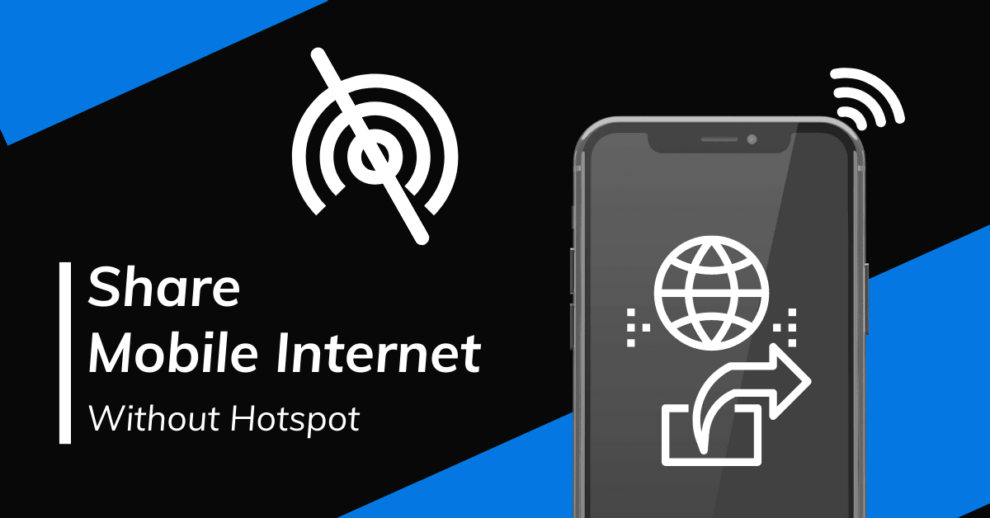In today’s connected world, sharing your internet connection is a common necessity, whether you’re working remotely, traveling, or helping a friend. While Wi-Fi Hotspot is the most widely known method, it’s not the only way to share internet from your Samsung phone. Sometimes, a Wi-Fi hotspot might drain your battery quickly, have limitations from your carrier, or you might simply need a more stable, direct connection for a single device. Thankfully, Samsung Galaxy phones offer alternative tethering methods that don’t rely on Wi-Fi broadcasts.
Tethering refers to the act of connecting one device (like a laptop or another smartphone) to a mobile phone to share its internet connection. Historically, this capability evolved from simple dial-up connections to sophisticated wireless technologies. The first widely adopted form of mobile internet sharing involved connecting phones to computers via USB cables, predating the widespread availability of Wi-Fi hotspots on phones. Understanding these alternative methods can be incredibly useful in various scenarios, offering more control and sometimes better performance than a standard Wi-Fi hotspot.
This guide will walk you through the various ways to share internet from your Samsung without using a Wi-Fi hotspot, specifically focusing on USB tethering and Bluetooth tethering.
Understanding Tethering Alternatives
Before we dive into the “how-to,” let’s briefly understand the two primary methods for sharing internet from your Samsung phone without Wi-Fi hotspot:
- USB Tethering: This method involves connecting your Samsung phone to another device (usually a computer) using a USB cable. Your phone acts as a modem, providing a wired internet connection.
- Pros: Generally offers a faster and more stable connection than Wi-Fi or Bluetooth. It can also charge your phone simultaneously.
- Cons: Requires a physical cable and is limited to one connected device at a time. Not suitable for sharing with devices without a USB port.
- Bluetooth Tethering: This method uses a Bluetooth connection to share your phone’s internet.
- Pros: Wireless, convenient for sharing with devices that support Bluetooth and don’t have Wi-Fi (though most modern devices have Wi-Fi). Lower battery consumption than Wi-Fi hotspot.
- Cons: Slower speeds compared to Wi-Fi or USB tethering. Limited range and typically supports only one device.
How to Share Internet from Samsung Without Hotspot: Step-by-Step
Here’s how to utilize USB tethering and Bluetooth tethering on your Samsung Galaxy device.
Method 1: USB Tethering (Wired Connection)
USB tethering is ideal when you need a fast, stable connection for a single device, typically a laptop or desktop computer.
Step-by-Step Guide:
- Prepare your Samsung Phone:
- Ensure your Samsung phone has an active mobile data connection.
- Make sure your phone’s battery is adequately charged, or connect it to a power source.
- Connect Devices:
- Using a compatible USB cable, connect your Samsung phone to the computer you wish to share internet with. Use the cable that came with your phone for best results.
- Enable USB Tethering on Your Samsung Phone:
- On your Samsung phone, swipe down from the top of the screen to open the Notification Panel.
- You might see a notification like “USB connected” or “Charging via USB.” Tap on this notification.
- A menu will appear, often giving options like “Transferring files,” “Charging phone only,” etc.
- Look for and select the option that says “USB tethering” or “Tethering and portable hotspot”.
- Toggle the “USB tethering” switch to the On position.
- Alternatively, you can go through Settings:
- Open your phone’s Settings app.
- Tap on Connections.
- Tap on Mobile Hotspot and Tethering.
- Toggle the “USB tethering” switch to the On position.
- Pro-tip: If you don’t see the “USB tethering” option immediately, ensure your phone is properly connected to the computer via USB and the computer is powered on.
- Configure Your Computer:
- For Windows:
- Once USB tethering is enabled on your phone, Windows should automatically detect a new network connection (often labeled as an Ethernet connection).
- You might see a prompt asking if you want to make the network “discoverable.” You can choose “Yes” or “No” based on your preference; it typically doesn’t affect the internet connection itself.
- Your computer should now have internet access via your Samsung phone.
- For macOS:
- After enabling USB tethering on your phone, open System Settings (or System Preferences on older macOS versions).
- Go to Network.
- You should see a new connection labeled something like “Android Phone” or “USB Ethernet.” Select it.
- Ensure its status says “Connected” and that it has an IP address.
- Your Mac should now be using your phone’s internet.
Method 2: Bluetooth Tethering (Wireless, Slower Speed)
Bluetooth tethering is a good option when you need a wireless connection for a single device and speed isn’t the top priority, or if the receiving device lacks Wi-Fi capabilities but has Bluetooth.
Step-by-Step Guide:
- Prepare Both Devices:
- Ensure both your Samsung phone and the device you want to connect (e.g., another phone, tablet, or laptop) have Bluetooth enabled.
- Make sure your Samsung phone has an active mobile data connection.
- Pair Your Devices via Bluetooth:
- On your Samsung phone:
- Open Settings.
- Tap on Connections.
- Tap on Bluetooth.
- Make sure Bluetooth is toggled On.
- Your phone will start searching for nearby Bluetooth devices.
- On the receiving device (e.g., laptop/tablet):
- On your Samsung phone:
- Go to its Bluetooth settings and make it discoverable.
- It should appear in the list of available devices on your Samsung phone.
- Tap on the receiving device’s name on your Samsung phone to pair.
- Confirm the pairing code (usually displayed on both screens) on both devices.
- Enable Bluetooth Tethering on Your Samsung Phone:
- Once the devices are paired:
- On your Samsung phone, go back to Settings.
- Tap on Connections.
- Tap on Mobile Hotspot and Tethering.
- Toggle the “Bluetooth tethering” switch to the On position.
- Connect to the Internet on the Receiving Device:
- For Windows:
- Go to Settings > Devices > Bluetooth & other devices.
- Locate your paired Samsung phone in the list.
- Click on your phone’s name and select “More Bluetooth options” or “Device and printers settings.”
- Right-click on your Samsung phone’s icon and select “Connect using” > “Access point” or “Direct connection.”
- For macOS:
- Open System Settings (or System Preferences).
- Go to Bluetooth.
- Find your paired Samsung phone in the list.
- Click on the “i” icon (information) next to your phone’s name.
- Look for an option to enable “Network Access” or similar and check it.
- Alternatively, go to System Settings > Network, and you might see your Bluetooth connection listed. Select it and ensure it’s connected.
- For Another Android Device:
- Go to Settings > Connected devices > Connection preferences > Bluetooth.
- Tap on your paired Samsung phone’s name.
- Look for an option like “Internet access” or “Personal Area Network (PAN)” and enable it.
- Note: The exact wording may vary slightly depending on the device’s Android version and manufacturer.
Important Considerations
- Data Usage: All forms of tethering use your mobile data plan. Be mindful of your data limits to avoid extra charges.
- Battery Drain: While USB tethering can charge your phone, prolonged Bluetooth tethering can still drain your battery, though usually less than a Wi-Fi hotspot.
- Carrier Restrictions: Some mobile carriers may have restrictions or charge extra for tethering. Always check with your service provider if you’re unsure.
- Security: USB tethering is inherently more secure than wireless methods as it’s a direct, wired connection. Bluetooth tethering is generally secure if you pair only with trusted devices.
By understanding and utilizing USB tethering and Bluetooth tethering, you gain more flexibility in how you share your internet connection from your Samsung Galaxy phone, especially when a traditional Wi-Fi hotspot isn’t the best solution. These methods offer reliable alternatives for staying connected on the go.
FAQ: Sharing Internet from Samsung Without Hotspot
Q1: What are the main alternatives to Wi-Fi Hotspot for sharing internet from a Samsung phone?
The main alternatives to Wi-Fi Hotspot for sharing internet from a Samsung phone are USB tethering (a wired connection, typically to a computer) and Bluetooth tethering (a wireless connection, generally slower).
Q2: Is USB tethering faster than Wi-Fi hotspot?
Generally, USB tethering tends to offer a more stable and often faster connection than a Wi-Fi hotspot, especially in areas with a lot of wireless interference. It provides a direct, wired link between your Samsung phone and the connected device.
Q3: Can I charge my phone while using USB tethering?
Yes, one of the benefits of USB tethering is that your Samsung phone will typically charge from the connected computer’s USB port while you are sharing its internet connection, provided the port supplies power.
Q4: What are the disadvantages of Bluetooth tethering compared to Wi-Fi hotspot?
The primary disadvantages of Bluetooth tethering are slower internet speeds and a limited range compared to a Wi-Fi hotspot. It’s also typically limited to sharing with one device at a time, and the receiving device must support Bluetooth internet access.
Q5: Do I need a special cable for USB tethering?
You typically just need a standard USB cable that is compatible with your Samsung phone and the device you’re connecting it to (e.g., USB-C to USB-A or USB-C to USB-C). Using the original cable that came with your phone is often recommended for optimal performance.
Q6: Can I share internet with another phone or tablet using USB tethering?
USB tethering is primarily designed for connecting to computers (laptops/desktops). While some Android tablets with USB host mode might technically be able to receive internet via USB from a phone, it’s not a common or universally supported feature, and simpler wireless methods are usually preferred for phone-to-phone or phone-to-tablet sharing.
Q7: Will using USB or Bluetooth tethering cost me extra data charges?
All forms of tethering (Wi-Fi hotspot, USB, or Bluetooth) use your mobile data allowance. If you exceed your plan’s data limit, your mobile carrier may impose additional charges or throttle your speed. Always check your data plan details with your service provider.