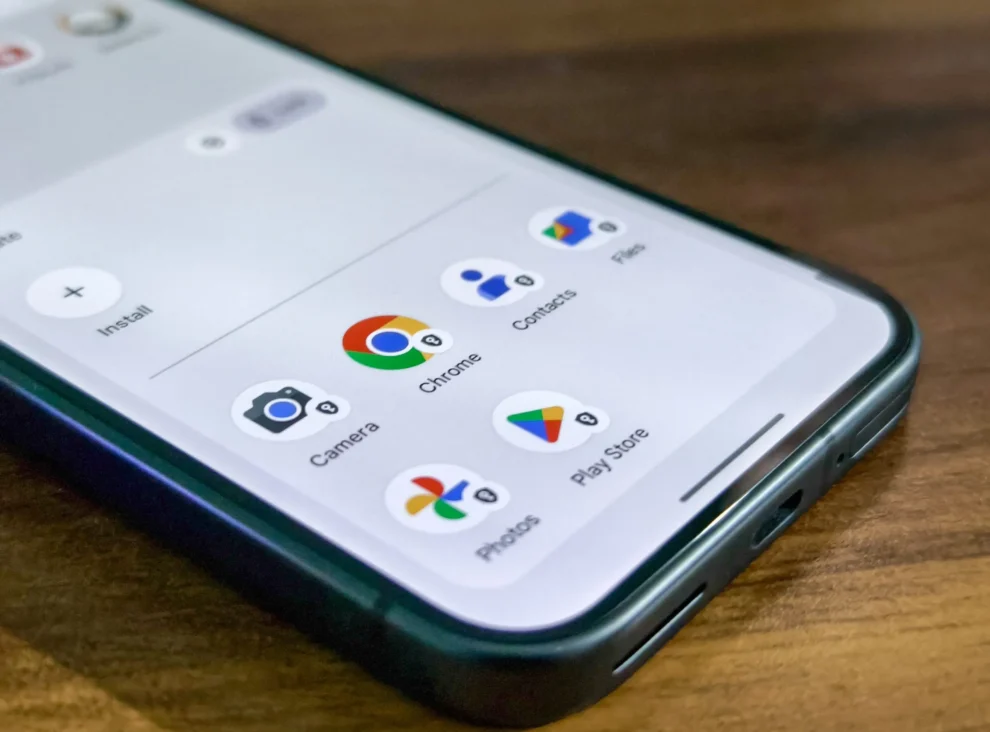The digital age has ushered in unprecedented convenience, but it also brings concerns about privacy. Our smartphones, repositories of our personal lives, are often accessed by others. Whether it’s a nosy friend, a family member, or a colleague, sometimes we need to shield certain apps from prying eyes. Thankfully, Android 15 has introduced a powerful tool to do just that: Private Space. This article delves deep into this new feature, exploring its functionality, setup process, benefits, and limitations.
Think of Private Space as a hidden compartment within your phone, a separate profile where you can keep sensitive apps and data away from view. It’s like having two phones in one, each with its own set of apps, accounts, and files. This walled-off section provides an extra layer of security and peace of mind, ensuring your confidential information remains confidential.
Why is this important? Imagine you have a banking app or a dating app that you’d rather not share with others. Private Space lets you conceal these apps, making them inaccessible from the main phone profile. This is particularly useful for those who share their devices with others or frequently use their phones in public spaces.
Setting Up Your Private Space: A Step-by-Step Guide
Creating your own Private Space is surprisingly simple. Here’s a breakdown of the process:
- Navigate to Settings: Open your phone’s settings menu. This is usually represented by a gear or cogwheel icon.
- Find “Privacy”: Scroll through the settings options until you locate the “Privacy” section.
- Enter “Private Space”: Tap on “Private Space” to initiate the setup process.
- Set up your lock: You’ll be prompted to choose a lock method for your Private Space. This can be a PIN, pattern, or password, different from your main device lock. This ensures that even if someone knows your phone’s unlock code, they can’t access your Private Space without the specific Private Space lock.
- Personalize your space: Once set up, you can customize your Private Space by adding apps, setting a different wallpaper, and even creating a separate Google account.
Populating Your Private Space: Adding and Removing Apps
With your Private Space set up, it’s time to move in your chosen apps. Here’s how:
- From the Play Store: While in your Private Space, open the Google Play Store and download the apps you want to hide. These apps will only be accessible within the Private Space.
- From your main profile: You can also move existing apps from your main profile into the Private Space. Go to Settings > Apps, select the app you want to move, and choose the option to move it to Private Space.
Removing apps from Private Space is equally easy. Simply uninstall them as you normally would, and they’ll be removed from your Private Space without affecting the main profile.
Switching Between Worlds: Accessing Your Private Space
Accessing your Private Space is quick and discreet.
- From the app drawer: When you open your app drawer, you’ll see a shortcut to Private Space. Tap on it, enter your lock, and you’re in.
- From the lock screen: On some devices, you can access Private Space directly from the lock screen by using a different unlock pattern or PIN.
My Experience with Private Space: A Personal Perspective
I’ve been using Private Space since its release, and I’ve found it to be an invaluable tool for enhancing my phone’s privacy. I primarily use it to store sensitive apps like my banking app, password manager, and personal notes. It gives me peace of mind knowing that even if I lose my phone or someone borrows it, my most private information remains protected.
Initially, I was concerned that switching between spaces would be cumbersome, but I quickly adapted. The process is smooth and intuitive, and I appreciate the ability to customize each space with different wallpapers and app layouts.
Beyond App Hiding: The Added Benefits of Private Space
Private Space offers more than just app hiding. It provides a comprehensive privacy solution with features like:
- Separate accounts: You can use different Google accounts in each space, allowing you to keep your personal and work life separate.
- Data isolation: Files and data stored in Private Space are completely isolated from your main profile, ensuring maximum privacy.
- Hidden notifications: Notifications from apps in Private Space won’t appear in your main profile, preventing sensitive information from being inadvertently revealed.
Limitations and Considerations: What You Need to Know
While Private Space is a powerful privacy tool, it’s important to be aware of its limitations:
- Not foolproof: A determined individual with physical access to your phone might still find ways to access your Private Space. It’s not a substitute for strong security practices like using a strong device password and being mindful of who has access to your phone.
- App duplication: If you use an app in both spaces, you’ll essentially have two copies of the app and its data. This can consume extra storage space.
- Availability: Private Space is currently only available on devices running Android 15 or later.
Private Space vs. Other Privacy Methods: A Comparative Look
Android offers other privacy features, such as app pinning and secure folders. How does Private Space compare?
- App pinning: This feature lets you lock your phone to a single app, preventing access to other apps or data. However, it’s less versatile than Private Space, which offers a complete separate profile.
- Secure folders: These are encrypted folders where you can store sensitive files and apps. While they offer good security, they don’t provide the same level of separation and customization as Private Space.
Private Space stands out by providing a comprehensive and user-friendly solution for managing privacy on your Android device.
The Future of Private Space: Potential Enhancements
As technology evolves, we can expect Private Space to become even more powerful and versatile. Some potential enhancements could include:
- Improved security: Integration with biometric authentication methods like fingerprint or iris scanning for added security.
- Cloud backup: Securely backing up Private Space data to the cloud for easy recovery in case of device loss or reset.
- Cross-device syncing: Syncing Private Space data across multiple devices for greater convenience.
In a world increasingly reliant on technology, safeguarding our privacy is paramount. Android’s Private Space offers a robust and accessible solution for protecting sensitive information on our smartphones. By understanding its features, benefits, and limitations, users can leverage this powerful tool to enhance their digital privacy and take control of their personal data.