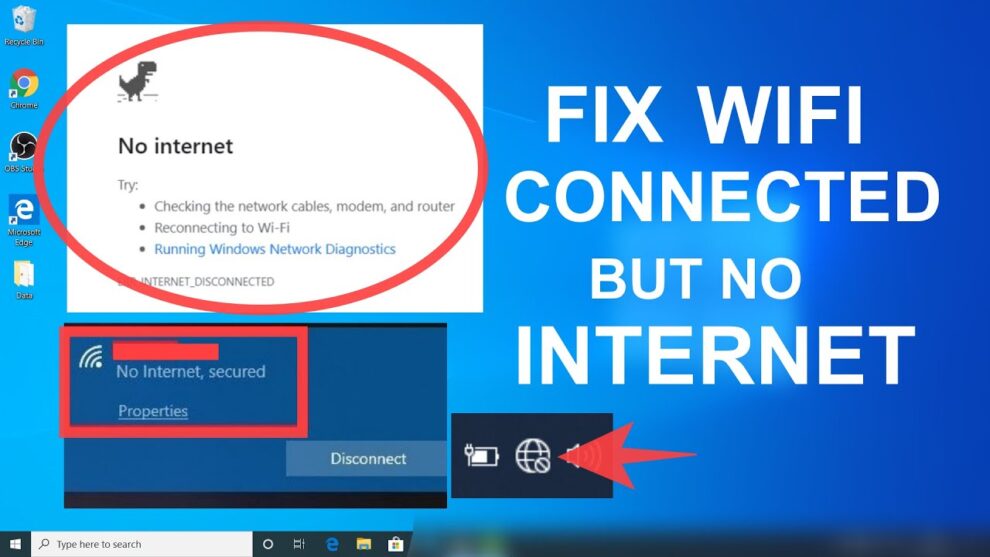The “No Internet Access” error in Windows 10 (an entity, developed by Microsoft, that is a personal computer operating system) can be one of the most frustrating messages a user encounters. In an era where virtually everything relies on an internet connection – from work and education to entertainment and communication – losing access can bring productivity to a halt. This common issue can stem from various sources, ranging from simple router glitches to complex driver problems or network configuration conflicts.
Network connectivity has been a fundamental aspect of computing since the early days of ARPANET and the advent of the World Wide Web. As operating systems evolved, so did their networking capabilities, aiming for seamless integration. However, the intricate layers of hardware, software, and external services involved mean that troubleshooting internet issues often requires a systematic approach, much like a detective solving a puzzle.
Understanding the “No Internet Access” Error
When your Windows 10 PC displays “No Internet Access,” it typically means your computer is connected to a local network (e.g., your Wi-Fi router or directly to your modem via an Ethernet cable), but it cannot reach the broader internet. This is often indicated by a yellow exclamation mark over the network icon in your system tray. The problem can be specific to your computer, your local network, or your Internet Service Provider (ISP).
Common Causes of “No Internet Access”
Before diving into solutions, it’s helpful to understand the potential culprits:
- Router/Modem Issues: Overload, firmware glitches, or power cycling needed.
- Cable Problems: Loose or damaged Ethernet cables.
- Wi-Fi Signal Issues: Weak signal, interference, or incorrect password.
- IP Address Conflicts: Two devices on the network having the same IP address (an entity defined as a unique numerical label assigned to each device connected to a computer network that uses the Internet Protocol for communication).
- DNS Problems: Your computer can’t translate website names (like google.com) into IP addresses.
- Network Adapter Issues: Outdated, corrupted, or incompatible network card drivers.
- Windows Network Glitches: Corrupted network configurations or services.
- ISP Outages: The problem might be with your Internet Service Provider.
How to Fix “No Internet Access” in Windows 10: Step-by-Step Solutions
Start with the simplest solutions and work your way through the more advanced troubleshooting steps.
Method 1: The Basics (Always Start Here)
These are quick checks that resolve a surprising number of issues.
- Restart Your Router and Modem:
- How-to: Unplug both your router (the device that directs network traffic) and modem (the device that connects your home network to your ISP) from their power outlets. Wait for about 30 seconds. Plug the modem back in first, wait for all its lights to stabilize (usually 1-2 minutes), then plug in the router and wait for its lights to stabilize.
- Why it works: This clears temporary glitches and refreshes the network connection.
- Restart Your Computer:
- How-to: Click the Start button, then Power, and select Restart.
- Why it works: A fresh boot can resolve many temporary operating system and driver conflicts.
- Check All Cables (Ethernet & Power):
- How-to: Ensure all Ethernet cables are securely plugged into both your computer and the router/modem. Check power cables for all networking equipment.
- Why it works: Loose connections are a common, overlooked cause.
- Try Another Device:
- How-to: Try connecting another device (e.g., a smartphone, another laptop) to the same network (via Wi-Fi or Ethernet).
- Why it works: This helps determine if the problem is specific to your Windows 10 PC, your local network, or your ISP. If other devices also have no internet, the issue is likely with your router/modem or ISP.
Method 2: Troubleshoot Network Adapter
Windows 10 has built-in tools for diagnosing network problems.
- Run the Network Troubleshooter:
- How-to: Right-click the network icon (Wi-Fi or Ethernet) in the system tray (bottom-right corner of your screen). Select “Troubleshoot problems.” Follow the on-screen prompts.
- Why it works: This tool can often automatically detect and fix common network issues.
- Enable/Disable Network Adapter:
- How-to: Right-click the Start button and select “Device Manager.” Expand “Network adapters.” Right-click your network adapter (e.g., “Intel(R) Wireless-AC,” “Realtek PCIe GbE Family Controller”) and select “Disable device.” Wait a few seconds, then right-click it again and select “Enable device.”
- Why it works: This is like a mini-restart for your network card, refreshing its connection.
- Update Network Adapter Drivers:
- How-to: In Device Manager, right-click your network adapter and select “Update driver.” Choose “Search automatically for updated driver software.” If that doesn’t work, visit your computer manufacturer’s website (or the network adapter manufacturer’s website if it’s an add-on card) and download the latest driver for your specific model and Windows 10 version. Install it manually.
- Why it works: Outdated or corrupted drivers are a frequent cause of connectivity issues.
Method 3: Reset Network Settings (Advanced Troubleshooting)
These steps involve resetting network configurations within Windows.
- Reset TCP/IP Stack and Flush DNS:
- How-to: Open Command Prompt as an administrator. To do this, type cmd in the Start search bar, right-click “Command Prompt,” and select “Run as administrator.”
- Type the following commands one by one, pressing Enter after each:
- netsh winsock reset
- netsh int ip reset
- ipconfig /release
- ipconfig /renew
- ipconfig /flushdns
- Restart your computer after running all commands.
- Why it works: This resets core networking components and clears cached DNS entries that might be causing conflicts.
- Change DNS Server:
- How-to: Right-click the Start button and select “Network Connections.” Click “Change adapter options.” Right-click your active network adapter (Wi-Fi or Ethernet) and select “Properties.” Select “Internet Protocol Version 4 (TCP/IPv4)” and click “Properties.” Choose “Use the following DNS server addresses” and enter:
- Preferred DNS server: 8.8.8.8 (Google Public DNS)
- Alternate DNS server: 8.8.4.4 (Google Public DNS)
- Click “OK” twice.
- Why it works: Sometimes, your ISP’s DNS servers might be down or slow. Using a public DNS like Google’s can resolve this.
- How-to: Right-click the Start button and select “Network Connections.” Click “Change adapter options.” Right-click your active network adapter (Wi-Fi or Ethernet) and select “Properties.” Select “Internet Protocol Version 4 (TCP/IPv4)” and click “Properties.” Choose “Use the following DNS server addresses” and enter:
- Network Reset (Last Resort for Software Issues):
- How-to: Go to Settings > Network & Internet > Status. Scroll down and click “Network reset.” Click “Reset now.” Your PC will restart.
- Why it works: This completely reinstalls all network adapters and resets networking components to their default settings. It’s a powerful fix for deep-seated software network issues. You’ll need to re-enter your Wi-Fi password.
Method 4: Check Firewall and Antivirus
Sometimes, security software can block internet access.
- Temporarily Disable Firewall/Antivirus:
- How-to: Temporarily disable your third-party antivirus software and Windows Defender Firewall (search for “Windows Defender Firewall” in Start, then “Turn Windows Defender Firewall on or off”).
- Important: Re-enable them immediately after testing. Do not browse the internet with your firewall or antivirus disabled.
- Why it works: This helps determine if security software is inadvertently blocking your internet connection. If disabling them fixes the issue, you’ll need to adjust their settings or contact their support.
When to Contact Your Internet Service Provider (ISP)
If you’ve tried all the above steps and still have no internet access, the problem is likely beyond your home network.
- Perform the “Other Device” Test: Ensure other devices cannot connect to the internet via your home network.
- Contact ISP Support: Explain all the troubleshooting steps you’ve already performed. They can check for outages in your area, diagnose issues with their equipment, or guide you through further steps specific to their service.
By systematically working through these solutions, you can effectively diagnose and fix the “No Internet Access” problem on your Windows 10 computer, getting you back online quickly.
FAQ
Q1: What does “No Internet Access” mean in Windows 10?
“No Internet Access” means your Windows 10 computer is connected to your local network (like your Wi-Fi router) but cannot reach the broader internet. It’s often indicated by a yellow exclamation mark on the network icon.
Q2: What should I do first if I have no internet access?
Always start by performing basic checks: restart your router and modem, restart your computer, check all physical cable connections, and try connecting another device to the same network to see if the problem is isolated to your Windows 10 PC.
Q3: Why is restarting my router and modem often the first solution?
Restarting your router and modem (power cycling them) clears their temporary memory and refreshes their connection to your Internet Service Provider (ISP) and your devices. This often resolves minor software glitches or IP address conflicts.
Q4: What is a DNS server, and how can changing it help?
A DNS (Domain Name System) server translates human-readable website names (like google.com) into numerical IP addresses that computers use to find each other on the internet. If your ISP’s DNS server is experiencing issues, changing to a public DNS server like Google DNS (8.8.8.8 and 8.8.4.4) can often resolve internet access problems.
Q5: Is running netsh winsock reset and ipconfig /flushdns safe?
Yes, these are safe and commonly recommended commands for troubleshooting network issues. They reset the Winsock catalog (which handles network communication) and clear your DNS resolver cache, respectively, without causing harm to your system.
Q6: When should I consider contacting my Internet Service Provider (ISP)?
You should contact your ISP if you’ve tried all the common troubleshooting steps (restarting equipment, running troubleshooters, resetting network settings, checking drivers) and other devices on your network also cannot access the internet. This suggests the issue is likely with their service or equipment outside your home.
Q7: Can antivirus software or a firewall block internet access?
Yes, occasionally, overly aggressive antivirus software or firewall settings can mistakenly block legitimate internet access. You can temporarily disable them for testing purposes (but remember to re-enable them immediately) to see if they are the cause. If they are, you’ll need to adjust their settings or contact their support.