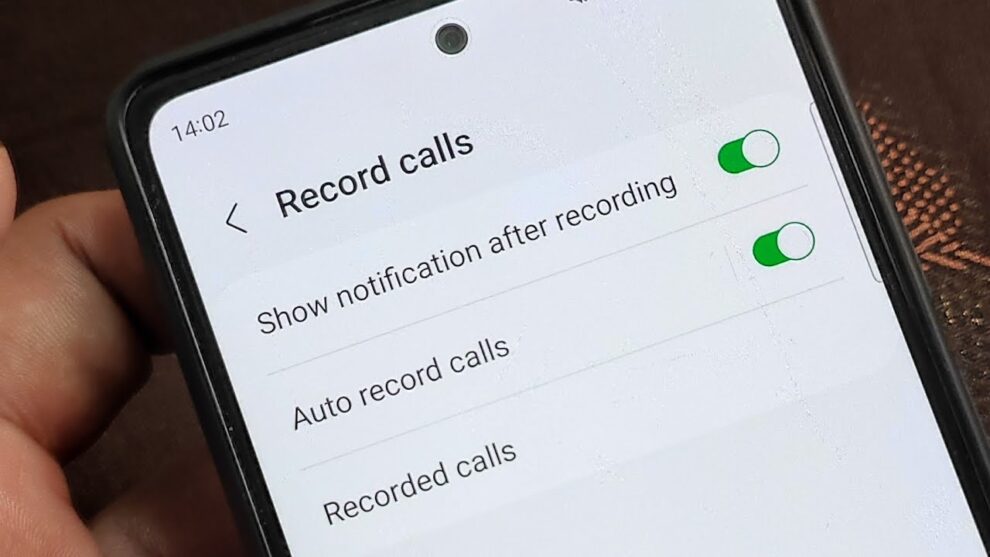Recording calls on your Samsung phone can be incredibly useful—whether you’re keeping track of important conversations, documenting a business chat, or just want to revisit something later. And while many Samsung devices do offer built-in call recording features, their availability can vary depending on your region, your phone model, and even your software version.
This guide covers how to enable and use Samsung’s call recording functions, how to access recordings, what to do if it’s not working, and—perhaps most importantly—what you need to know about legality.
A Quick Word on Legal Stuff (Please Read This Part)
Before we get into the how-to, let’s be crystal clear: call recording laws vary dramatically depending on where you live and who you’re speaking with.
- In some places, only one party (you) needs to know the call is being recorded.
- In others, everyone on the call needs to be informed and agree (this is called two-party or all-party consent).
If you’re unsure, the safest route is to inform the other party and get their consent—verbally, at the beginning of the call.
How to Enable Call Recording on a Samsung Phone
Most Samsung phones have this built into the native Phone app—but whether or not you see it depends on your region and software. Here’s how to check and set it up.
Method 1: Enable Automatic Call Recording (If Available)
This is the most convenient way—calls are recorded automatically without you needing to press anything.
- Open the Phone App (green phone icon).
- Tap the Three-Dot Menu in the top-right corner.
- Select “Settings.”
- Look for “Record Calls” or “Call Recording.”
- Toggle On “Auto Record Calls.”
- Customize Which Calls to Record:
- All calls
- Calls from unsaved numbers
- Calls from specific numbers (you can manually add them)
Don’t see the call recording option at all? Your region likely doesn’t support it due to legal restrictions. There’s usually no official workaround unless the laws or your device’s CSC (Country Specific Code) allow it.
Method 2: Manually Record a Call While It’s Happening
Want to only record specific calls? You might be able to start and stop recording during a live call.
- Make or Receive a Call.
- Look for the “Record” Button on the call screen.
- It might look like a red dot, a mic icon, or just say “Record.”
- Tap to Start Recording.
- Once recording, the icon may show a timer or change in color.
- Tap Again to Stop, or it’ll end automatically when the call ends.
Note: Some regions enforce a voice prompt like “This call is being recorded” when you hit record. That’s part of compliance with two-party consent laws.
Where to Find Your Recorded Calls
Once a call is recorded, you can access it in a couple of places:
Option 1: Through the Phone App
- Open the Phone app.
- Go to Settings > Record calls.
- Tap “Recorded calls.”
- You’ll see a list, usually organized by date or contact.
Option 2: Through the File Manager
- Open the My Files app (Samsung’s built-in file browser).
- Go to:
- Internal storage > Recordings > Call, or
- Internal storage > Music (older phones may use this path)
Troubleshooting Call Recording Not Working
If the feature isn’t showing or recordings aren’t saving, try the following:
- Check Region Restrictions: Unfortunately, if your country prohibits call recording, Samsung disables it at the software level.
- Update Software:
- Go to Settings > Software update.
- Also check the Galaxy Store or Play Store for Phone app updates.
- Clear Phone App Cache:
- Go to Settings > Apps > Phone > Storage > Clear cache (don’t clear data).
- Turn Off Wi-Fi Calling: Some users find this interferes.
- Settings > Connections > Wi-Fi Calling > Off
- Try a Third-Party App (With Caution):
- Apps like Cube ACR might work, but results vary—and they often need special permissions or workarounds. Read reviews carefully, and be wary of apps asking for too much access.
Know Your Local Call Recording Laws
Again, laws here are really important:
- One-Party Consent: Only one person (you) needs to know. This includes many U.S. states.
- Two-Party/All-Party Consent: Everyone on the call must be informed and agree. Common in some U.S. states (like California) and many parts of Europe.
- Implicit vs. Explicit Consent:
- A recorded disclaimer (“This call may be recorded…”) might count in some places.
- In stricter regions, you may need the other person to say “Yes, I agree.”
When in doubt? Say something like: “Just letting you know I’m recording this call so I can refer back to it later—is that okay?”
In Summary
Samsung’s call recording feature can be incredibly handy, but it’s not always visible or available—and for good reason. When it is available, setting it up is straightforward. Just remember: the law always comes first, and being transparent with the person on the other end of the line is not only respectful—it’s often required.