Apple’s iOS is one of the most popular mobile operating systems in the world. With the latest iOS 13 update, the operating system now has more features than ever before.
Some of the best features of iOS 13 include a dark mode, sign in with Apple, improved Siri functions, redesigned “Photos” tab, upgrades to the “Camera” app, and more.
The beta version of iOS 13 is already out for the public to check out the features of the operating system. The main objective of the “beta” iOS release is to put the latest OS version under development to general use to find out the find and eliminate problems that may have gone under the radar during development.
This means that the latest iOS 13 Beta version will have quite a few bugs that users have to deal with in regular use until an improved beta version or the final version releases.
If you have updated your iPhone, iPad, or iPod Touch to iOS 13 Beta software and want to downgrade back to a stable release of iOS 12, the dr.fone – repair tool is the best tool that you can use to easily downgrade iOS version on your device.
What is dr.fone – Repair for iOS?
Dr.fone – Repair is a multi-purpose iOS system recovery software that can fix almost all the commonly occurring issues with iOS. The software supports both Windows and macOS and is free to download and use as well.
To give you a better understanding of the software, below are the features offered by dr.fone – Repair for iOS.
- Resolve Frequent Errors: Resolve all common iOS issues such as stuck in DFU mode, stuck in recovery mode, white screen of death, black screen, boot loop issues, and more.
- Solve Errors without Losing Data: Fix any software issues that you are facing without having to delete any data stored on your device.
- Perform Factory Reset: If you wish to format and reset your device, then you can do that as well.
- Two different modes: The software allows users to select between Standard Mode and Advanced Mode. The Standard Mode resolves iOS issues without deleting any data whereas the Advanced Mode formats the device and deletes all the data while resolving errors.
- Downgrade iOS Version: If you wish to run an older iOS version on your device, then you can do the same with dr.fone – Repair.
- So Technical Knowledge Required: All the repair works are done automatically by the software, which makes it compatible with both amateur and professional users.
How to Downgrade iOS 13 Beta to iOS 12 using dr.fone – Repair?
In this section, we will be taking you through the steps required to downgrade any Apple iPhone, iPad, or iPod Touch device running the iOS 13 Beta software version back to the iOS 12 version.
- First of all, launch the dr.fone – Repair software on your computer.
- After the software window appears, connect your iOS device to the computer.
- The dr.fone – Repair software will automatically detect your iOS device once connected.
- From the options that now appear on the software window, click on “Standard Mode”.
- Now, your iOS device model will be displayed on the left side of the window. On the right side, you can see all the software versions that are currently available for your iOS device.

- From the drop-down menu next to the “System Version” title, pick the iOS version to which you wish to downgrade your iOS device to.
- Click on the blue-colored “Start” button.
- Wait for the iOS version you chose to get downloaded.
- After the downloading and verification of the iOS version completes, you will be able to see a “Fix Now” button within the software window. Click on the same.

- Now, the iOS version will be installed on your device.
And that is it. You have now successfully finished downgrading from iOS 13 Beta to iOS 12.
Final Words
Dr.fone – Repair is a very efficient tool that allows you to fix all the common issues found within the iOS operating system. We hope you found this tutorial helpful and in case of any queries, feel free to leave a comment below and get in touch with us.



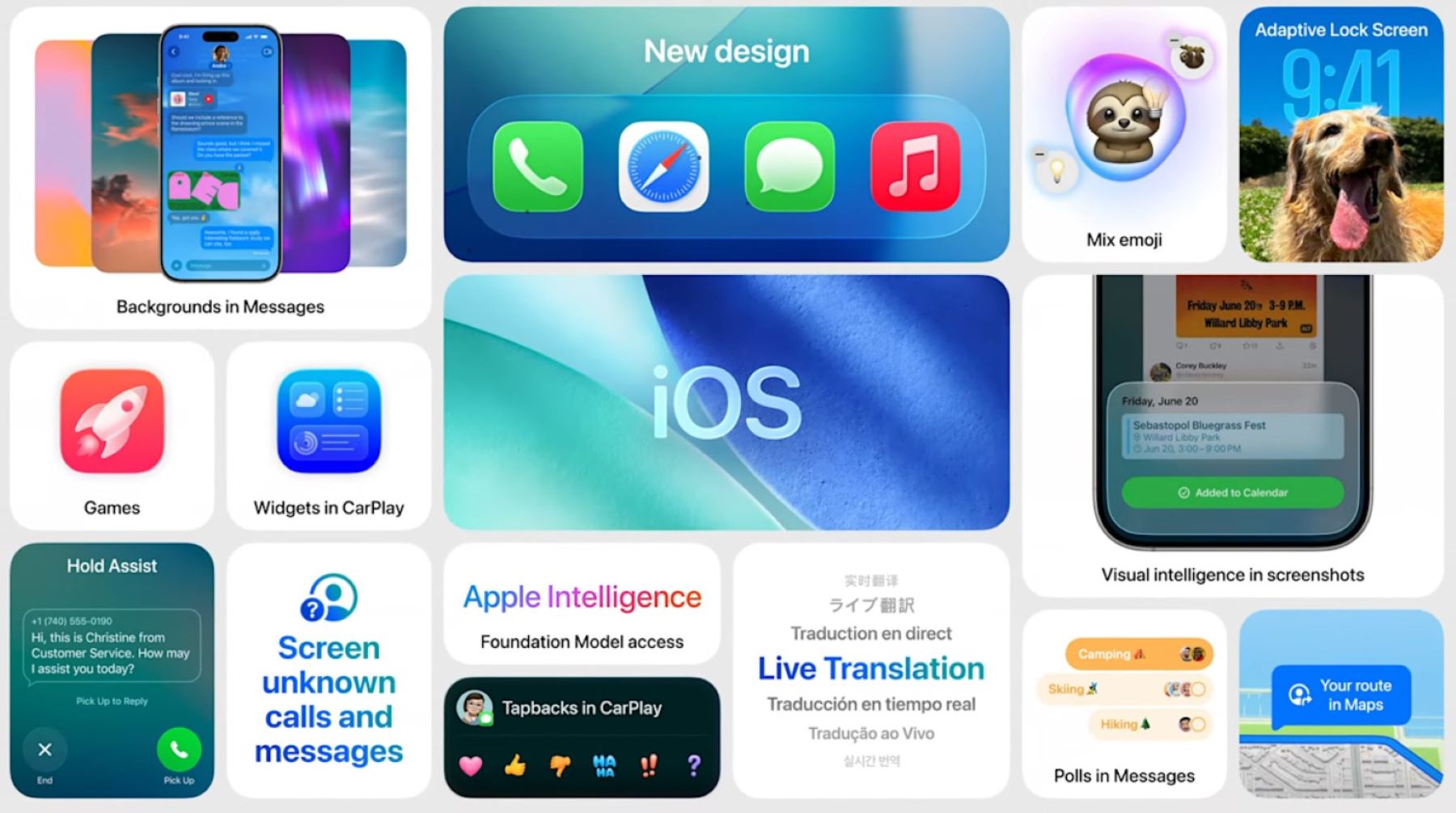


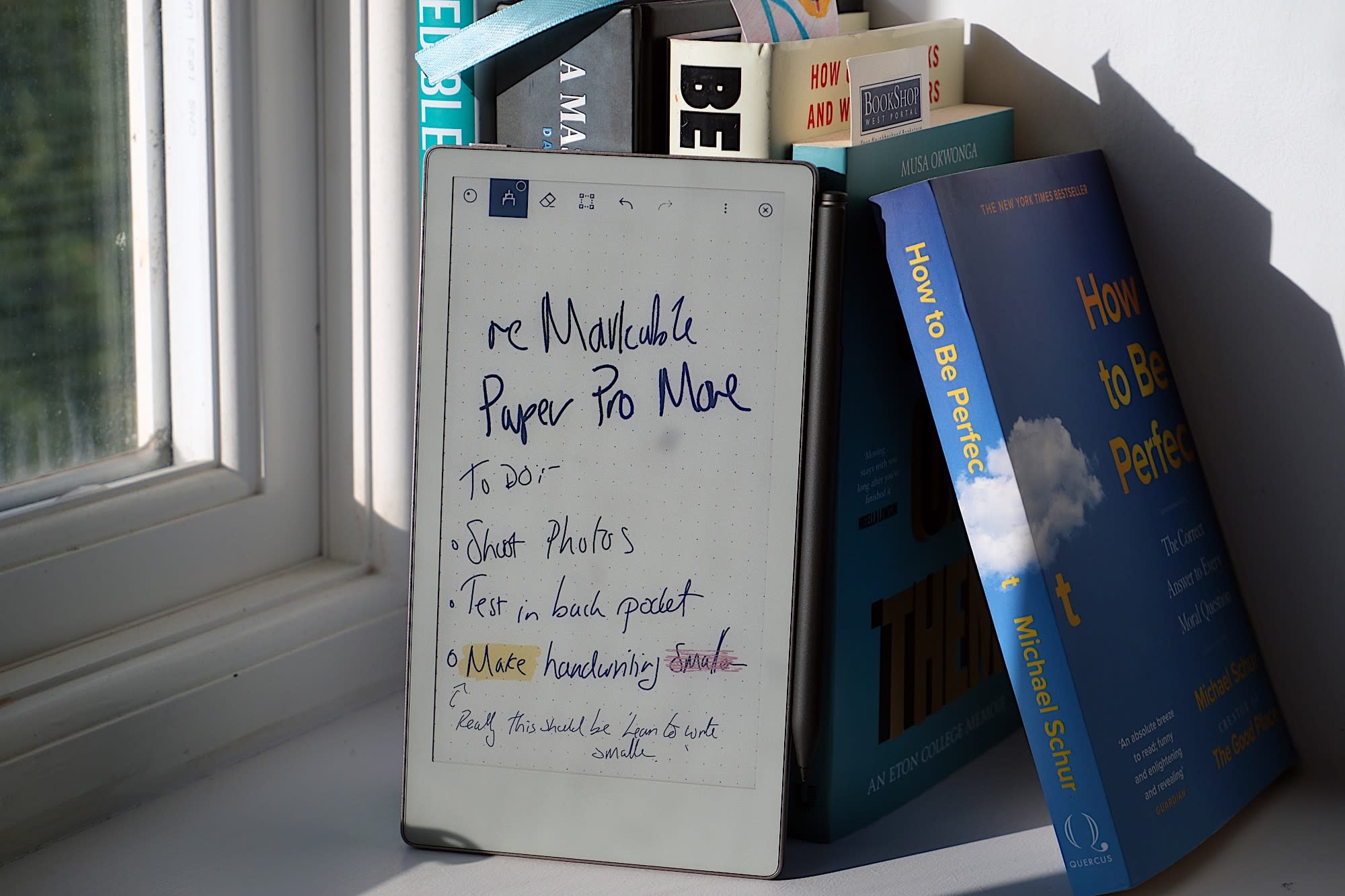


Add Comment