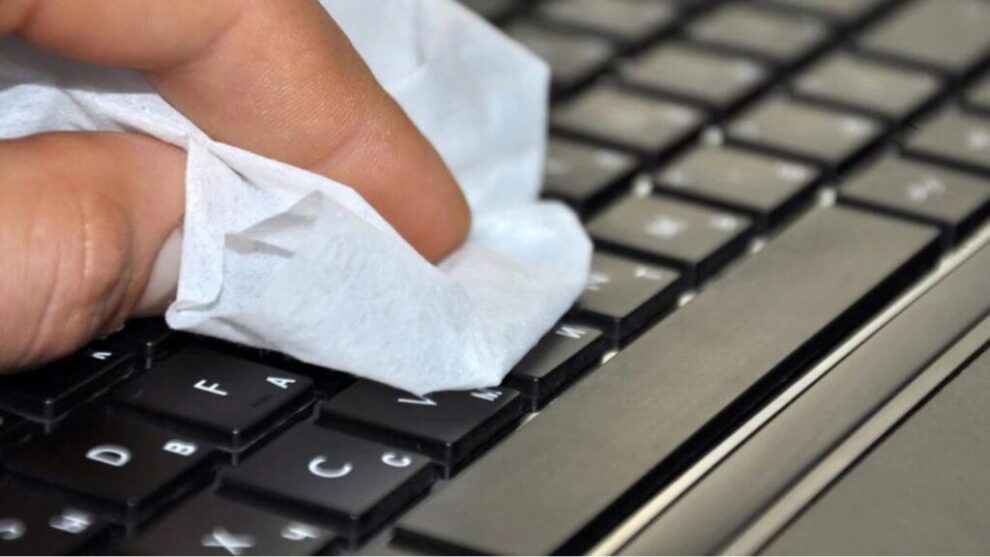Your laptop keyboard is a magnet for dust, crumbs, fingerprints, and germs. A dirty keyboard not only looks bad but can also lead to sticky or unresponsive keys. Cleaning it seems simple, but one wrong move can cause permanent damage. This guide will walk you through the safest and most effective methods to clean your laptop keyboard, from a quick dusting to a deep clean for sticky spills. Having revived many grimy keyboards over the years, I can tell you that the right technique and a little patience are all you need to get it looking and feeling new again without damage.
The Crucial First Step: Preparation
Before you do anything else, you must prepare your laptop and your workspace. Skipping this step is how accidents happen.
- Shut Down Your Laptop: Do not just put it to sleep. Go to your power options and select Shut Down.
- Unplug Everything: Disconnect the power adapter and any connected devices like a mouse, USB drives, or external monitors.
- Work in a Well-Lit Area: You need to see what you’re doing, especially when dealing with tiny crumbs.
- Gather Your Tools: You won’t need much. For most cleaning jobs, the following items are sufficient:
- Compressed air (canned air with a nozzle)
- A soft-bristled brush (a new, clean makeup brush or a soft paintbrush works well)
- A microfiber cloth
- Isopropyl alcohol (70% concentration is ideal)
- Cotton swabs
Method 1: The Basic Clean (For Dust and Loose Debris)
This should be your regular maintenance clean, performed every couple of weeks to prevent buildup.
Step 1: Dislodge the Debris
- Turn your open laptop upside down, holding it securely with both hands.
- Gently shake and tap the back of the laptop to allow loose crumbs, dust, and other debris to fall out. Don’t shake it aggressively; a firm tap is all you need.
Step 2: Use a Soft Brush
- With the laptop back on your desk, take your soft-bristled brush.
- Gently sweep around and between each key. This will loosen up any stubborn dust or particles that didn’t fall out. Focus on the gaps between the keys where debris loves to hide.
Step 3: Use Compressed Air Correctly Compressed air is a powerful tool, but it can cause damage if used improperly. The goal is to blow debris out of the keyboard, not further in.
- Hold the can upright: Never shake the can or tilt it upside down while spraying. This can eject liquid propellant, which can freeze and damage your keyboard’s sensitive components.
- Keep a safe distance: Position the nozzle several inches away from the keyboard.
- Spray at an angle: Hold the nozzle at an angle (around 75 degrees) and use short, controlled bursts of air. Work your way across the keyboard in a zig-zag pattern to systematically blow the debris out and away from the keyboard.
Method 2: The Deep Clean (For Grime, Oils, and Sticky Spots)
If your keys feel greasy or you’ve had a minor spill, you’ll need to do some surface cleaning.
Step 1: Prepare Your Cleaning Solution
- Slightly dampen a corner of your microfiber cloth with 70% isopropyl alcohol. Do not spray or pour any liquid directly onto the keyboard. The cloth should be damp, not dripping wet. Using anything other than isopropyl alcohol (like window cleaner or all-purpose sprays) can damage the protective coating on the keys.
Step 2: Wipe Down the Keycaps and Frame
- Gently wipe the top and sides of each key. The alcohol will cut through the oils and grime from your fingertips.
- For sticky spots or the narrow spaces between keys, use a cotton swab lightly dampened with alcohol.
- Use a dry part of the microfiber cloth to buff the keys and frame, removing any remaining moisture.
Method 3: Advanced Cleaning (Removing Keycaps) – Proceed with Caution
This method should be a last resort for a significant spill or a key that remains stuck after trying everything else. Warning: Removing keycaps on a laptop is risky and can easily break the delicate plastic clips that hold them in place. This may void your warranty.
- Research Your Laptop Model: Before you try to remove any keycaps, search online for your specific laptop model and the term “remove keycap” or “keyboard replacement.” Watch a video to see how the keys are attached. Some modern laptop keys (especially on ultra-thin models) are not designed to be removed.
- Use a Proper Tool: Use a plastic spudger or a thin guitar pick. Do not use a screwdriver or a knife, as you will scratch the key and the keyboard deck.
- Pry Gently: Carefully slide the tool under one corner of the keycap and gently pry upwards until you hear a soft click.
- Clean and Replace: Once the keycap is off, you can clean the area beneath it with a cotton swab and alcohol. To replace it, position the cap directly over its spot and press down firmly and evenly until it clicks back into place.
If you are not 100% confident, it is always safer to take your laptop to a professional technician.
What NOT to Do: Common Mistakes to Avoid
- Never pour or spray any liquid directly onto the keyboard.
- Do not use harsh cleaning chemicals like ammonia, bleach, or abrasive powders.
- Do not use a vacuum cleaner. The static electricity can damage the electronics, and the suction can be strong enough to pull a keycap right off.
- Do not try to dry a wet keyboard with a hairdryer. The high heat can warp the keys and damage internal components.
By following these steps, you can clean your laptop keyboard safely and effectively, extending its life and keeping your primary tool in perfect working order.