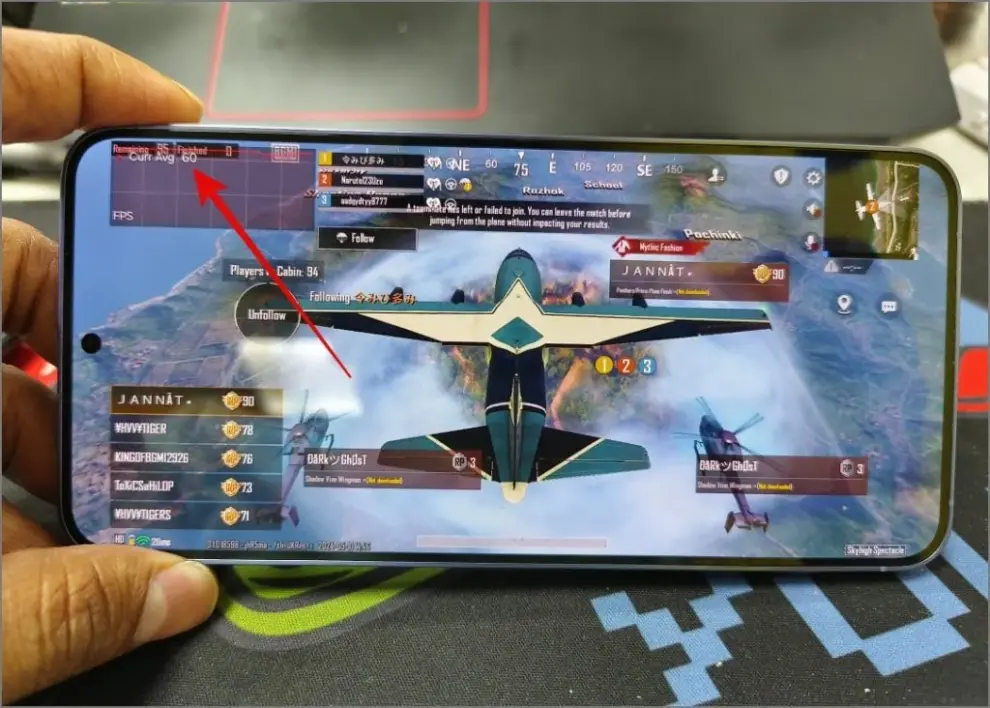For serious mobile gamers, monitoring Frames Per Second (FPS) in games is crucial. FPS is a measurement of how many unique images, or frames, your phone’s graphics processing unit (GPU) can render and display on the screen each second. A higher FPS generally translates to a smoother, more responsive, and visually fluid gaming experience. Conversely, low or inconsistent FPS can lead to stuttering, visual lag, and a frustrating gameplay experience, especially in fast-paced action or competitive online games.
The pursuit of high FPS isn’t just about aesthetics; it directly impacts responsiveness and competitive advantage in many titles. In the early days of mobile gaming, FPS tracking was largely an enthusiast-level activity. However, as mobile hardware has grown more powerful and games have become more graphically demanding, understanding and optimizing FPS has become more mainstream. Samsung, recognizing the importance of gaming performance, has integrated tools within its One UI ecosystem and through its Good Lock suite that allow users to monitor FPS and other performance metrics directly on their Galaxy phones.
This guide will walk you through the various methods to check FPS in games on your Samsung Galaxy phone, from Samsung’s built-in tools to more advanced options, helping you analyze and optimize your gaming performance.
Understanding FPS and Its Importance
- FPS (Frames Per Second): The rate at which consecutive images (frames) are displayed.
- Refresh Rate: This is the maximum number of times your phone’s screen can refresh its image per second (e.g., 60Hz, 120Hz). Even if your phone can render 90 FPS, if your screen is 60Hz, you will only see 60 unique frames per second. High refresh rate displays are designed to take advantage of higher FPS.
- Why it matters:
- Smoothness: Higher FPS makes motion appear fluid and less choppy.
- Responsiveness: In competitive games, higher FPS means less input lag and quicker reactions.
- Visual Clarity: Reduces motion blur and tearing.
Method 1: Using Samsung Game Booster Plus (via Good Lock) – The Best Option
Samsung’s Good Lock suite offers a powerful module called Game Booster Plus (part of the Game Plugins family in Good Lock) that provides real-time FPS monitoring and other performance statistics directly within your games. This is often the most user-friendly and feature-rich method for Samsung Galaxy users.
Step 1.1: Download and Install Good Lock & Game Plugins
- Open the Galaxy Store: Find the Galaxy Store app icon on your Home screen or in the App Drawer and tap it.
- Search for Good Lock: In the Galaxy Store, tap the search icon (magnifying glass) and type “Good Lock.” Tap on the Good Lock app from the search results.
- Install Good Lock: Tap the Install button to download and install the Good Lock app.
- Open Good Lock: Once installed, open the Good Lock app.
- Install Game Plugins: Inside Good Lock, scroll down and find the “Game Plugins” module. Tap the download icon next to it to install it. Good Lock will redirect you to the Galaxy Store to download Game Plugins.
- Note: Game Plugins often contains several sub-modules, including Game Booster Plus.
- Open Game Plugins (from Good Lock): After Game Plugins is installed, go back to the Good Lock app and tap on the Game Plugins module to open it.
Step 1.2: Enable and Configure Game Booster Plus
- Toggle Game Booster Plus On: Inside the Game Plugins app, you’ll see a list of available plugins. Find “Game Booster Plus” and ensure its toggle is set to On.
- Access Game Booster Plus Settings: Tap on the “Game Booster Plus” text or its icon to enter its specific settings.
- Select Games to Monitor: You’ll see a list of your installed games. Tap on the game for which you want to monitor FPS.
- Choose a Performance Profile:
- Max FPS: Prioritizes higher frame rates, potentially reducing graphics quality slightly.
- Max Quality: Prioritizes visual fidelity, potentially at the cost of FPS.
- Balance: A middle ground.
- Custom: Allows you to manually adjust performance (target FPS, graphics quality, screen resolution percentage). For monitoring, any mode will work, but for optimizing, you’d choose one that suits your preference.
- Enable Performance Monitor (In-Game Overlay):
- Look for an option within Game Booster Plus or the general Game Plugins settings related to “Performance monitor,” “In-game overlay,” or “HUD.”
- Make sure the FPS option is selected to be displayed in the overlay. You might also be able to show CPU/GPU usage and temperature.
- Launch Your Game: Launch the game through Samsung’s Game Launcher (or directly, but Game Launcher is recommended for optimization).
- View FPS Overlay: While in the game, the FPS counter (and other selected metrics) will appear as a small overlay on your screen. You can often move this overlay around to a less intrusive spot.
Method 2: Using Developer Options (Built-in Android Tool)
Android’s Developer Options include a built-in tool to display FPS data. While it’s a raw tool and less visually appealing than Game Booster Plus, it’s available on all Android phones, including Samsung Galaxy devices.
- Enable Developer Options:
- Go to Settings on your phone.
- Scroll down and tap About phone.
- Tap Software information.
- Repeatedly tap “Build number” seven times. You’ll see a countdown and then a message stating, “Developer mode has been enabled.”
- Access Developer Options:
- Go back to the main Settings menu.
- Scroll down to the very bottom, and you’ll find Developer options listed. Tap it.
- Find and Enable Profile GPU Rendering:
- Scroll down the Developer options menu. It’s a long list, so take your time.
- Look for the “Monitoring” section.
- Find “Profile GPU rendering” (or sometimes just “GPU rendering”).
- Tap on it and select “On screen as bars” or “On screen as lines.”
- This will display a graph overlay on your screen, with green bars (or a green line) representing your current FPS. The higher the green bar, the better the performance. It aims for a target of 60 FPS.
- Launch Your Game: Open the game you want to monitor.
- View FPS Graph: The graph will appear overlayed on your screen.
- Note: This graph can be a bit intrusive and isn’t as clean as the Game Booster Plus overlay. It’s more of a developer tool. To remove it, go back to Developer options and set “Profile GPU rendering” back to “Off.”
Method 3: Using Third-Party FPS Monitor Apps (Less Recommended)
While there are apps on the Google Play Store that claim to monitor FPS, they are often less reliable, may require root access for accurate data, or could introduce privacy/security concerns. Samsung’s own tools (Game Booster Plus) are generally superior and recommended.
- If you still choose to explore this, search for “FPS monitor” or “frame rate counter” on the Google Play Store.
- Exercise Caution: Read reviews, check permissions, and be aware that many free apps come with aggressive ads or questionable functionality. Some might merely estimate FPS rather than providing accurate real-time data.
Analyzing Your FPS Data
Once you have an FPS counter running, observe the following:
- Average FPS: What is the typical FPS you’re getting during gameplay?
- FPS Drops: Does the FPS frequently dip significantly during intense scenes or specific actions? Consistent drops below 30 FPS will feel choppy.
- Consistency: Is the FPS stable (e.g., consistently around 55-60 FPS) or highly variable (e.g., jumping between 30 and 60 FPS)? Consistent FPS is often more important for a smooth experience than a very high but unstable one.
- Relation to Device Heat: Does FPS drop when your phone starts to feel hot? This indicates thermal throttling.
Optimizing for Better FPS
Once you know your FPS, you can take steps to improve it (referencing the previous guide on reducing lag):
- Lower In-Game Graphics Settings: This is the most effective way to increase FPS if your phone is struggling. Reduce resolution, texture quality, shadows, and anti-aliasing.
- Use Game Booster Plus Profiles: Select “Max FPS” or “Custom” profiles within Game Booster Plus to prioritize frame rate.
- Close Background Apps: Free up RAM and CPU resources.
- Prevent Overheating: Keep your phone cool (remove case, play in cool environment).
- Ensure Sufficient Storage: Maintain at least 15-20% free storage.
Conclusion
Monitoring FPS in games on your Samsung Galaxy phone empowers you to understand your device’s gaming performance and make informed decisions about optimization. Samsung’s Game Booster Plus (within Good Lock’s Game Plugins) offers the most integrated and user-friendly solution for real-time FPS tracking. By combining this monitoring with smart optimization techniques, you can ensure a smoother, more responsive, and ultimately more enjoyable gaming experience on your Samsung Galaxy device.
FAQ
Q1: What is FPS and why is it important for gaming?
FPS stands for Frames Per Second, which measures how many individual images your phone’s screen displays per second. A higher FPS (e.g., 60 FPS or 90 FPS) means the game looks smoother, more fluid, and feels more responsive, which is crucial for competitive and fast-paced games.
Q2: What is the best way to check FPS on a Samsung Galaxy phone?
The best way to check FPS on a Samsung Galaxy phone is by using the Game Booster Plus module, which is part of Samsung’s Game Plugins within the Good Lock app. It provides a clear, real-time FPS overlay directly in your games and offers additional performance optimization features.
Q3: Do I need to enable Developer Options to see FPS on my Samsung phone?
You can use Developer Options to see a raw FPS graph (Profile GPU rendering), but it’s often less user-friendly than Game Booster Plus. For most users, Game Booster Plus is the preferred method as it integrates better with Samsung’s gaming features and provides a simpler, cleaner overlay.
Q4: If my FPS is low, what’s the first thing I should do to improve it?
If your FPS is low, the most effective immediate step is to lower the in-game graphics settings (e.g., reduce resolution, texture quality, shadows) within the game’s own settings. Additionally, ensure you’re using Game Booster Plus to prioritize performance and close all unnecessary background applications.
Q5: What is the difference between FPS and Refresh Rate?
FPS is how many frames your phone’s graphics chip renders per second. Refresh Rate (measured in Hz) is how many times your phone’s screen updates per second. For the smoothest experience, your FPS should ideally match or exceed your screen’s refresh rate. For example, a 120Hz screen can display up to 120 FPS, but if your game only renders 60 FPS, you will only see 60 unique frames.