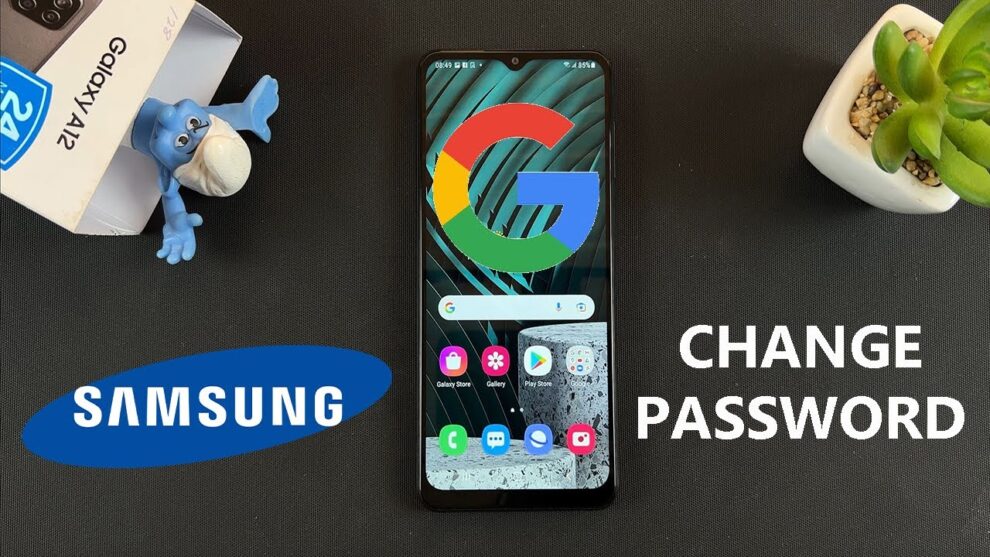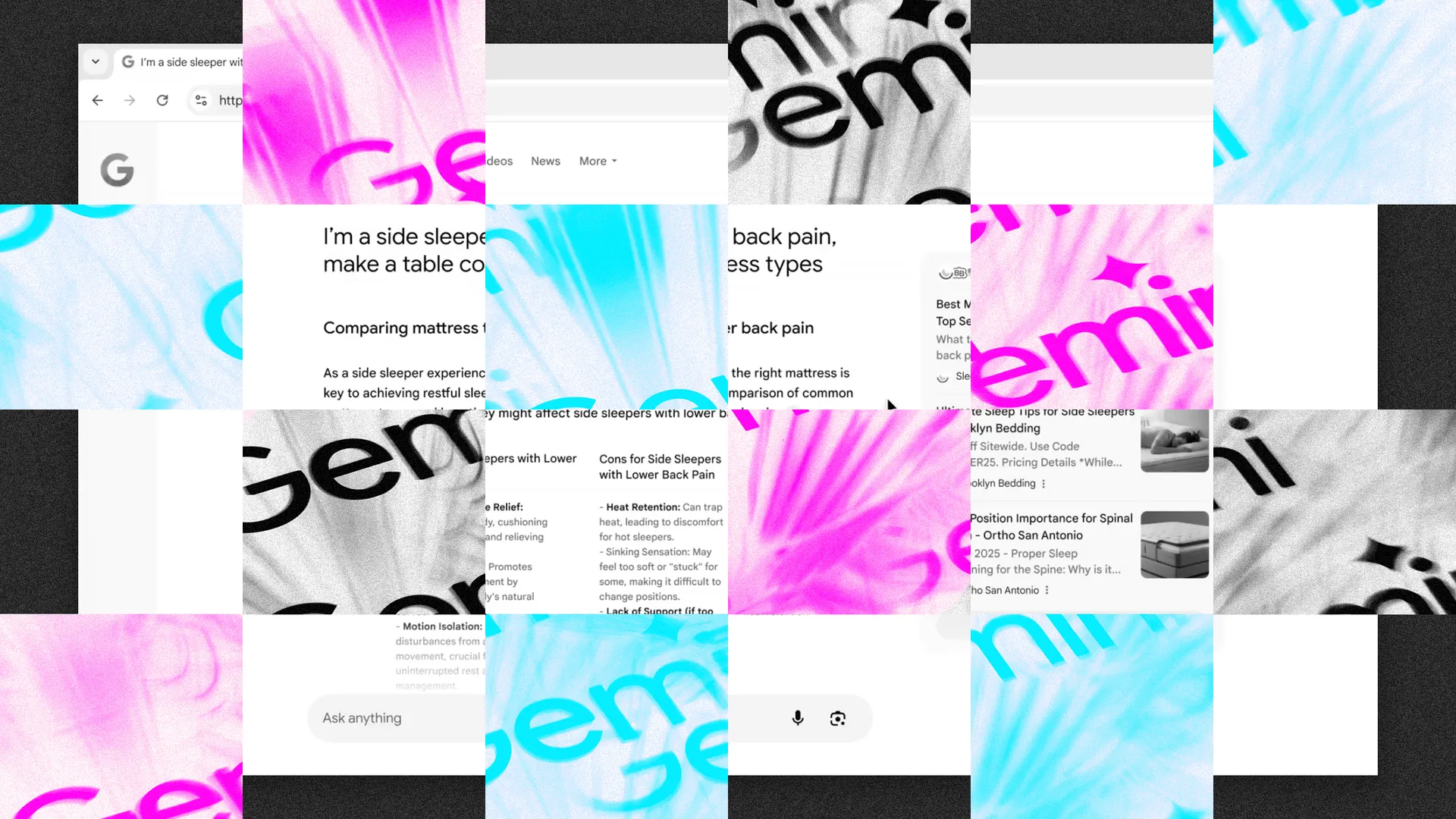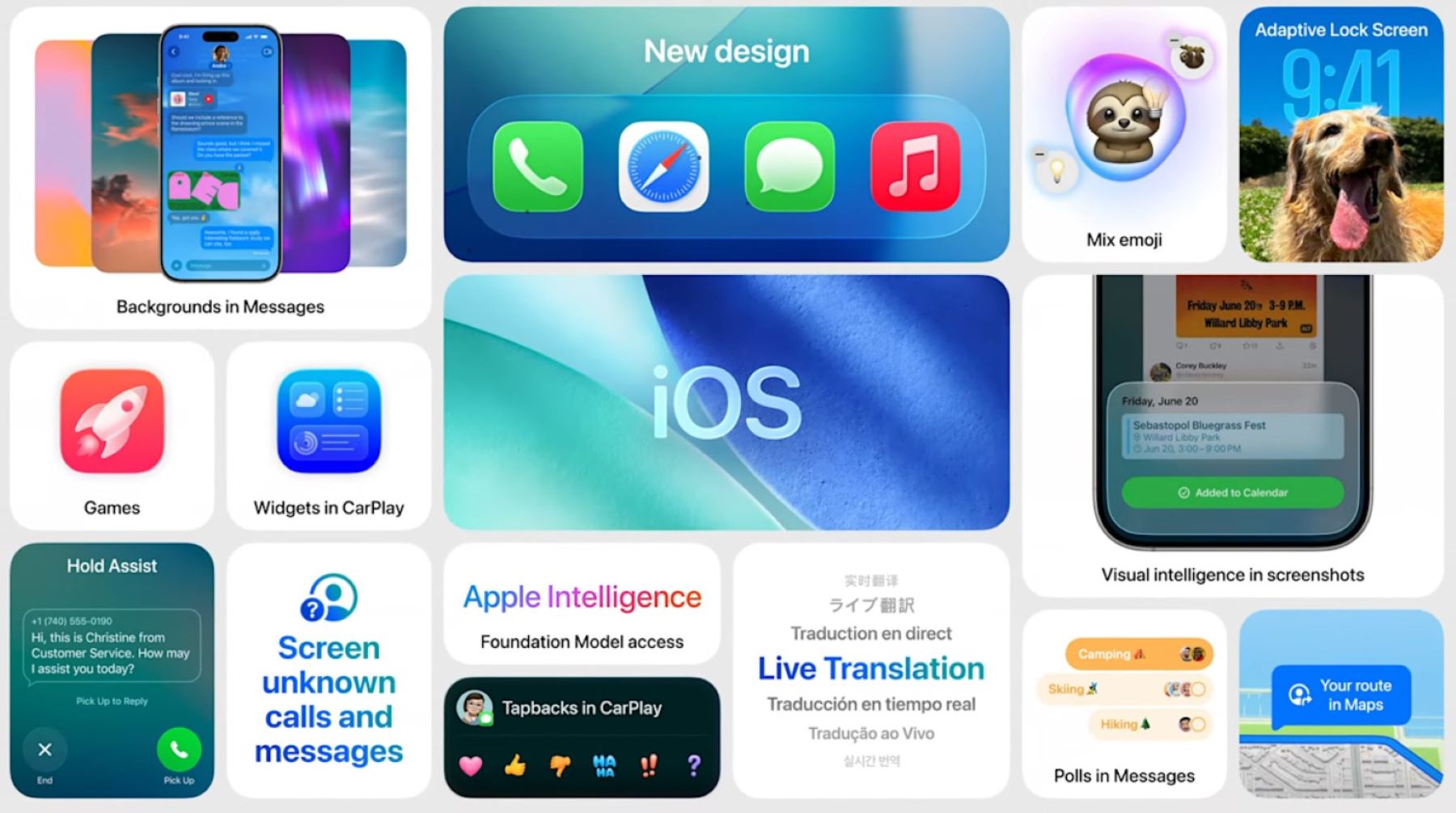Changing your Samsung account password is one of those easy security steps that can go a long way. Whether you think your account might have been compromised, want a stronger password, or just can’t remember the old one, knowing how to reset or update it is essential. After all, your Samsung account ties into everything from the Galaxy Store and Samsung Cloud to Find My Mobile and backups. That’s a lot to protect.
Why Bother Changing It?
- Security: A unique, hard-to-guess password is your best defense.
- Protect Your Data: Think photos, contacts, payment info—all potentially stored here.
- Device Control: If your phone goes missing, services like Find My Mobile depend on your account.
- Best Practice: It’s smart to change important passwords now and then.
Method 1: If You Remember Your Current Password You can change it from your phone or via the web. Here’s how to do both.
From Your Samsung Galaxy Phone:
- Open Settings (gear icon in Quick Settings panel).
- Tap your Samsung account at the top.
- Select Security and privacy.
- Tap Password under “Account Security.”
- Enter your current password and tap Continue.
- Enter your new password.
- Must be 8-15 characters.
- Needs at least 3 of these: uppercase, lowercase, numbers, special characters.
- Re-enter it in the confirm field.
- Tap Change. You’ll see a confirmation when it’s done.
From the Samsung Account Website:
- Visit account.samsung.com.
- Sign in with your current credentials.
- Click on Security and privacy.
- Click Password under “Account Security.”
- You may need to verify your identity.
- Follow the prompts to enter and confirm your new password.
- Click Save or Change to update.
Method 2: If You Forgot Your Password No big deal—the reset process is user-friendly.
- Go to the sign-in screen.
- On phone: Try signing in.
- On web: Go to account.samsung.com.
- Tap or click “Forgot password?”
- Enter your Samsung account ID (email or phone number).
- Verify your identity:
- Via SMS code
- Via email link
- Through two-step verification, if enabled
- Enter the verification code or click the reset link.
- Set and confirm your new password (meet strength requirements).
- Tap Reset password or Confirm to finish.
Tips for a Strong Password
- Aim for 12-15 characters.
- Mix uppercase, lowercase, numbers, and symbols.
- Avoid personal info or obvious sequences.
- Consider using a memorable passphrase (e.g., “CoffeeTableOrangeSky!”).
- Use a password manager for secure storage.
Final Thoughts Changing your Samsung account password takes just a few moments, but it makes a big difference in keeping your data and devices safe. It’s one of those quick wins for long-term digital peace of mind.