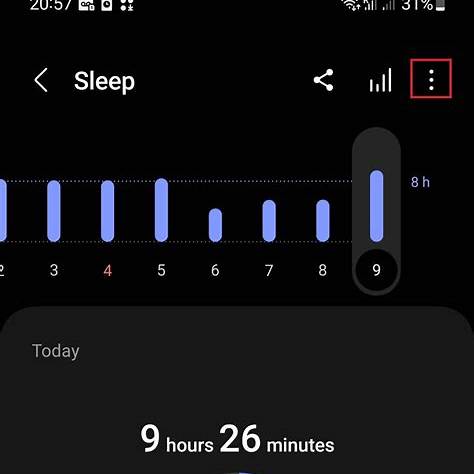Tracking your sleep is essential for understanding your rest patterns and improving overall health. The Samsung Health app offers comprehensive sleep tracking features, especially when paired with a Samsung Galaxy Watch. This guide provides a step-by-step approach to effectively monitor your sleep using Samsung Health.
- Set Up Samsung Health
- Download the App: Install the Samsung Health app from the Google Play Store or
- Sign In: Log in with your Samsung account.
- Permissions: Grant necessary permissions for activity and health data tracking.
- Pair Your Galaxy Watch
- Connect Devices: Use the Galaxy Wearable app to pair your Galaxy Watch with your smartphone.
- Sync Data: Ensure that the watch and phone are synced to allow seamless data transfer.
- Enable Sleep Tracking Features
- Access Settings: On your Galaxy Watch, open the Samsung Health app.
- Sleep Settings: Navigate to ‘Settings’ > ‘Sleep’.
- Activate Features:
- Blood Oxygen Monitoring: Toggle on ‘Blood oxygen during sleep’.
- Snore Detection: Enable ‘Snore detection’ to monitor snoring patterns.
- Heart Rate Monitoring: Ensure continuous heart rate tracking is active.
- Wear Your Watch Correctly
- Proper Fit: Ensure the watch fits snugly on your wrist without being too tight.
- Sensor Contact: The back sensors should maintain contact with your skin throughout the night.
- Review Sleep Data
- Morning Check: Upon waking, open the Samsung Health app on your phone.
- Sleep Summary: View metrics such as total sleep time, sleep stages (REM, light, deep), blood oxygen levels, and snore detection.
- Sleep Score: Assess your overall sleep quality with the provided sleep score.
- Utilize Sleep Coaching
- Eligibility: After tracking sleep for at least 7 nights, access the ‘Sleep coaching’ feature.
- Personalized Insights: Receive tailored advice and recommendations to improve sleep habits.
- Sleep Animal: Based on your sleep patterns, you’ll be assigned a sleep animal that represents your sleep behavior.
- Troubleshooting Tips
- Data Sync Issues: Ensure Bluetooth is enabled and devices are within range.
- Inaccurate Readings: Check that the watch is worn correctly and sensors are clean.
- App Updates: Keep both the Samsung Health app and Galaxy Wearable app updated to the latest versions.
By following these steps, you can effectively monitor and improve your sleep using the Samsung Health app and your Galaxy Watch.