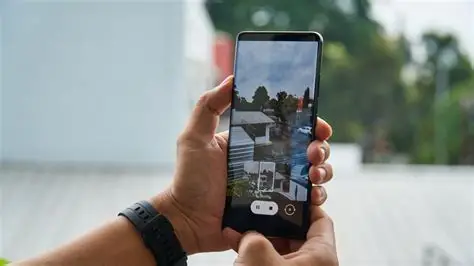In the world of mobile photography and videography, capturing fleeting moments in exquisite detail is a constant pursuit. Super Slow-mo, a feature prominently available on many Samsung Galaxy phones, allows users to record videos at incredibly high frame rates, which when played back at a standard speed, dramatically slows down the action. This creates a mesmerizing effect, revealing nuances that are invisible to the naked eye.
The technology behind slow motion recording involves capturing a significantly higher number of frames per second (fps) than the standard playback rate (e.g., 24fps or 30fps). While typical slow motion might record at 120fps or 240fps, Super Slow-mo pushes this further, often to 960 frames per second (fps). This high frame rate allows for a truly super slow-down effect, ideal for capturing water splashes, popping balloons, a pet shaking its head, or quick sporting actions. Samsung first introduced this feature on the Galaxy S9, revolutionizing what was possible with smartphone cameras in this niche. It leverages advanced sensor technology and sophisticated image processing to achieve these incredible speeds.
This guide will walk you through the precise steps to utilize the Super Slow-mo feature on your Samsung Galaxy phone, helping you capture breathtaking slow-motion footage.
Prerequisites for Shooting Super Slow Motion
Before you start filming, ensure your Samsung phone is ready:
- Compatible Device: Super Slow-mo is available on many recent Samsung Galaxy flagship phones, starting with the Galaxy S9/S9+ and continuing through subsequent S-series, Note-series, and some A-series models. Older or entry-level models might only support standard slow motion.
- Sufficient Lighting: This is crucial. High frame rate video requires a lot of light because the camera’s shutter speed is extremely fast. Bright, even lighting (natural daylight or strong artificial lights) will yield the best results. Low light will result in dark, grainy, and poor-quality slow-motion footage.
- Steady Hand or Tripod: Even slight camera shakes are exaggerated in slow motion. Use a tripod or keep your hand as steady as possible for smooth footage.
- Clear Subject: Choose a clear subject with distinct motion you want to highlight.
Step-by-Step Guide to Shooting Super Slow Motion
Using the Super Slow-mo feature on your Samsung Galaxy phone is straightforward once you know where to look.
Step 1: Open the Camera App
- Locate Camera Icon: Find and tap the Camera app icon on your home screen or in your app drawer.
Step 2: Select “Super Slow-mo” Mode
- Swipe Through Modes: Once in the Camera app, swipe through the various shooting modes at the bottom of the screen (e.g., Photo, Video, Portrait).
- Find Super Slow-mo: Continue swiping until you find “Super Slow-mo” and tap to select it.
Step 3: Choose Your Shooting Method
Samsung typically offers two primary ways to capture Super Slow-mo video:
- A. Auto Mode (Motion Detection): This is the easiest method and is often the default. The camera automatically detects motion within a defined frame and records the slow-motion segment.
- Identify the Detection Box: On your screen, you will see a square detection box (often yellow or white).
- Position Your Subject: Frame your shot so that the action you want to capture in Super Slow-mo will occur within this box.
- Start Recording: Tap the Record button (red circle). The camera will record regular speed video.
- Automatic Capture: When significant motion is detected within the box, the camera will automatically trigger the Super Slow-mo recording for a very brief burst (typically about 0.2 seconds of real-time action, which expands into several seconds of slow motion).
- Stop Recording: Tap the Record button again to stop.
- Tip: This mode is excellent for unpredictable, fast movements like a balloon popping or a sudden splash.
- B. Manual Mode: This gives you more control over when the Super Slow-mo burst is captured.
- Switch to Manual: If you are in Auto mode, look for an icon (often a rectangle with dots or a gear icon) near the detection box to switch to Manual mode.
- Start Recording: Tap the Record button (red circle). The camera will record regular speed video.
- Manual Trigger: When the action you want to slow down happens, quickly tap the Super Slow-mo trigger button (it often looks like a play button with slow-motion lines or a small square that appears after you start recording).
- Brief Burst: The camera will capture a brief Super Slow-mo segment. You can often tap the trigger button multiple times within a single recording to capture several slow-motion bursts.
- Stop Recording: Tap the Record button again to stop.
- Tip: Manual mode is better for controlled actions where you know exactly when the key moment will occur, such as a golf swing or pouring liquid.
Step 4: Review and Edit Your Super Slow-mo Video
After recording, your Super Slow-mo video will be saved in your Gallery.
- Open Gallery: Navigate to your Gallery app.
- Select Video: Tap on the Super Slow-mo video you just shot.
- Edit Options:
- Playback Speed: Often, you can adjust the speed of the slow-motion segment.
- Trim: You can trim the overall length of the video.
- Loop/Reverse/Swing: Some Samsung phones allow you to add effects like looping the slow-motion part, playing it in reverse, or a “swing” effect (forward and backward).
- Background Music: Add custom background music to your slow-motion clip.
- Save: Tap Save or Save as new video to apply your edits.
Tips for Best Super Slow Motion Results
- Lighting is King: Reiterate the importance of bright, uniform lighting. Without enough light, the fast shutter speed will make your video dark and noisy (grainy). Outdoor daylight is ideal.
- Practice Timing: Especially in Manual mode, mastering the timing of your tap is essential. Practice a few times before trying to capture the perfect moment.
- Short Bursts: Remember that Super Slow-mo captures are very brief in real-time. Focus on capturing the peak of the action.
- Anticipate Movement: For Auto mode, anticipate where the action will happen and position the detection box accordingly.
- Stable Shooting: Use a tripod or stabilize your phone against a solid surface whenever possible to minimize shake.
- Clean Lens: A smudge on your camera lens can significantly degrade video quality. Always wipe it clean before shooting.
- Storage Space: High frame rate videos take up more storage space. Ensure you have enough free space on your phone.
- Experiment: Try different subjects and scenarios. From water balloons to pets playing, the possibilities are endless.
Common Issues and Troubleshooting
- Dark/Grainy Video: Almost always due to insufficient lighting. Move to a brighter area or use strong artificial lights.
- Missed the Moment: This is a timing issue. Practice more, especially with Manual mode, or try Auto mode for unpredictable events.
- Choppy Playback: Could be due to insufficient processing power on older phones (less common on modern flagships) or playing on a device that struggles with high-resolution video. Ensure your phone’s software is up to date.
- Feature Not Found: Your phone model might not support Super Slow-mo at 960fps. Check your specific model’s specifications.
Conclusion
The Super Slow-mo feature on Samsung Galaxy phones transforms everyday moments into cinematic experiences. By understanding the core principles of high frame rate videography, ensuring optimal lighting, and mastering the shooting methods, you can unlock incredible creative potential. Whether you’re capturing the delicate flutter of a hummingbird’s wings or the explosive impact of a water balloon, Super Slow-mo allows you to see the world in a completely new light, revealing details you’d otherwise miss.
FAQ
Q1: What is the frame rate of Super Slow-mo on Samsung phones?
Super Slow-mo on most compatible Samsung Galaxy phones records at an incredibly high 960 frames per second (fps). When played back at a standard 30fps, this allows a tiny fraction of a second of real-time action to stretch into several seconds of smooth slow motion.
Q2: Why are my Super Slow-mo videos so dark or grainy?
The primary reason for dark or grainy Super Slow-mo videos is insufficient lighting. Recording at 960fps requires an extremely fast shutter speed, which means the camera sensor has very little time to gather light. To get bright, clear videos, you need very strong and even illumination, ideally natural daylight or powerful artificial lights.
Q3: Can I edit the Super Slow-mo portion of my video after recording?
Yes! After recording a Super Slow-mo video, you can usually trim the clip, adjust the exact start and end points of the slow-motion segment, change playback speed within that segment, and even add effects like looping, reverse, or background music directly within the Samsung Gallery app’s editor.
Q4: Is Super Slow-mo available on all Samsung Galaxy phones?
No, Super Slow-mo at 960fps is typically a feature found on Samsung Galaxy flagship phones starting from the Galaxy S9/S9+ and continuing on subsequent premium models (e.g., S and Note series). Some mid-range or older models might offer a standard slow-motion mode (e.g., 240fps) but not the “super” version. Always check your specific phone model’s camera specifications.
Q5: What’s the difference between Auto and Manual mode in Super Slow-mo?
In Auto mode, you position a detection box, and the camera automatically triggers the Super Slow-mo recording when it detects significant motion within that box. This is great for unpredictable, fast events. In Manual mode, you start recording normal speed video, and you manually tap a button on the screen precisely when you want the brief Super Slow-mo burst to occur, giving you more control over the exact timing.
Q6: Does Super Slow-mo record sound?
The actual Super Slow-mo segment itself typically does not record usable sound due to the extremely high frame rate. The phone’s camera processes so much visual data that audio capture at that speed is impractical and would sound distorted. However, any regular speed portions of the video before or after the slow-motion burst will have sound. You can also add background music in the editing phase.
Q7: How much storage space does a Super Slow-mo video take up?
Because Super Slow-mo records at very high frame rates, even a short clip can take up a considerable amount of storage space compared to a regular video of the same real-time duration. The exact size depends on the resolution and length of the recording, but they are generally larger files.