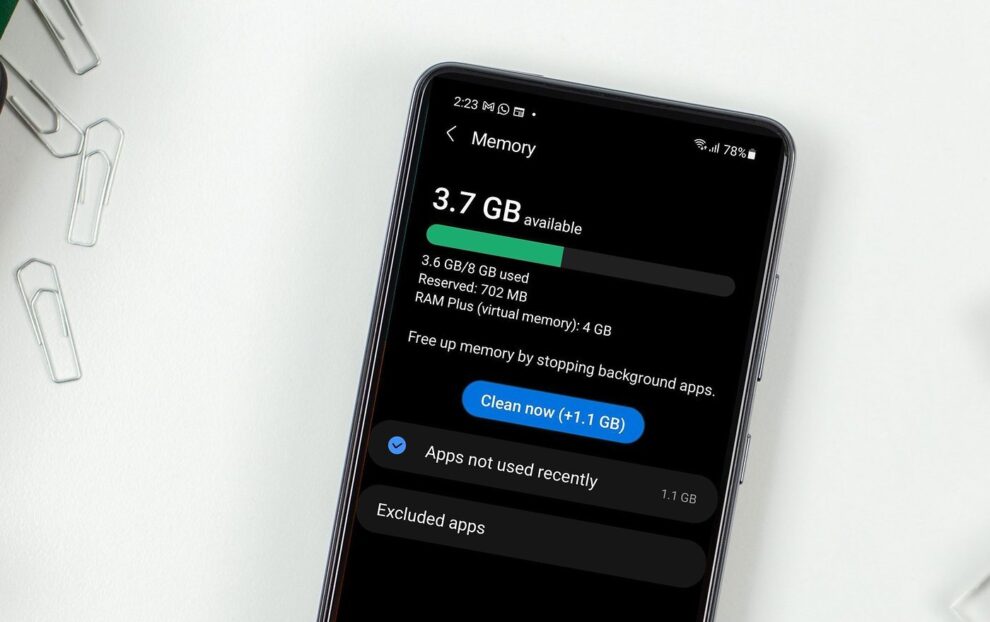Your Samsung Galaxy device’s speed and responsiveness are directly tied to how efficiently it manages its RAM (Random Access Memory). Think of RAM as your phone’s short-term working memory. It’s where the operating system (Android and Samsung’s One UI), active apps, and their data are temporarily stored for quick access. The more RAM available, the smoother your multitasking experience, the faster apps launch, and the less likely you are to encounter stutters or lag.
Over time, as you install more apps, open many tabs in your browser, and switch between various tasks, your RAM can become increasingly occupied. This can lead to your phone feeling sluggish, apps crashing, or games performing poorly. While modern Samsung Galaxy phones come with ample RAM (often 8GB, 12GB, or even 16GB), efficient management is still key to maintaining peak performance. Historically, Android devices were known for aggressive background app management, but with more powerful hardware and sophisticated UIs like One UI, the emphasis has shifted to smarter resource allocation. However, user intervention is still beneficial for optimal speed.
This comprehensive guide will walk you through various methods to free up RAM on your Samsung device and maintain its speed, ensuring a consistently smooth and responsive experience.
Understanding RAM and Its Impact on Speed
- RAM (Random Access Memory): Volatile memory that holds data the CPU needs to access quickly. Unlike storage (ROM), data in RAM is lost when the device is turned off.
- How it affects speed: When you open an app, its necessary components are loaded into RAM. If you switch to another app, the previous one might remain in RAM (in a “cached” or “suspended” state) so it can resume instantly when you switch back. If too many apps are vying for RAM, the system has to constantly swap data in and out of slower storage, leading to noticeable delays, stuttering, and app relaunches, all perceived as a decrease in speed.
Step-by-Step: How to Free Up RAM and Boost Speed
Samsung’s One UI provides several built-in tools and settings to manage RAM effectively.
Step 1: Utilize Device Care for Quick Optimization
Samsung’s Device Care (or Device maintenance on older One UI versions) is your central hub for optimizing your phone’s performance, including RAM management.
- Open Settings: Swipe down from the top of your screen to open the Quick Panel, then tap the Settings gear icon (⚙️). Alternatively, find and tap the Settings app icon in your app drawer.
- Navigate to Device Care: Scroll down and tap Battery and device care.
- Optimize Now:
- On the main Device Care screen, you’ll see an overall score for your device’s health.
- Tap “Optimize now”. This performs a quick scan, closes unnecessary background apps, clears temporary files, and optimizes RAM usage. You’ll typically see a message like “RAM optimized.”
- Access Memory (RAM) Specifics:
- Within Battery and device care, tap on Memory (or RAM).
- Here, you’ll see a detailed breakdown of your RAM usage: how much is available, how much is in use, and how much is cached.
- Tap “Clean now” (or “Clear now”) to manually free up RAM by closing background apps that are consuming resources. The system will give you an estimate of how much RAM will be freed.
Step 2: Manage Background App Usage Limits
This is one of the most effective ways to prevent apps from hogging RAM when you’re not actively using them.
- Go to Background Usage Limits:
- Open Settings > Battery and device care > Battery > Background usage limits.
- Utilize Sleeping and Deep Sleeping Apps:
- Put unused apps to sleep: Toggle this option On. This automatically puts apps that haven’t been used for a while into a sleeping state, preventing them from running in the background.
- Sleeping apps: Tap this option to view and manually add apps that you want to run occasionally in the background but not constantly.
- Deep sleeping apps: Tap this option. Apps added here will never run in the background. They will only run when you open them manually. This is highly effective for freeing RAM. Caution: Do not add apps you need instant notifications from (e.g., messaging apps, email, alarm clock) to deep sleep, as notifications may be delayed or not arrive.
- Never sleeping apps: This list contains apps that are exempt from background restrictions (e.g., system apps, apps that require constant background activity). Only add apps here if absolutely necessary.
Step 3: Close Apps from the Recents Menu
A quick and common way to free up RAM in the moment.
- Open Recents Menu:
- Swipe up and hold from the bottom of your screen (if using gesture navigation).
- Or, tap the Recents button (square icon) in the navigation bar.
- Swipe Away Unused Apps:
- You’ll see a carousel of your recently used apps.
- Swipe up on each app you’re no longer using to close it and remove it from RAM.
- Tap “Close all” at the bottom to quickly close all apps in the list.
Step 4: Disable or Uninstall Unused Apps (Bloatware)
Apps you don’t use still occupy storage and can sometimes run background processes.
- Review Your Apps:
- Go to Settings > Apps.
- Scroll through the list of all installed applications.
- Uninstall Unused Apps:
- For apps you no longer need, tap on the app, then tap Uninstall. This frees up storage and ensures no background RAM usage.
- Disable Bloatware:
- For pre-installed apps (bloatware) that cannot be uninstalled, you can often Disable them. Tap on the app, then tap Disable. This prevents them from running and appearing in your app drawer. This helps free RAM and reduces CPU cycles.
Step 5: Reduce Visual Clutter and Animations
While not directly freeing RAM, reducing animations can make your phone feel significantly faster by making transitions quicker.
- Reduce Animation Scales (Developer Options):
- Enable Developer Options: Go to Settings > About phone > Software information, then tap “Build number” seven times until you see a message that Developer options are enabled.
- Access Developer Options: Go back to Settings, scroll down to the very bottom, and tap Developer options.
- Adjust Animation Scales: Scroll down to the “Drawing” section and find:
- Window animation scale
- Transition animation scale
- Animator duration scale
- Tap on each and set them to.5x or “Animation off.” This makes app opening and closing, and screen transitions almost instantaneous.
- Remove Live Wallpapers and Excessive Widgets:
- Live wallpapers constantly consume RAM and CPU cycles. Use static wallpapers for better performance.
- While widgets are convenient, too many active widgets on your home screen can consume resources. Only keep essential ones.
Step 6: Keep Software Updated
Samsung regularly releases One UI updates that include performance optimizations, bug fixes, and improved RAM management.
- Check for Updates:
- Go to Settings > Software update > Download and install.
- Install any pending updates to ensure your device is running optimally.
Step 7: Restart Your Device Regularly
A simple, yet highly effective tip.
- Why it works: Restarting your Samsung device completely clears its RAM, closes all background processes, and refreshes the operating system. This is often the quickest way to resolve temporary slowdowns.
- How often: A daily or every-other-day restart is beneficial for maintaining peak speed and responsiveness.
Step 8: Consider Factory Reset (Last Resort)
If your Samsung device is still consistently slow and unresponsive despite trying all the above steps, and it’s not due to old hardware, a factory reset can provide a clean slate.
- Caution: A factory reset will erase all data on your phone. Back up all your important photos, videos, contacts, and other data to a cloud service (Samsung Cloud, Google Drive) or a computer before proceeding.
- How to Reset:
- Go to Settings > General management > Reset > Factory data reset.
- Follow the on-screen prompts.
Conclusion
Effectively managing RAM on your Samsung Galaxy device is crucial for maintaining optimal speed and a smooth user experience. By leveraging Samsung’s integrated Device Care tools, being mindful of background app activity, managing storage, and implementing a few simple tweaks, you can significantly improve your phone’s responsiveness and prevent frustrating slowdowns. Remember that regular maintenance, like periodic restarts and software updates, also plays a vital role in keeping your Samsung device performing at its best.
FAQ
Q1: What is RAM and why is it important for phone speed?
RAM (Random Access Memory) is your phone’s temporary working memory where active apps and data are stored for quick access. More available RAM means your phone can multitask more smoothly, open apps faster, and experience less lag because it doesn’t have to constantly load data from slower storage.
Q2: How can I quickly free up RAM on my Samsung phone?
The quickest ways to free up RAM are by:
- Using Settings > Battery and device care > Memory > Clean now.
- Swiping away all unused apps from your Recents menu (tap “Close all”).
- Restarting your phone, which completely clears RAM.
Q3: Should I always put apps in “Deep sleeping apps” to save RAM?
No, only put apps you do not need instant notifications from into “Deep sleeping apps” (Settings > Battery and device care > Battery > Background usage limits). Apps like messaging apps, email clients, or alarm clocks should generally not be in deep sleep, as their functionality will be severely limited or delayed.
Q4: Does clearing my phone’s storage help with RAM speed?
While clearing storage primarily helps with overall phone speed and preventing app crashes by providing space for temporary files, it doesn’t directly free up RAM. However, a heavily full storage can indirectly contribute to sluggish performance, so it’s a good practice for overall device health.
Q5: Can I use third-party “RAM cleaner” apps from the Play Store?
It is generally not recommended to use third-party “RAM cleaner” or “booster” apps from the Google Play Store. Many of these apps are ineffective, run intrusive ads, or can even consume more RAM and battery themselves. Samsung’s built-in Device Care and One UI’s native RAM management are usually far more efficient and reliable.