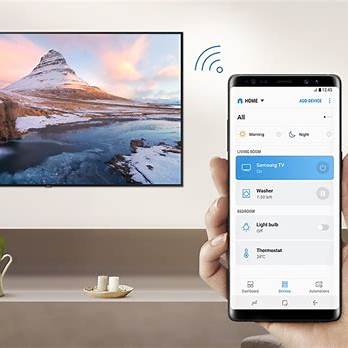Connecting your Samsung phone to a TV wirelessly allows you to enjoy your favorite content on a larger screen without the hassle of cables. Whether you’re streaming videos, sharing photos, or giving presentations, this guide will walk you through the various methods to achieve a seamless connection.
- Use Smart View for Samsung TVs
Smart View is Samsung’s built-in feature that enables screen mirroring between your phone and TV.
Steps:
- Ensure Wi-Fi Connection: Connect both your Samsung phone and Samsung Smart TV to the same Wi-Fi network.
- Enable Screen Mirroring on TV:
- Navigate to your TV’s settings.
- Go to General > External Device Manager > Device Connect Manager > Access Notification.
- Ensure that Access Notification is turned on.
- Activate Smart View on Phone:
- Swipe down from the top of your phone’s screen to access the Quick Settings panel.
- Tap on Smart View.
- Select your TV from the list of available devices.
- Confirm the connection on your TV when prompted.
Note: If the mirrored image appears small, adjust the aspect ratio:
- Go to Smart View > More Options (three vertical dots) > Settings > Phone aspect ratio.
- Select Full screen on connected device.
- Utilize the SmartThings App
The SmartThings app offers enhanced control and connectivity between your Samsung devices.
Steps:
- Install SmartThings:
- Download and install the SmartThings app from the Google Play Store if not already installed.
- Connect to TV:
- Open the SmartThings app on your phone.
- Tap on the Menu icon (three horizontal lines).
- Select your TV from the list of available devices.
- Tap on More options (three vertical dots) and choose Mirror Screen (Smart View).
- Confirm the connection on your TV when prompted.
- Employ Tap View for Quick Connection
Tap View allows you to mirror your phone’s screen by simply tapping it against your TV.
Requirements:
- Samsung TV (2020 models and later) with Tap View support.
- SmartThings app version 1.745 or higher.
Steps:
- Enable Tap View:
- Open the SmartThings app on your phone.
- Tap on the Menu icon (three horizontal lines).
- Go to Settings.
- Swipe to Tap view, Tap sound and toggle it on.
- Connect to TV:
- Bring your phone close to the TV.
- Tap the Allow phone presence detection notification when it appears on your phone screen.
- Use Miracast for Non-Samsung TVs
If your TV supports Miracast, you can mirror your Samsung phone’s screen even if it’s not a Samsung TV.
Steps:
- Enable Screen Mirroring on TV:
- Access your TV’s input or source settings.
- Select Screen Mirroring or Miracast mode.
- Activate Smart View on Phone:
- Swipe down from the top of your phone’s screen to access the Quick Settings panel.
- Tap on Smart View.
- Select your TV from the list of available devices.
- Confirm the connection on your TV when prompted.
Note: Ensure both devices are connected to the same Wi-Fi network.
- Utilize Chromecast for Casting
If you have a Chromecast device connected to your TV, you can cast content from your Samsung phone.
Steps:
- Connect Devices:
- Ensure both your phone and Chromecast are connected to the same Wi-Fi network.
- Cast Content:
- Open a Chromecast-compatible app (e.g., YouTube, Netflix) on your phone.
- Tap on the Cast icon within the app.
- Select your Chromecast device from the list.
Note: This method casts specific content from supported apps, not the entire screen.
- Use Samsung DeX for a Desktop Experience
Samsung DeX allows you to use your phone like a desktop by connecting it to a TV.
Steps:
- Connect Wirelessly:
- Swipe down from the top of your phone’s screen to access the Quick Settings panel.
- Tap on DeX.
- Select your TV from the list of available devices.
- Follow on-screen instructions to complete the setup.
Note: Ensure your TV supports Miracast and both devices are on the same Wi-Fi network.
- Troubleshooting Tips
- No TV Detected:
- Ensure both devices are on the same Wi-Fi network.
- Restart your phone and TV.
- Check for software updates on both devices.
- Connection Drops:
- Reduce the distance between devices.
- Minimize interference from other wireless devices.
- Audio Issues:
- Ensure the TV’s volume is up and not muted.
- Check audio settings on your phone.
Conclusion
Connecting your Samsung phone to a TV wirelessly enhances your viewing experience by bringing content to a larger screen. Whether using Smart View, SmartThings, Tap View, Miracast, Chromecast, or Samsung DeX, each method offers unique benefits tailored to different needs and setups. By following the steps outlined above, you can enjoy seamless connectivity and make the most of your Samsung devices.