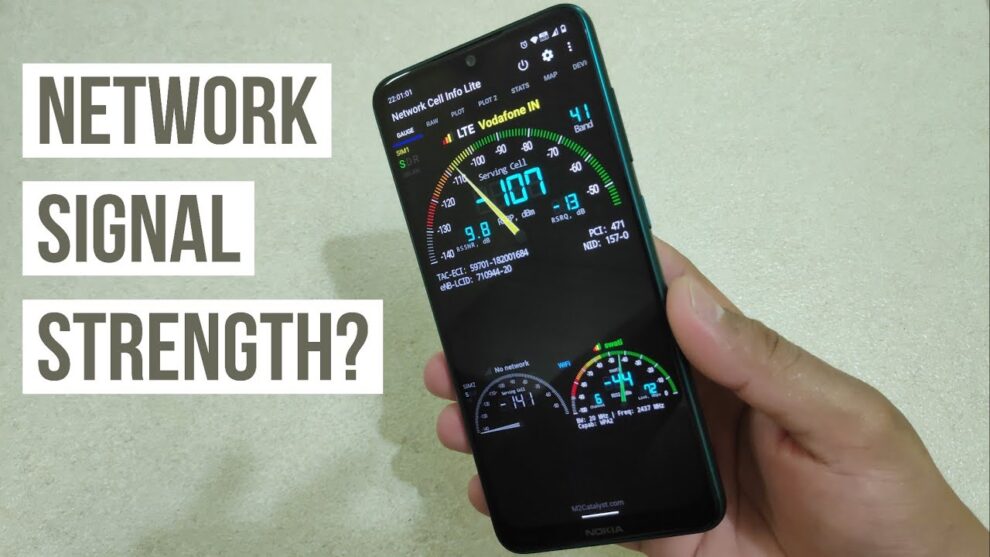Understanding your network signal strength on a Samsung phone is key to troubleshooting connectivity issues, finding optimal locations for usage, and even conserving battery life. While the signal bars provide a quick glance, they don’t offer the detailed information needed for precise analysis. This guide will show you how to access the actual signal strength values and what they mean.
Step 1: Understand Signal Strength Metrics
Before diving into how to check, it’s crucial to understand the metrics involved. Network signal strength is typically measured in dBm (decibel-milliwatts). This is a standard unit used across all mobile devices, not just Samsung.
- dBm (decibel-milliwatts): This is a logarithmic measurement of power. The closer the dBm value is to 0, the stronger the signal.
- Good Signal: -50 dBm to -80 dBm (e.g., -60 dBm is excellent)
- Usable Signal: -80 dBm to -100 dBm (e.g., -90 dBm is average)
- Poor Signal: -100 dBm to -120 dBm (e.g., -110 dBm is poor, -120 dBm is virtually no signal)
- -120 dBm or worse: Often indicates a lost connection or a very weak signal where connectivity is impossible.
- ASU (Arbitrary Strength Unit): This is an integer value derived from dBm, specifically used by Android. Higher ASU values generally indicate better signal strength. For GSM networks, ASU = (dBm + 113) / 2. For LTE networks, ASU = dBm + 140. While interesting, dBm is the more universal and useful metric for comparison.
- Cell Tower: This refers to the physical base station that transmits and receives radio signals from your mobile phone, forming part of your mobile network infrastructure. Your phone constantly communicates with the nearest cell tower to maintain a connection.
Note: A negative sign accompanies all dBm values. So, -60 dBm is a stronger signal than -90 dBm. Think of it like temperature: -5 degrees Celsius is warmer than -20 degrees Celsius.
Step 2: Check Signal Strength via Samsung Settings (Most Common Method)
This is the most straightforward way to find your network signal strength on most modern Samsung Galaxy devices running Android.
- Open Settings: Swipe down from the top of your screen to open the Quick Panel, then tap the gear icon (Settings). Alternatively, find the “Settings” app icon in your app drawer.
- Navigate to Connections: Tap on Connections. This section manages Wi-Fi, Bluetooth, Data Usage, and Mobile Networks.
- Go to Mobile Networks: Tap on Mobile networks.
- Access Network Operators or Status:
- On many Samsung models (especially newer ones), you might find the information directly under a section like “Network operators” or “SIM card manager” > “Network mode” then look for “Signal strength” or “Network type and strength.”
- More commonly, you’ll need to tap About phone (or About device) at the very bottom of the main Settings screen.
- Find Status Information: Inside “About phone,” tap on Status information (or just Status).
- Locate SIM Card Status: Within “Status information,” tap on SIM card status.
- View Signal Strength: Here, you will see fields like Signal strength (measured in dBm and ASU), Network type (e.g., LTE, 5G, HSPA), and Mobile voice network type. This gives you a precise reading of your current connection quality.
Troubleshooting Tip: If you move to a different location, the dBm value will likely change. To get an updated reading, navigate back to this screen after a few seconds.
Step 3: Use the Secret Dialer Code (Engineering Mode)
For a more in-depth look, particularly on older or specific Samsung models, you can sometimes access an engineering or service mode via a dialer code.
- Open Phone App: Go to your phone’s dialer application.
- Enter Code: Dial ****#0011#***.
- Access Service Mode: This code should immediately launch the ServiceMode screen. This screen displays various network parameters, including Rx dBm (Receive dBm) and other signal quality metrics. The information presented here can be quite technical.
- Interpret Data: Look for “Rx dBm” or similar indicators of signal strength. This screen might also show information about the connected cell tower (e.g., Cell ID).
Caution: The ServiceMode screen contains advanced information. Do not change any settings unless you know exactly what you are doing, as this could impact your phone’s network performance. This code may not work on all Samsung models or carrier-locked devices.
Step 4: Utilize Third-Party Apps for Detailed Analysis
While built-in methods are good, third-party apps often offer more user-friendly interfaces, historical data, and mapping features. They can be particularly useful for identifying dead zones or comparing network performance over time.
- Go to Google Play Store: Open the Google Play Store app on your Samsung phone.
- Search for Signal Strength Apps: Search for terms like “network signal strength,” “cell signal monitor,” or “LTE discovery.”
- Popular Apps (Examples):
- Network Cell Info Lite: This popular app provides real-time signal strength (dBm), network type (2G, 3G, 4G, 5G), cell ID, and even a map view showing nearby cell towers.
- LTE Discovery: Focused primarily on 4G LTE and 5G networks, this app provides detailed information about your connected band, cell ID, and signal metrics like RSRP, RSRQ, and SINR, which are crucial for advanced LTE/5G analysis.
- OpenSignal: This app offers signal maps, speed tests, and allows you to find the best network coverage in your area based on crowd-sourced data.
- Install and Use: Download and install the app of your choice. Grant necessary permissions (e.g., location access for mapping).
- Interpret Data: Each app will display signal strength (dBm) along with other relevant network parameters. These apps often provide graphs or visual indicators, making it easier to track changes as you move.
Pro Tip: Use these apps to walk around your home or office. Observe how the dBm values change to find the spots with the best and worst network coverage. This is a practical application of understanding your signal strength.
Step 5: Troubleshoot Based on Signal Strength
Once you know your signal strength, you can take steps to improve it.
- Move to a Better Location: If your dBm is consistently poor (-100 dBm or worse), simply moving closer to a window, going upstairs, or stepping outside can often make a significant difference.
- Identify Obstructions: Thick walls, basements, and certain building materials can block cellular signals.
- Restart Your Phone: Sometimes, a simple restart can force your phone to reconnect to the nearest or strongest cell tower.
- Reset Network Settings: If you’re experiencing persistent issues, try resetting your network settings (Settings > General management > Reset > Reset network settings). This will clear Wi-Fi passwords and paired Bluetooth devices but can resolve stubborn connectivity glitches.
- Check for Carrier Outages: Sometimes, the problem isn’t your phone but your mobile network operator (MNO). Check their website or social media for reported outages in your area.
- Consider a Signal Booster: In areas with consistently weak signals, a cellular signal booster can amplify the existing signal from a nearby cell tower, significantly improving your reception indoors. This is often a solution for homes or businesses in rural areas or buildings with poor signal penetration.
By following these steps, you can accurately assess your network signal strength on your Samsung device and take informed actions to enhance your connectivity experience.
FAQ: How to Check Network Signal Strength on Samsung
Q1: What is a good dBm for network signal strength?
A good dBm reading is typically anything from -50 dBm to -80 dBm. For example, -60 dBm indicates excellent signal strength, while -90 dBm is generally considered average but usable. The closer the dBm value is to 0, the stronger the signal.
Q2: Why do my signal bars show full but my dBm is weak?
Signal bars are a visual estimate and are not always accurate. They can be misleading as different phone models and carriers might interpret the same dBm value differently for display. The dBm value is the actual, precise measurement of your network signal strength, making it a more reliable indicator than the bars.
Q3: Can my phone’s case affect signal strength?
Yes, some phone cases, especially thick metallic or poorly designed ones, can potentially interfere with your phone’s antennas and degrade network signal strength. If you suspect your case is an issue, try removing it and checking the dBm value again.
Q4: What’s the difference between RSRP, RSRQ, and SINR in LTE/5G signal strength?
- RSRP (Reference Signal Received Power): The primary measurement of signal strength for LTE and 5G. Similar to dBm for 2G/3G, a higher (less negative) RSRP is better.
- RSRQ (Reference Signal Received Quality): Measures the quality of the signal, taking into account interference from other cell towers. A higher RSRQ (less negative) indicates better signal quality.
- SINR (Signal to Interference + Noise Ratio): Indicates the ratio of the desired signal to the background noise and interference. A higher SINR value means a cleaner signal and better data speeds. These are more advanced metrics often found in third-party apps.
Q5: How can I improve my Samsung phone’s signal if it’s consistently weak?
Try moving to a location with fewer obstructions (like outdoors or near a window). Restarting your phone can help. If the problem persists, consider resetting your network settings (which will erase saved Wi-Fi networks). In very weak signal areas, a cellular signal booster or contacting your mobile network operator might be necessary.