WhatsApp Messenger is one of the most commonly used applications all around the world. Regardless of whether you are using an Android or iOS device, you will definitely have WhatsApp installed on your device.
Over the years, WhatsApp has evolved a lot by incorporating several features that make it the best instant messaging application out there. Among them, the ability to share your live location with anyone in your WhatsApp contacts list is a really great feature.
While using the live location feature, have you ever wondered if you can set a fake location WhatsApp to protect your privacy or maybe prank someone?
Well, for those among you interested to change live location on WhatsApp, today we are here with a detailed guide on how you can change live WhatsApp location on iOS and Android.
How to Change Live Location on WhatsApp for iOS using Dr.Fone – Virtual Location (iOS) App?
Dr.Fone – Virtual Location (iOS) is an iOS location changer application that changes the GPS location of your device to anywhere in the world as per your desire.
Apart from changing the live location within your WhatsApp Messenger, the Dr.Fone – Virtual Location (iOS) app also changes the live location of other location-based applications installed on your phone.
The application also lets you select paths within the virtual location and simulate movements along the custom path.
Below is how you can use the Dr.Fone – Virtual Location (iOS) application to actually set virtual live locations on your WhatsApp Messenger application.
- To begin, download and install the Dr.Fone – Virtual Location (iOS) application on your computer from here.

- Once installed, launch the application.
- When the Dr.Fone – Virtual Location (iOS) app launches, click on the “Virtual Location” option within the app window.
- Read and tick the “I am aware of the disclaimer” checkbox and then click on the “Get Started” button.

- Now, a map will load showing your current live location. In case the map does not show your current location accurately, click on the “Center On” icon placed in the bottom right section of the map.
- To “teleport” your live location to a virtual destination, click on the right-most icon placed in the top-right corner of the map window.

- Now, enter the address or GPS coordinates of the virtual location in the text field provided in the top left corner of the map window.
- Once you select a location, the map will then take you to the location you chose.
- After the virtual location is shown in the map, a small pop-up box will appear with an option that says “Move Here”. Click on this option to change your live location to the location you chose earlier.
Now, all the location-based applications, including WhatsApp, will consider the virtual location set by you using the Dr.Fone – Virtual Location (iOS) app as your “real” location.
How to Change Live Location on WhatsApp for Android?
On Android devices, you can use a location spoofer application to change the live location on the WhatsApp Messenger application as well as on your device.
Here, we will be using an Android application named “Fake GPS Location” to change the live location of your device. Below are the steps to change the live location on Android devices using the Fake GPS Location app.
- Firstly, enable location services on your Android device. To do the same, launch the “Settings” app on your device and then click on “Privacy”. Within Privacy, click on the option titled “Location Services” and enable the same.
- You now have to enable “Developer Settings” on your device. To do the same, go to “Settings” on your phone and tap on “About Phone” 7 times to enable Developer Settings.
- From within the Developer Settings section, enable the option named “Allow Mock Locations”.
- Now, download and install the “Fake GPS Location” Android application from the Google Play Store by clicking here.
- Once installed, launch the application.
- Search for the location to which you wish to change your live location.
- After picking a location, click on the “Set Location” button.
- Now, you need to launch the WhatsApp Messenger application and share your live location.
And that is all. The live location you now sent through WhatsApp will be the location that you set using the Fake GPS Location application.
Final Words
The above article featured two of the easiest way to change live location on WhatsApp for iOS and Android. We hope you found the article helpful and easy to understand.
In case of any questions, feel free to reach out to us by leaving a comment below.




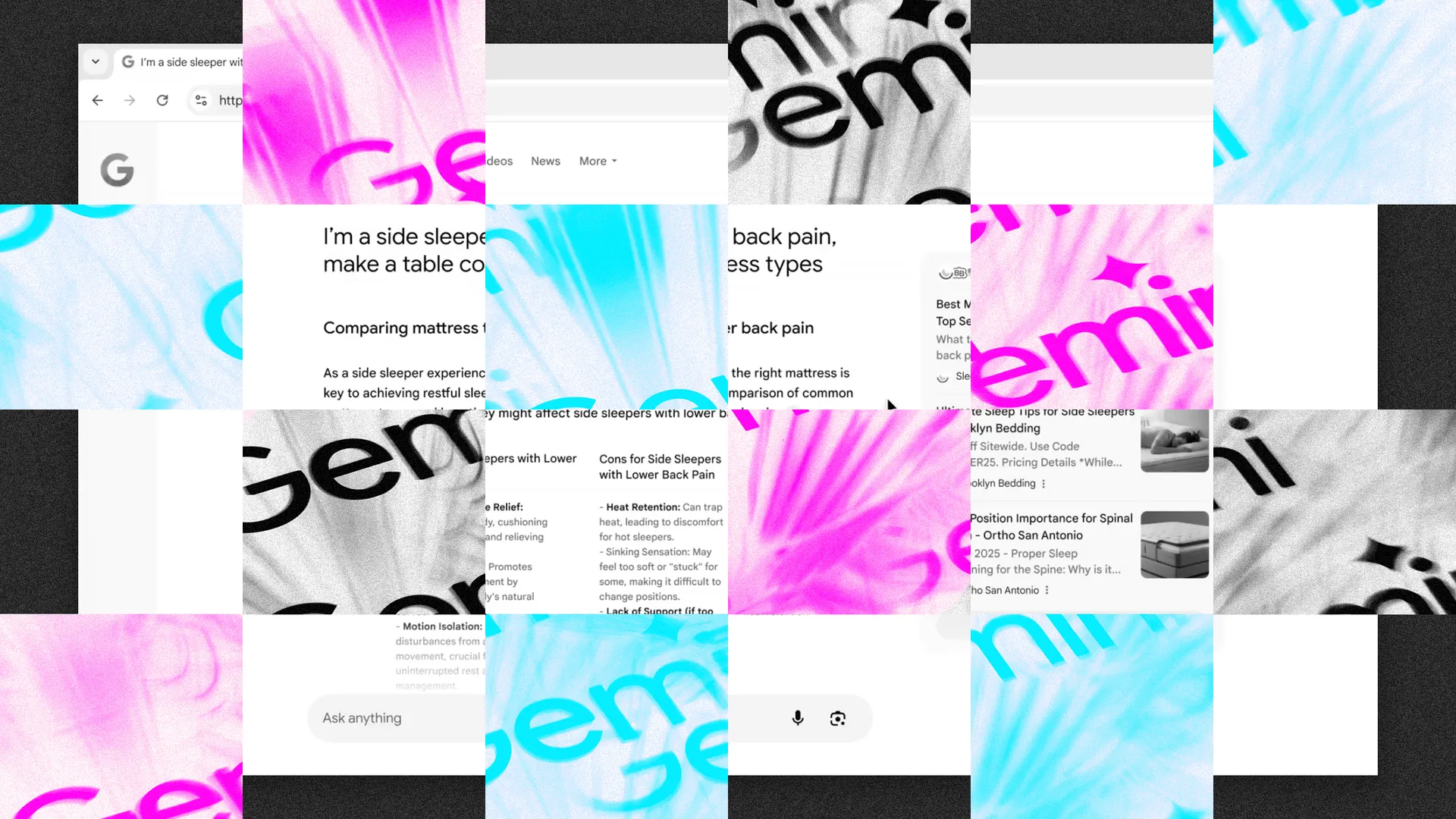



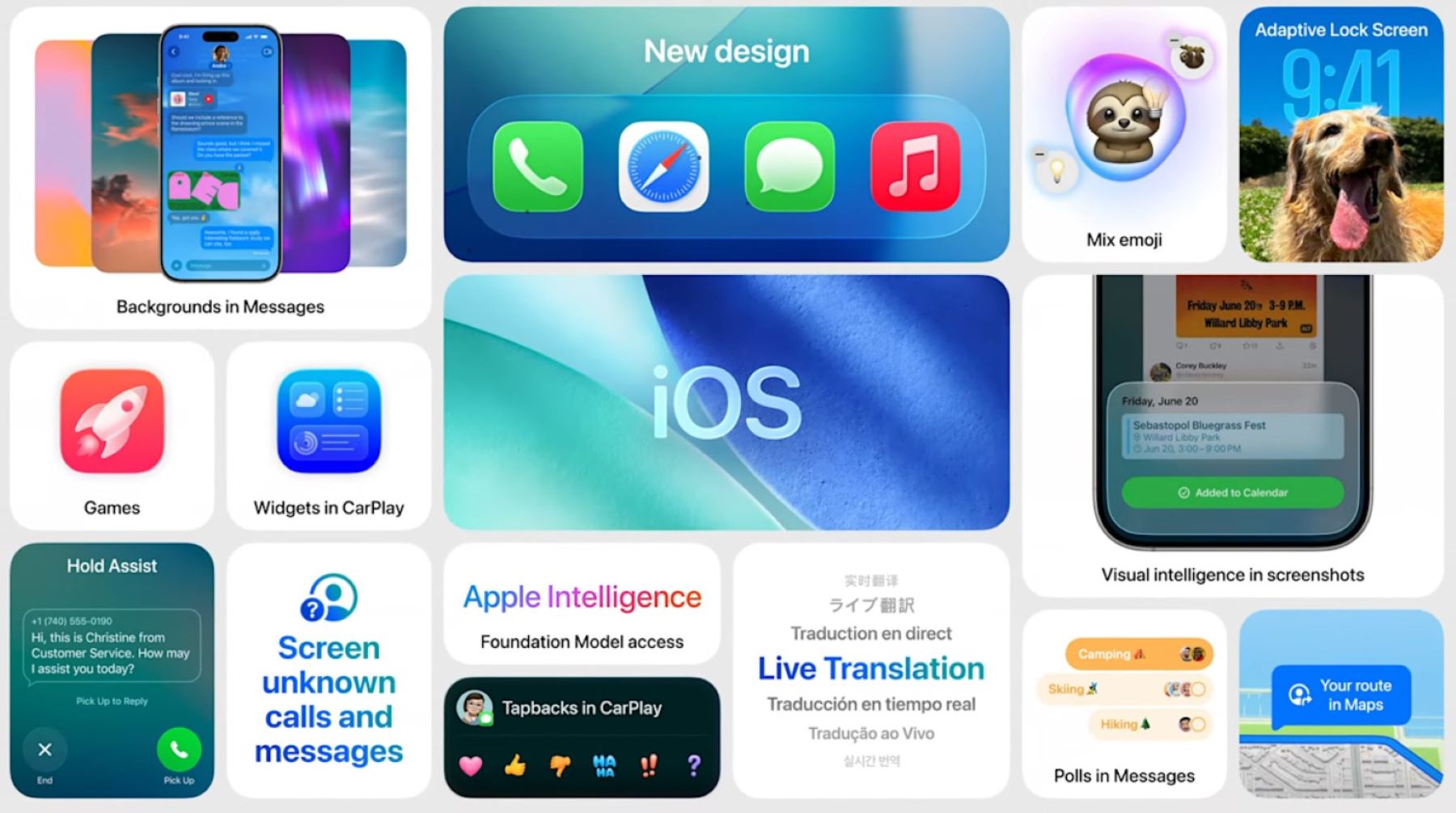


Add Comment