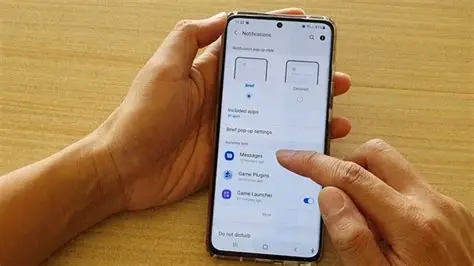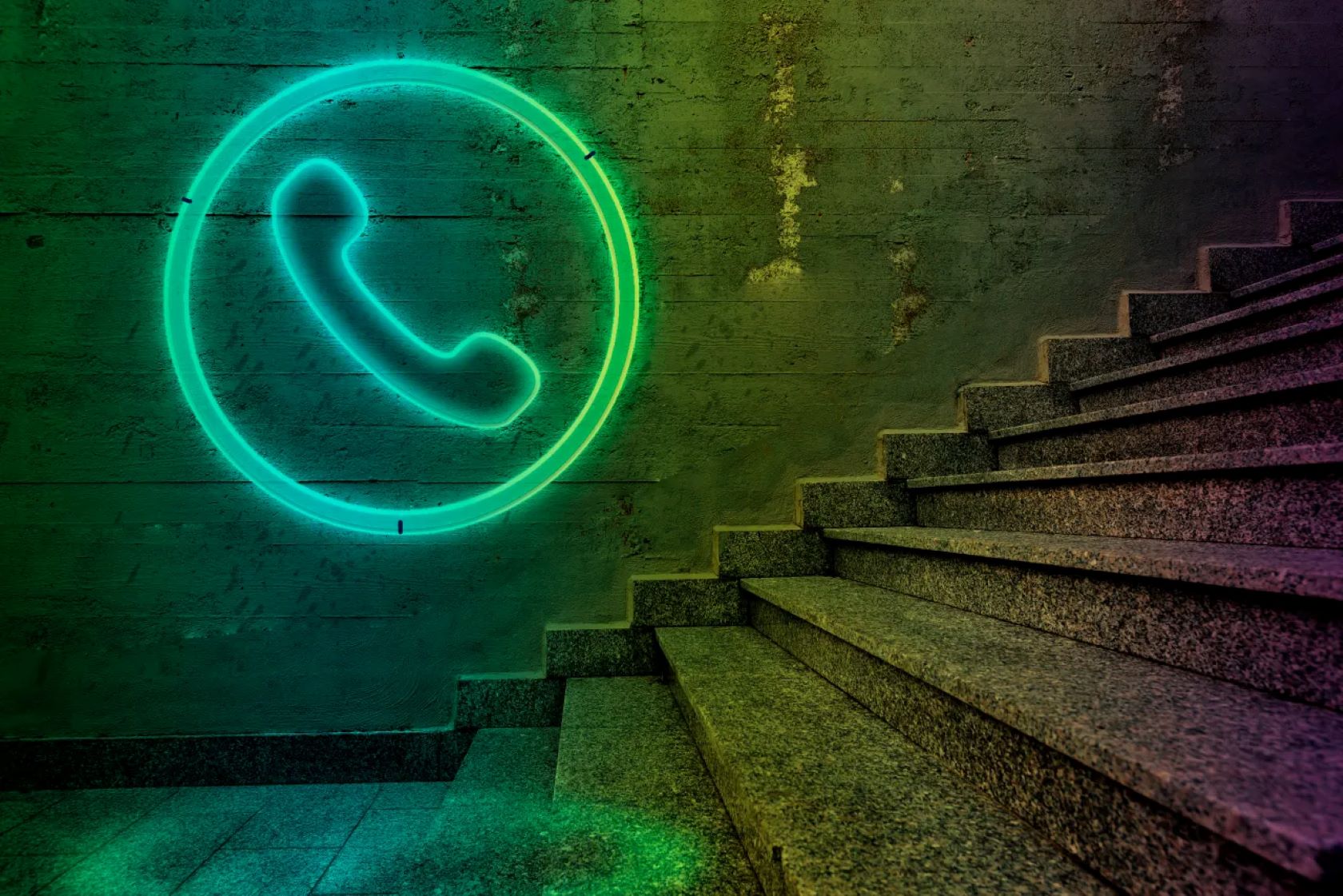One of the most common complaints among smartphone users is battery drain, and Samsung Galaxy phones are no exception. While advancements in battery technology have improved overall capacity, modern applications (apps) are increasingly sophisticated and can be significant culprits in consuming your phone’s power. Apps often run processes in the background, send notifications, refresh content, or track your location, all of which draw power even when you’re not actively using them.
Understanding which apps are draining battery and how to manage their background activity is crucial for extending your Samsung Galaxy’s battery life. Samsung’s One UI operating system offers a robust set of tools, primarily within its Device Care suite, designed to help users identify and control these power-hungry applications. Historically, Android has continually evolved its battery optimization features, from simple “force stop” options to more intelligent adaptive battery management. Samsung’s implementation in One UI builds upon these foundations, providing granular control that empowers users to take charge of their device’s energy consumption.
This comprehensive guide will walk you through the step-by-step process of identifying and stopping apps from draining battery on your Samsung Galaxy phone, helping you maximize your device’s endurance.
Understanding App Battery Drain
Apps drain battery in several ways:
- Active Usage: When you’re using an app, especially graphically intensive games, video streaming, or navigation, it consumes a lot of power. This is expected.
- Background Activity: This is often the hidden culprit. Many apps continue to run processes, check for updates, sync data, or send notifications even when you’ve closed them or are not actively interacting with them.
- Location Services: Apps that constantly request your location (e.g., weather, social media, mapping) can be major battery hogs.
- Push Notifications: While essential for some apps, excessive notifications can keep your phone “awake” and consume power.
- Poor Optimization: Some apps are simply not well-coded or optimized, leading to inefficient power usage.
Step 1: Identify Power-Draining Apps
The first step to solving a problem is knowing what’s causing it. Samsung’s Device Care provides excellent insights into which apps are consuming the most battery.
- Open Settings:
- Swipe down from the top of your screen to open the Quick Panel, then tap the Settings gear icon (⚙️).
- Alternatively, find and tap the Settings app icon in your app drawer.
- Navigate to Battery Settings:
- Scroll down and tap Battery and device care.
- Tap Battery.
- View Battery Usage by App:
- You’ll see a graph showing your battery usage. Below this, you’ll find a list of apps and their battery consumption percentages (often since the last full charge or over the last 24 hours).
- Tap on “View details” or the list of apps to see a more granular breakdown. This will show you exactly which apps have been the most power-hungry.
- Look for apps with unusually high usage relative to how much you actively use them. These are your primary targets.
Step 2: Utilize Background Usage Limits (Sleeping & Deep Sleeping Apps)
This is the most powerful tool Samsung One UI offers to control app background activity and prevent battery drain.
- Access Background Usage Limits:
- From the Battery screen (Step 1.3), tap Background usage limits.
- Enable “Put unused apps to sleep”:
- Toggle this option On. This intelligent feature automatically identifies apps you haven’t used in a while and puts them into a “sleeping” state. Sleeping apps can still run occasionally in the background but are heavily restricted.
- Manage “Sleeping apps”:
- Tap on Sleeping apps. This list shows apps that the system has already put to sleep or that you’ve manually added. They can still receive notifications, but less frequently.
- Tap the “+” (Add) button to manually add apps here that you don’t use often but might still want occasional notifications from.
- To remove an app from this list, tap the three vertical dots (More options) > Remove apps, select the app(s), and tap Remove.
- Manage “Deep sleeping apps”: (Most Effective)
- Tap on Deep sleeping apps. Apps in this list will never run in the background. They will only launch when you manually open them. This is incredibly effective for stopping battery drain from rogue or unnecessary apps.
- Tap the “+” (Add) button. Select apps you rarely use and do not need real-time notifications from (e.g., old games, one-time use utilities, banking apps you check manually, rarely used shopping apps).
- Crucial Caution: Do NOT add essential apps like your primary messaging app (WhatsApp, Messages), email client, alarm clock, or navigation apps here, as you will miss notifications and their functionality will be severely limited.
- To remove an app, tap the three vertical dots (More options) > Remove apps, select the app(s), and tap Remove.
- Manage “Never sleeping apps”:
- This list includes apps that will always run in the background without restrictions. System apps and crucial services are here by default.
- You can manually add apps here that absolutely need to run continuously in the background (e.g., health trackers, smart home hubs, VPNs, security apps). Only add apps here if you understand their constant background requirement.
Step 3: Optimize Individual App Battery Settings
For specific apps that are still draining battery despite background limits, you can adjust their individual battery settings.
- Access App Battery Settings:
- Go to Settings > Apps.
- Find the problematic app in the list and tap on it.
- Tap Battery (or App battery usage).
- Choose a Restriction Option:
- Unrestricted: Allows unlimited background usage (use for critical apps only).
- Optimized: The system optimizes battery usage based on your usage patterns (default for most apps).
- Restricted: This is similar to “Sleeping apps” – it heavily restricts background activity. Notifications might be delayed. Choose this if “Deep sleeping” is too severe but you still want to curb usage.
- Force Stop (Temporary Solution):
- If an app is misbehaving and draining battery heavily, you can temporarily Force stop it.
- Go to Settings > Apps > [Problematic App].
- Tap Force stop > OK.
- Note: Force stopping is a temporary measure. The app may restart its processes in the background later. It’s best used in conjunction with “Background usage limits” or if an app is truly buggy.
Step 4: Adjust App Permissions and Notifications
Certain app permissions and excessive notifications can contribute to battery drain.
- Review App Permissions:
- Go to Settings > Apps > [App Name] > Permissions.
- Review permissions like Location, Microphone, Camera, Storage. If an app has a permission it doesn’t need for its core functionality (e.g., a simple game having location access), consider revoking it. This can prevent unnecessary background activity.
- Manage Notifications:
- Go to Settings > Notifications > App notifications.
- Review the list of apps. If an app sends too many non-essential notifications that you don’t need, toggle off its notifications entirely or disable specific notification categories. Each notification “wakes up” your screen and CPU, consuming battery.
Step 5: Uninstall Unused or Problematic Apps
If an app is a persistent battery hog and you rarely use it, the best solution is to remove it entirely.
- Identify Unused Apps: Review the “Battery usage” list from Step 1 and cross-reference with apps you don’t use.
- Uninstall Apps:
- From Home Screen/App Drawer: Long-press the app icon, then tap Uninstall.
- From Settings: Go to Settings > Apps > [App Name] > Uninstall.
- Disable Bloatware: For pre-installed apps (bloatware) that can’t be uninstalled, you can usually Disable them (via Settings > Apps > [App Name] > Disable). Disabled apps won’t run in the background.
Step 6: General Battery Saving Tips (Beyond Apps)
While not directly app-related, these general tips complement app management for overall battery life improvement.
- Adaptive Battery: Ensure this is enabled in Settings > Battery and device care > Battery. This feature (powered by AI) learns your usage patterns and optimizes battery consumption over time.
- Power Saving Mode: For significant battery savings when needed, enable Power saving mode from your Quick Panel or Settings > Battery and device care > Battery. It restricts CPU speed, reduces brightness, limits background usage, and can disable Always-On Display.
- Dark Mode (AMOLED displays): If your Samsung phone has an AMOLED screen, using Dark Mode (Settings > Display > Dark) can save significant battery as black pixels are simply turned off.
- Adaptive Brightness: Enable Adaptive brightness (Settings > Display) to let your phone automatically adjust screen brightness based on ambient light, optimizing power usage.
- Shorter Screen Timeout: Set a shorter screen timeout period (e.g., 15 or 30 seconds) in Settings > Display > Screen timeout.
- Reduce Motion Smoothness (Refresh Rate): If your phone has a high refresh rate display (e.g., 120Hz), setting it to “Standard” (60Hz) in Settings > Display > Motion smoothness can save considerable battery, especially if you don’t prioritize ultra-smooth scrolling.
- Disable Unnecessary Connectivity: Turn off Wi-Fi, Bluetooth, GPS, and NFC when you’re not using them, as they constantly scan for connections.
- Regular Restarts: Restart your phone at least once a week. This clears temporary files and flushes out any stuck processes that might be draining power.
- Keep Software Updated: Samsung regularly releases One UI updates that often include battery optimization improvements.
Conclusion
Tackling app battery drain on your Samsung Galaxy phone requires a proactive and informed approach. By systematically identifying the most power-hungry applications, leveraging Samsung’s powerful “Background usage limits” (sleeping and deep sleeping apps), adjusting individual app settings and permissions, and implementing general battery-saving practices, you can significantly extend your device’s endurance. Remember that effective battery management is an ongoing process; regularly review your app usage and adjust settings to keep your Samsung Galaxy phone running efficiently throughout the day.
FAQ
Q1: How can I find out which apps are draining my battery the most on my Samsung phone?
You can find out by going to Settings > Battery and device care > Battery. Here, you’ll see a graph and a list of apps showing their battery consumption percentages since the last full charge. This helps you identify the biggest culprits.
Q2: What is the difference between “Sleeping apps” and “Deep sleeping apps” on Samsung?
Sleeping apps are apps you rarely use, and the system limits their background activity. They can still run occasionally and receive delayed notifications. Deep sleeping apps are more restricted; they never run in the background and will only become active when you manually open them. This is the most effective way to stop battery drain from specific apps, but you won’t get notifications from them.
Q3: Should I force stop apps to save battery?
Force stopping an app (Settings > Apps > [App Name] > Force stop) is a temporary measure to immediately halt its processes. However, the app might restart itself later. It’s better to use “Background usage limits” (sleeping/deep sleeping apps) or “Restricted” individual app battery settings for a more permanent solution to prevent background drain.
Q4: Will disabling app notifications save battery?
Yes, disabling non-essential app notifications can help save battery. Each notification “wakes up” your phone’s screen and CPU, even briefly. For apps that send frequent, non-critical alerts, turning off their notifications (Settings > Notifications > App notifications) can reduce unnecessary battery consumption.
Q5: Besides managing apps, what are other key ways to extend my Samsung phone’s battery life?
Other key ways to extend battery life include:
- Enabling Adaptive Battery and Power saving mode.
- Using Dark Mode on AMOLED screens.
- Enabling Adaptive brightness and setting a shorter screen timeout.
- Disabling unnecessary connectivity like Wi-Fi, Bluetooth, or GPS when not in use.
- Regularly restarting your phone.
- Keeping your phone’s One UI software updated.