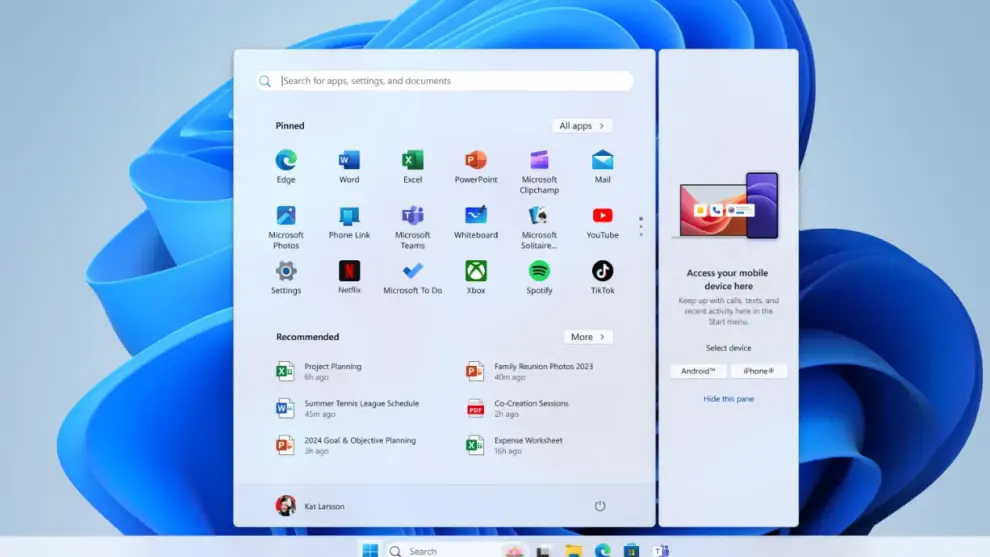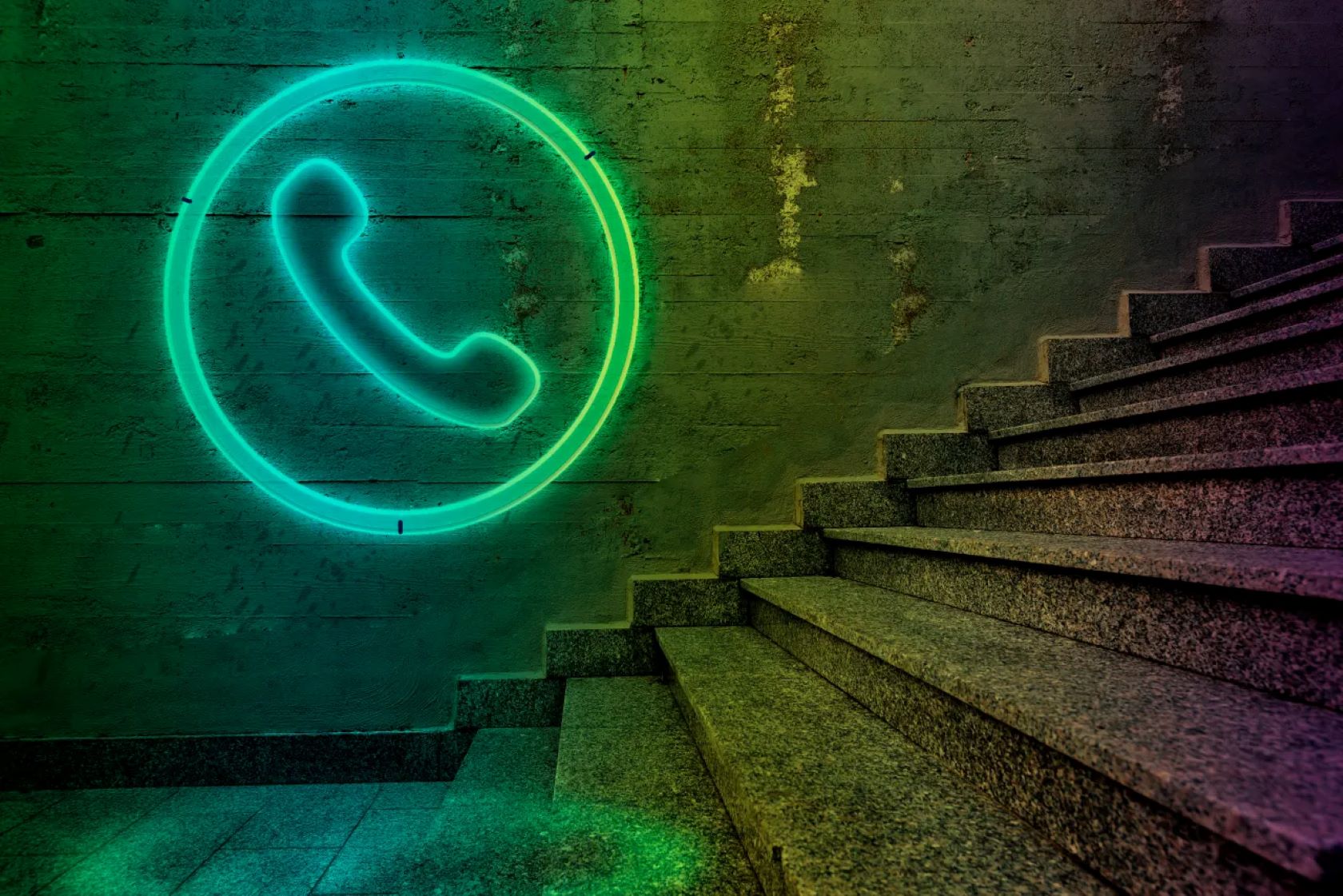A quiet, yet potentially significant, change has been observed in how Windows 11 handles a crucial safety net for users: System Restore Points. For many, these digital snapshots of their computer’s working state have been a dependable way to roll back troublesome updates, driver issues, or software glitches. However, a recent discovery reveals that Windows 11 is now automatically deleting these restore points after a mere 60 days. This unannounced alteration could leave countless users vulnerable and without a critical recovery option when they need it most.
Key Takeaways:
- Restore Point Lifespan Reduced: Windows 11 now automatically deletes System Restore Points after 60 days, regardless of available disk space or user settings.
- Silent Change: Microsoft did not officially announce this alteration, leading to widespread user confusion and potential data loss.
- Impact on Recovery: Users might find themselves unable to revert their system to an earlier, stable state if issues arise beyond the 60-day window.
- Crucial for Stability: System Restore Points are vital for recovering from bad updates, software installations, or driver conflicts.
- User Frustration: Many users rely on older restore points for long-term system stability, and this change negates that ability.
- Proactive Measures Needed: Users should consider creating manual restore points regularly and exploring alternative backup solutions.
The Silent Erosion of a Safety Net
For years, System Restore has been a cornerstone of Windows’ recovery tools. It functions by creating “restore points”—snapshots of the operating system’s files, registry, installed programs, and system settings at a specific moment in time. If a user installs a faulty driver, a buggy application, or a Windows update introduces instability, System Restore allows them to revert their entire system to a previous, stable configuration without affecting personal files. This capability has saved countless hours of troubleshooting and system reinstallation for millions worldwide.
Historically, Windows would manage restore points based on the amount of allocated disk space. Once that space was full, older restore points would be deleted to make room for newer ones. This gave users a sense of control and a potentially long history of restore points to fall back on, depending on their storage allocation. The current revelation, however, indicates a hard 60-day expiry for all System Restore Points in Windows 11, irrespective of disk space usage. This means even if you have gigabytes of free space dedicated to restore points, any point older than two months will simply vanish.
Unearthing the Unannounced Policy
The discovery of this 60-day auto-deletion policy did not come from an official Microsoft announcement. Instead, it surfaced through vigilant users and tech enthusiasts observing their restore points disappearing earlier than expected. Discussions on various online forums, including Reddit, Quora, and dedicated tech support communities, revealed a consistent pattern. Users reported that restore points created months ago were no longer available, even when they had configured ample disk space for System Restore. This lack of transparency from Microsoft has fueled frustration and concern among the Windows 11 user base.
One common thread in these discussions points to the unexpected nature of the deletions. Many users reported relying on restore points that were several months old to recover from issues that manifested slowly or were only discovered after a significant period. For example, a problematic driver might not cause immediate issues but could lead to system instability weeks or months down the line. With the new 60-day limit, such a recovery scenario becomes impossible using System Restore alone.
Why System Restore Matters
To understand the gravity of this change, it’s crucial to appreciate the role of System Restore. Consider the following scenarios where it serves as a lifeline:
- Bad Windows Updates: Microsoft regularly releases updates to Windows 11. While most are beneficial, some have historically introduced bugs, performance issues, or even system crashes. A restore point created before an update allows users to quickly revert if things go wrong.
- Faulty Drivers: Device drivers are software components that allow your operating system to communicate with hardware. Installing an incorrect or corrupted driver can lead to hardware malfunctions, blue screens of death, or system unresponsiveness.
- Problematic Software Installations: New applications, especially those from less reputable sources, can sometimes interfere with system files or the registry, leading to instability. System Restore provides a clean slate to roll back to.
- Malware Cleanup (Limited): While not a substitute for antivirus software, System Restore can sometimes help in situations where malware has subtly altered system settings or files.
Without the ability to go back beyond 60 days, users are effectively left with a much narrower window for recovery. This puts a greater onus on users to be proactive with other backup strategies, a step many casual users may not be aware of or equipped to handle.
The Broader Context: Microsoft’s Push for Cloud and Modern Recovery
This shift in System Restore behavior might be viewed in the broader context of Microsoft’s evolving recovery strategies. With a growing emphasis on cloud-based solutions and modern recovery features, System Restore, a legacy tool, might be receiving less attention. Features like OneDrive, which syncs personal files to the cloud, and the Reset this PC option, which reinstalls Windows while offering to keep or remove personal files, are often highlighted as primary recovery methods.
However, these modern methods serve different purposes. Resetting your PC is a far more drastic step than using a restore point, as it involves reinstalling the operating system and all applications. While it can resolve deep-seated issues, it requires significant time and effort to reconfigure the system and reinstall software. System Restore, on the other hand, offers a more granular and quicker way to undo recent changes without a full system overhaul.
The decision to limit restore point retention also raises questions about disk space management and system overhead. Perhaps Microsoft aims to reduce the amount of storage consumed by older restore points, assuming that users primarily need recent recovery options. However, this assumption clashes with the real-world experiences of many users who have relied on older points for complex or long-developing issues.
What Can Windows 11 Users Do Now?
Given this unannounced change, Windows 11 users need to adjust their approach to system recovery. Relying solely on automatic System Restore Points for long-term protection is no longer a viable strategy. Here are some proactive steps:
- Manual Restore Point Creation: Make it a habit to create manual restore points before major system changes, such as installing new software, updating drivers, or applying significant Windows updates. These manual points will still be subject to the 60-day auto-deletion, but they ensure you have a fresh point if an immediate issue arises. To do this, search for “Create a restore point” in the Windows search bar, open the System Properties window, and click “Create.”
- Regular Backups: This is perhaps the most crucial step. Implement a robust backup strategy that includes:
- File Backups: Use OneDrive, Google Drive, Dropbox, or an external hard drive to back up your important documents, photos, and videos.
- System Image Backups: Consider creating a full system image using Windows’ built-in backup tools or third-party software like Macrium Reflect or Acronis Cyber Protect Home Office. A system image is a complete copy of your entire hard drive, allowing you to restore your system to a specific point, including the operating system, applications, and files, regardless of how old the backup is.
- Understand “Reset this PC”: Familiarize yourself with the “Reset this PC” option (Settings > System > Recovery). While more drastic, it remains a powerful tool for recovering from major system issues. You have the choice to keep your personal files or remove everything.
- Stay Informed: Keep an eye on official Microsoft announcements and reputable tech news sources for any further changes to System Restore or new recovery options.
The silent introduction of the 60-day auto-deletion policy for Windows 11 System Restore Points is a significant shift that demands user attention. While Microsoft may have its reasons for this change, the lack of communication puts users at a disadvantage. By understanding this new limitation and adopting proactive backup strategies, Windows 11 users can safeguard their systems against unforeseen issues and maintain control over their digital environment.
Frequently Asked Questions (FAQ)
Q1: What exactly are Windows 11 System Restore Points?
A1: System Restore Points are snapshots of your computer’s system files, installed programs, Windows Registry, and settings at a particular moment in time. They allow you to “roll back” your computer to an earlier, stable state if you encounter problems after installing new software, drivers, or Windows updates.
Q2: How long do Windows 11 System Restore Points last now?
A2: In Windows 11, System Restore Points are now automatically deleted after 60 days, regardless of how much disk space you have allocated for them.
Q3: Did Microsoft announce this 60-day limit for System Restore Points?
A3: No, Microsoft did not officially announce this change. It was discovered by users who noticed their older restore points disappearing.
Q4: Will creating a manual restore point extend its lifespan beyond 60 days?
A4: No, manual restore points are also subject to the 60-day auto-deletion policy. They will still be deleted once they are older than 60 days.
Q5: What happens to my personal files (documents, photos) when I use System Restore?
A5: System Restore is designed to affect system files, programs, and settings, but it generally does not impact your personal files like documents, pictures, music, or videos. However, it’s always recommended to back up important personal files regularly.
Q6: What are the best alternatives to System Restore for long-term recovery in Windows 11?
A6: For long-term recovery, consider creating full system image backups (a complete copy of your hard drive) using Windows’ built-in tools or third-party software. Also, regularly back up your personal files to cloud services like OneDrive or to an external hard drive.
Q7: How can I check if System Restore is enabled and how much space it’s using in Windows 11?
A7: You can check this by searching for “Create a restore point” in the Windows search bar and opening the System Properties window. Under the “System Protection” tab, you can see if protection is on for your drives and configure the disk space usage by clicking “Configure.”
Q8: Can I revert to Windows 10 using a System Restore Point if I upgraded to Windows 11?
A8: No, System Restore Points cannot be used to downgrade an operating system. If you recently upgraded from Windows 10 to Windows 11, you typically have a limited window (often 10 days) to revert to Windows 10 through the recovery settings, not via System Restore.
Q9: Why would Microsoft implement this 60-day limit without telling anyone?
A9: The exact reasons are not officially stated, but possibilities include reducing disk space consumption, encouraging the use of newer recovery features (like “Reset this PC” or cloud backups), or simplifying maintenance of the System Restore function.
Q10: Is there a way to override or change the 60-day limit for restore points in Windows 11?
A10: As of now, there is no official setting or known workaround in Windows 11 to change or override the 60-day auto-deletion policy for System Restore Points. Users are advised to rely on alternative backup methods for longer-term recovery needs.