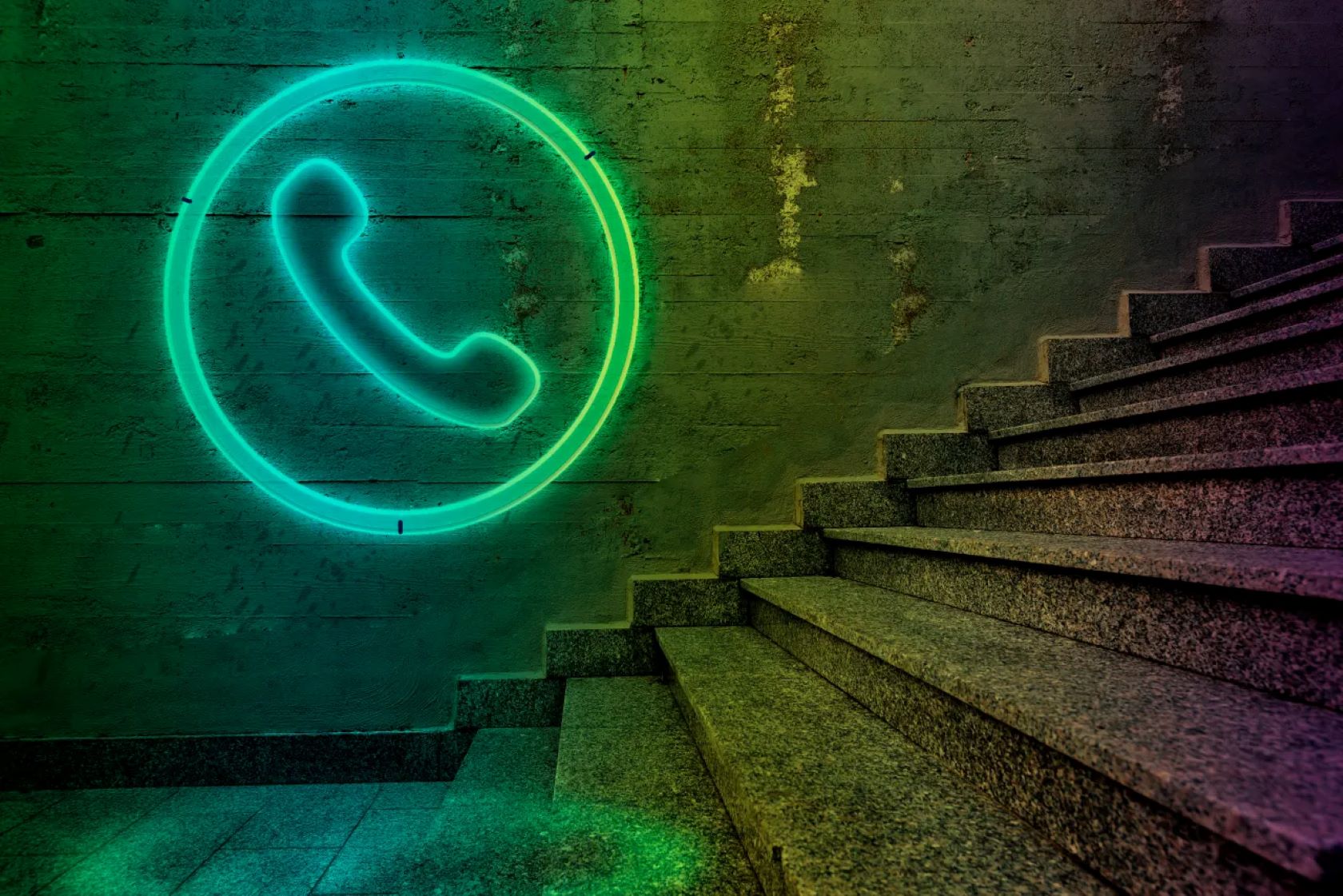In today’s interconnected world, the lines between our various devices are constantly blurring. Your Samsung Galaxy phone, a powerful portable computer in its own right, can be surprisingly versatile. One lesser-known but incredibly useful function is transforming it into a mouse or trackpad for your PC. This capability can be a lifesaver if your traditional mouse fails, you’re giving a presentation from a distance, or simply prefer the convenience of a touchscreen interface for navigation.
Using your phone as a mouse leverages its advanced sensors and wireless connectivity (primarily Wi-Fi or Bluetooth) to send cursor movement and click commands to your computer. While not a direct replacement for a dedicated mouse for intricate tasks, it offers a fantastic solution for basic navigation, media control, and presentations.
The concept of controlling one device with another wirelessly has evolved significantly. Early attempts often involved clunky software and unreliable connections. However, with the widespread adoption of Wi-Fi and Bluetooth technologies, coupled with powerful mobile operating systems like Android, seamless remote control applications have become common. This innovation reflects a broader trend towards making our personal tech ecosystems more integrated and efficient.
How to Use Your Samsung Galaxy Phone as a Mouse/Trackpad for PC
Turning your Samsung Galaxy phone into a PC mouse typically involves installing an app on your phone and a corresponding server program on your computer. Here are the most common and reliable methods:
Method 1: Using Remote Mouse (Recommended for Ease of Use)
Remote Mouse is one of the most popular and user-friendly applications for this purpose. It offers a clean interface and robust functionality.
Step 1: Download and Install Remote Mouse on Your Samsung Galaxy Phone
- Action: Go to the Google Play Store on your Samsung Galaxy phone.
- Search: In the search bar, type “Remote Mouse” and search.
- Install: Find the app developed by “Remote Mouse” (usually the top result) and tap “Install.”
Step 2: Download and Install the Remote Mouse Server on Your PC
- Action: On your Windows PC or Mac, open a web browser (like Chrome, Edge, or Safari).
- Navigate: Go to the official Remote Mouse website: www.remotemouse.net.
- Download Server: On the website, locate the “Get Server” or “Download Server” section. Choose the correct operating system for your PC (Windows, macOS, or Linux) and download the server application.
- Install Server: Once downloaded, run the installer file and follow the on-screen instructions to install the Remote Mouse server on your computer. It might require administrative privileges.
Step 3: Connect Your Phone and PC (Wi-Fi Method)
Both your Samsung Galaxy phone and your PC must be connected to the same Wi-Fi network for this method to work.
- On your PC: Ensure the Remote Mouse server application is running. It usually starts automatically after installation and might appear as an icon in your system tray (bottom-right corner on Windows).
- On your Samsung Galaxy Phone:
- Open the Remote Mouse app.
- The app will automatically scan for available servers on your Wi-Fi network. Your PC’s name should appear in the list.
- Tap on your PC’s name to establish the connection.
- Once connected, your phone’s screen will transform into a trackpad.
Step 4: Using Your Samsung Galaxy as a Mouse/Trackpad
- Move Cursor: Drag your finger across your phone’s screen just like you would on a laptop trackpad.
- Left Click: Tap once on the screen.
- Right Click: Tap with two fingers simultaneously on the screen. (Alternatively, the app might have dedicated left/right click buttons at the bottom).
- Scroll: Swipe with two fingers up or down.
- Keyboard: Tap the keyboard icon within the app to bring up a virtual keyboard on your phone for typing on your PC.
- Additional Functions: Remote Mouse offers additional features like media controls, application launchers, and even presentation modes (often as in-app purchases). Explore the app’s interface for these options.
Method 2: Using Unified Remote (More Features, Slightly Complex Setup)
Unified Remote is another powerful option, offering control over a vast array of applications and system functions on your PC, beyond just mouse capabilities.
Step 1: Download and Install Unified Remote on Your Samsung Galaxy Phone
- Action: Go to the Google Play Store on your Samsung Galaxy phone.
- Search: Type “Unified Remote” and search.
- Install: Find the app by “Unified Intents” and tap “Install.”
Step 2: Download and Install the Unified Remote Server on Your PC
- Action: On your Windows PC, Mac, or Linux computer, open a web browser.
- Navigate: Go to the official Unified Remote website: www.unifiedremote.com.
- Download Server: Select “Get Server” and download the server application for your operating system.
- Install Server: Run the installer and follow the instructions. The server will run in the background.
Step 3: Connect Your Phone and PC (Wi-Fi or Bluetooth)
Unified Remote supports both Wi-Fi and Bluetooth connections. Wi-Fi is generally easier for initial setup.
- Wi-Fi Connection:
- Ensure both devices are on the same Wi-Fi network.
- On your phone: Open the Unified Remote app. It will automatically scan for servers.
- Tap on your PC’s name from the “Servers” list to connect.
- Bluetooth Connection (more advanced setup):
- On your PC: Ensure Bluetooth is enabled and discoverable. Go to Bluetooth settings.
- On your phone: Go to Bluetooth settings and pair your phone with your PC.
- In Unified Remote app: Go to “Servers,” then “Add Server,” and choose “Bluetooth.” Follow the prompts to connect.
Step 4: Using Your Samsung Galaxy as a Mouse/Trackpad
- Select “Basic Input” Remote: Once connected in the Unified Remote app, you’ll see a list of “Remotes.” Find and tap on the “Basic Input” remote, which functions as your mouse/trackpad.
- Move Cursor: Swipe your finger across the screen.
- Left Click: Tap once.
- Right Click: Use the dedicated right-click button, or tap and hold (configurable).
- Scroll: Swipe with two fingers up or down.
- Keyboard: Access the keyboard via the keyboard icon.
- Extensive Remotes: Unified Remote’s strength lies in its vast library of pre-built “remotes” for specific applications (e.g., VLC, Spotify, PowerPoint), allowing you to control them directly from your phone.
Method 3: Using Your Phone’s Built-in Samsung DeX as a Trackpad (For Samsung DeX Compatible Devices)
If your Samsung Galaxy phone supports Samsung DeX, you have a built-in method to use your phone’s screen as a trackpad when DeX is active. This is primarily for when you connect your phone to an external display (monitor or TV) to use DeX, creating a desktop-like experience.
- Requirements:
- A Samsung Galaxy phone compatible with DeX (most flagships and many mid-range phones from recent years).
- A USB-C to HDMI adapter or a compatible DeX Cable/Station to connect your phone to an external monitor.
- How to Use:
- Connect your phone to a monitor using your DeX adapter/cable.
- Once DeX launches on the external display, your phone’s screen will often automatically switch to Trackpad mode.
- If it doesn’t, swipe down from the top of your phone screen to open the notification panel. You should see a notification that says “Using phone as touchpad” or “DeX is running, tap to use phone as touchpad.” Tap on it.
- Action: Your phone screen now functions as a large, responsive trackpad for the DeX interface on the external monitor. You can use gestures similar to a laptop trackpad (tap for click, two fingers for scroll, etc.).
Important Considerations for All Methods:
- Network Stability: A stable Wi-Fi connection is crucial for smooth performance.
- Firewall Settings: Your PC’s firewall might block the server application. You may need to grant permission or create an exception during installation or initial connection.
- Battery Drain: Using your phone continuously as a mouse can drain its battery faster, especially over Wi-Fi.
Frequently Asked Questions (FAQ)
Q1: Can I use my Samsung Galaxy phone as a mouse without an internet connection?
You do not need an internet connection, but you do need a local network connection. For Wi-Fi, both your phone and PC must be connected to the same Wi-Fi router. For Bluetooth, they simply need to be paired directly.
Q2: Are these apps free to use?
Most popular remote mouse apps, like Remote Mouse and Unified Remote, offer a basic free version with essential mouse and keyboard functionality. They typically have premium versions (often one-time purchases) that unlock advanced features like media controls, specific application remotes, and customizable gestures.
Q3: Can I control my PC from another room using my phone as a mouse?
Yes, as long as both your phone and PC are connected to the same Wi-Fi network and the signal is strong enough, you can control your PC from anywhere within your network’s range. Bluetooth connections have a more limited range, typically up to 10 meters (33 feet).
Q4: Will using my phone as a mouse drain its battery quickly?
Yes, continuously using your phone’s screen and Wi-Fi/Bluetooth radios can drain the battery faster than normal usage. It’s advisable to keep your phone charged or connected to a power source if you plan to use it as a mouse for an extended period.
Q5: Is it possible to use my phone’s camera as a motion-controlled mouse?
While theoretically possible with specialized software, it’s not a common or practical feature offered by general remote mouse apps. The primary method relies on your phone’s touchscreen for trackpad-like input, or in some cases, its accelerometer for air gestures (though less common for mouse control).
Q6: What if my PC doesn’t have Wi-Fi or Bluetooth?
If your PC lacks built-in Wi-Fi or Bluetooth, you can purchase an inexpensive USB Wi-Fi adapter or a USB Bluetooth dongle to add these capabilities to your computer. Once installed, your PC will be able to connect to your phone via these wireless technologies.