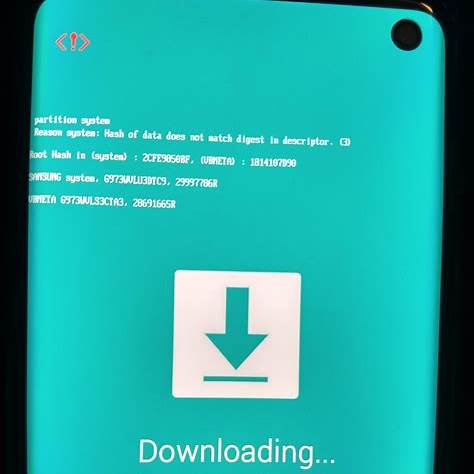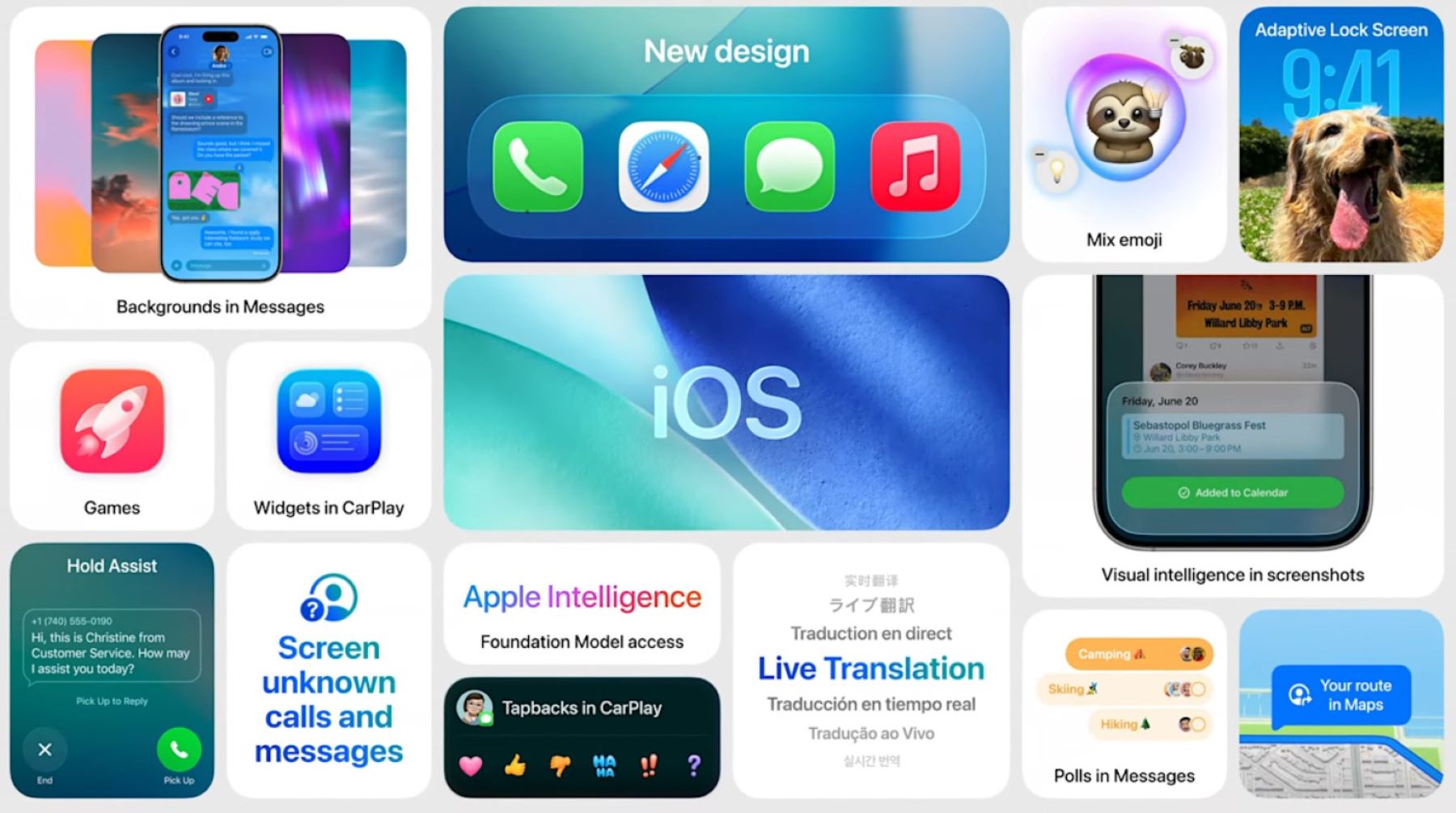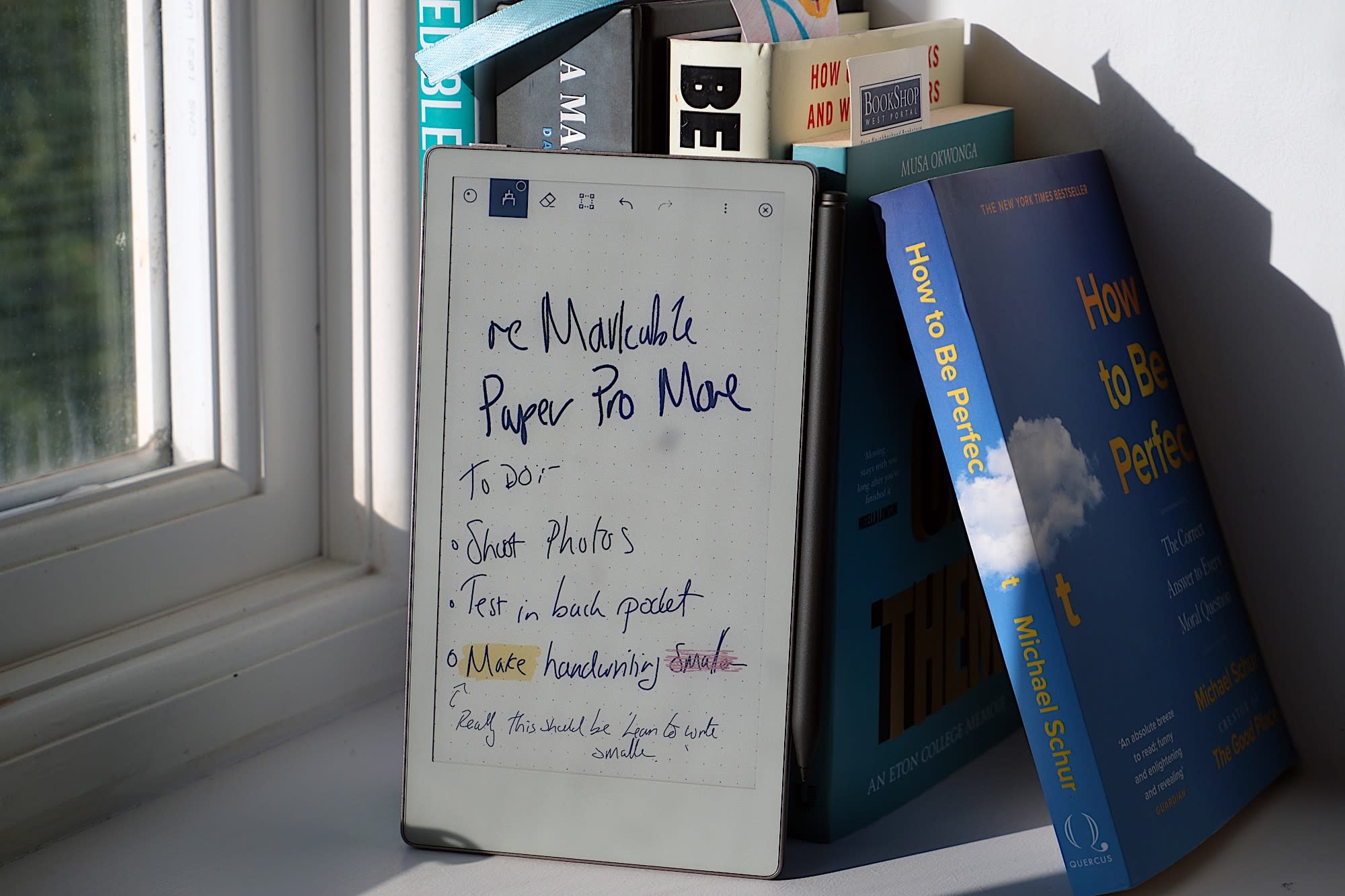If your Samsung device is stuck on the “Downloading… Do not turn off target” screen, it can be concerning. This screen typically appears when the device enters Download Mode, used for firmware updates or flashing. However, if your device is unintentionally stuck here, follow these steps to resolve the issue.
- Perform a Forced Restart
A forced restart can often exit Download Mode.
- For most Samsung devices:
- Press and hold the Volume Down and Power buttons simultaneously.
- Continue holding until the screen turns off (approximately 7-10 seconds).
- Release the buttons when the Samsung logo appears.
This method forces the device to reboot, exiting Download Mode.
- Check for Stuck Buttons
Sometimes, a stuck Volume Down, Bixby, or Power button can cause the device to boot into Download Mode repeatedly.
- Inspect all physical buttons to ensure they are not stuck or damaged.
- Press each button multiple times to ensure they move freely.
If a button is stuck, gently clean around it or seek professional repair.
- Use Samsung Smart Switch
Samsung’s Smart Switch software can help restore your device.
- Install Smart Switch on your computer from Samsung’s official website.
- Connect your Samsung device to the computer using a USB cable.
- If Smart Switch recognizes your device, follow the on-screen instructions to update or reinstall the firmware.
This method can resolve issues without data loss.
- Flash Firmware Using Odin (Advanced Users)
If other methods fail, manually flashing the firmware can help.
Note: This process can be risky and may void warranties. Proceed with caution.
- Download the appropriate firmware for your device model from a trusted source.
- Install the Odin tool on your computer.
- Boot your device into Download Mode:
- Press and hold Volume Down + Bixby (if available) + Power buttons simultaneously.
- Release when the warning screen appears, then press Volume Up to continue.
- Connect your device to the computer via USB.
- Open Odin, load the firmware files, and start the flashing process.
Ensure you follow a detailed guide specific to your device model.
- Seek Professional Assistance
If you’re uncomfortable performing advanced steps or if the issue persists, it’s advisable to seek professional help.
- Contact Samsung Support or visit an authorized service center.
- They can diagnose and fix hardware or software issues safely.