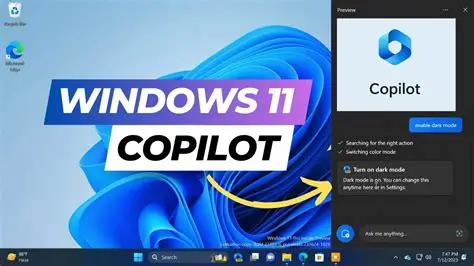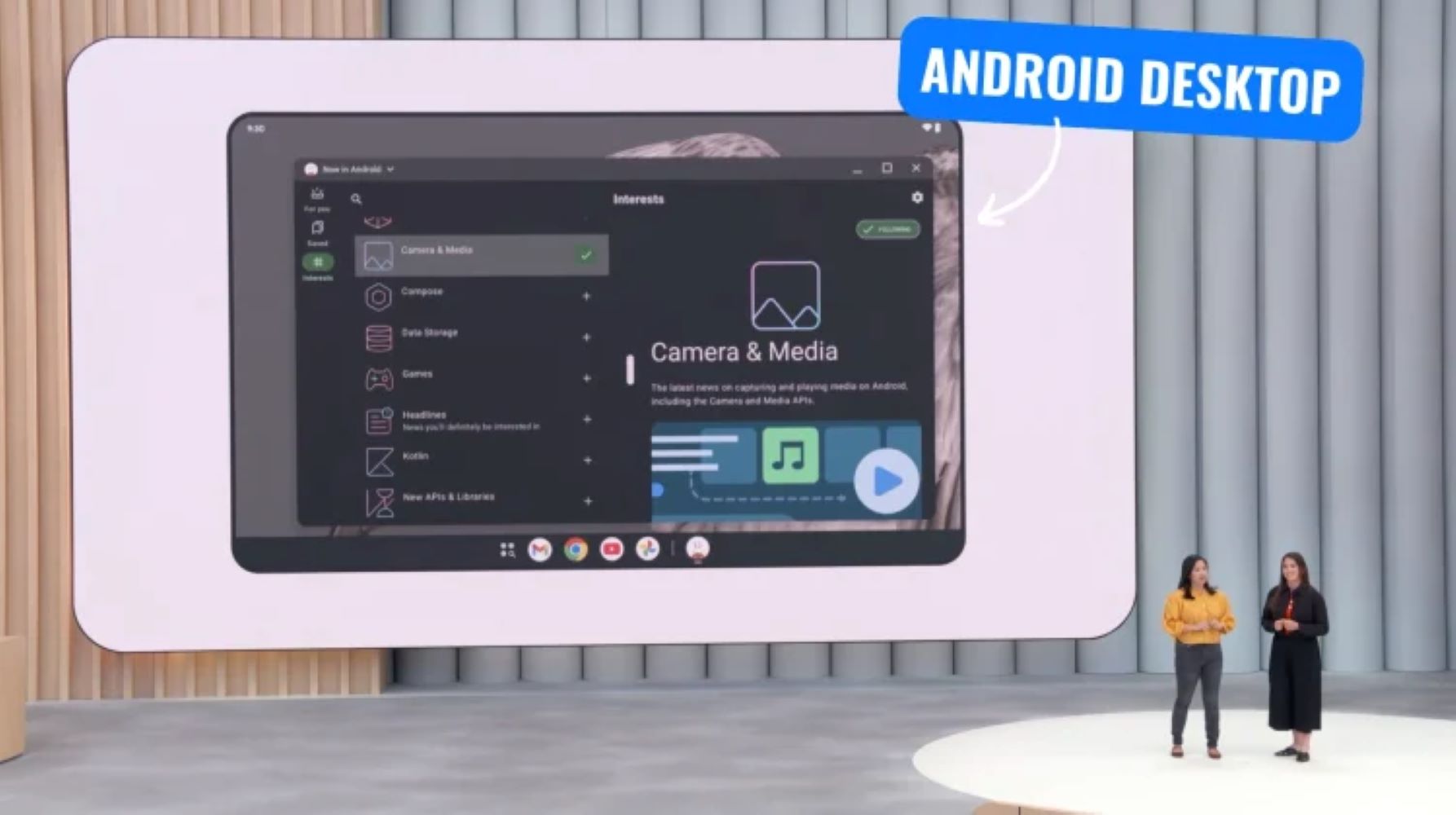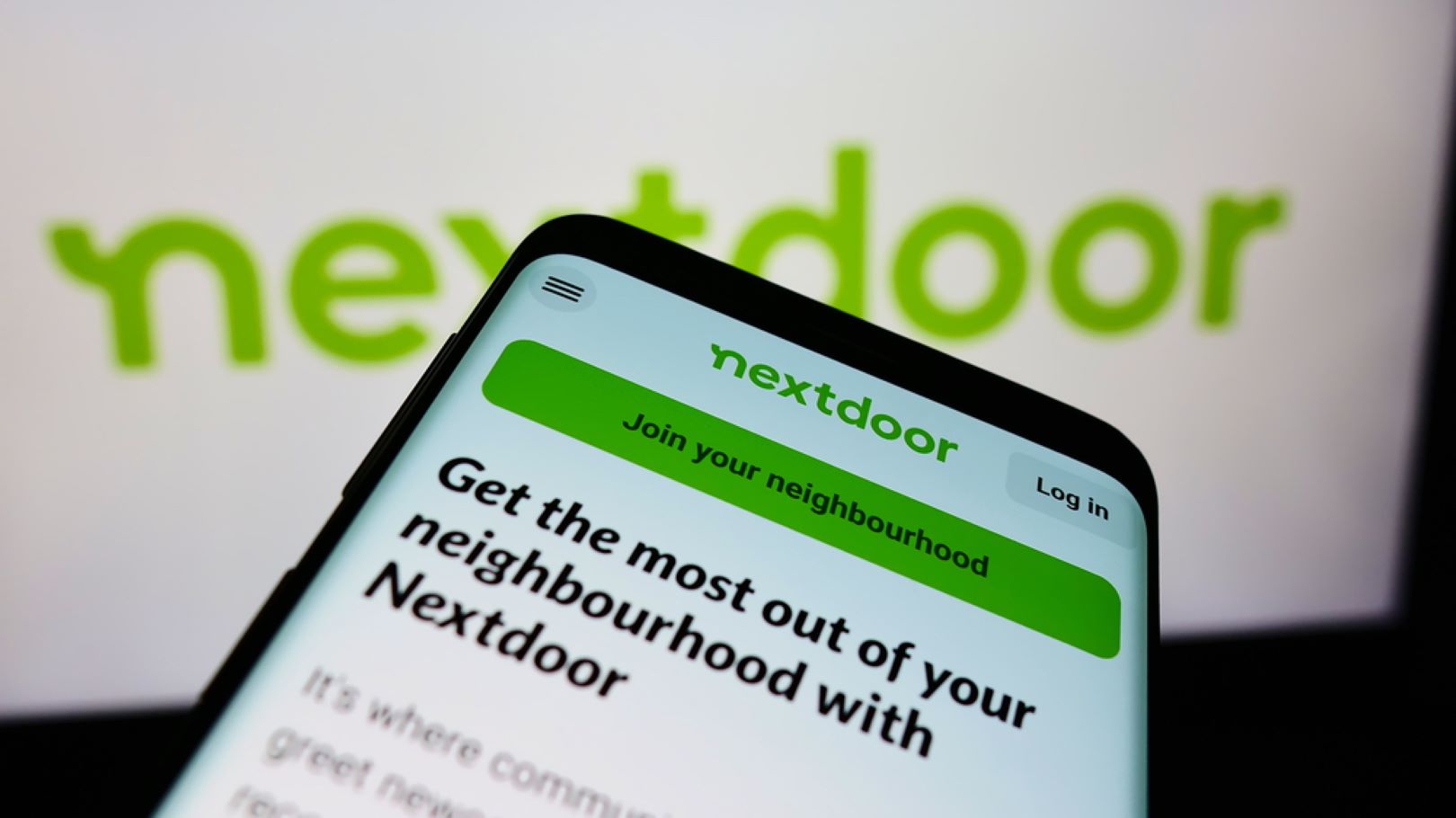Copilot AI in Windows 11 is Microsoft’s integrated artificial intelligence assistant designed to streamline your daily computing experience. More than just a chatbot, Copilot is designed to understand context and assist with a wide range of tasks, from managing system settings and summarizing documents to generating creative content and answering complex questions. This powerful tool is a significant step in how users interact with their operating system, leveraging advanced AI models to boost productivity and simplify common activities.
The concept of an AI assistant integrated directly into an operating system has evolved significantly. Early attempts like Microsoft’s “Clippy” offered basic, often intrusive, help. Over time, virtual assistants like Cortana emerged, focusing on voice commands and web searches. However, Copilot represents a new generation, deeply embedded within Windows 11 and Microsoft 365, utilizing large language models to offer proactive and contextual assistance. This “how-to” guide will walk you through enabling Copilot and using its capabilities for various daily tasks.
Getting Started: Enabling and Accessing Copilot
Before you can harness Copilot’s power, ensure it’s enabled and accessible on your Windows 11 device. Copilot is available on Windows 11, version 22H2 or later, and typically rolls out via Windows updates. For “Copilot+ PCs” (a new class of Windows 11 AI PCs), dedicated hardware with a Neural Processing Unit (NPU) is required for some advanced features.
Step-by-Step Guide:
- Update Windows 11:
- Go to Settings > Windows Update.
- Click Check for updates and install any available updates, including optional “Windows Configuration Update” packages. This often ensures you have the latest Copilot version.
- Enable Copilot in Taskbar Settings (if not visible):
- Right-click on an empty space on your Taskbar.
- Select Taskbar settings.
- In the Taskbar items section, toggle the Copilot (Preview) option to On.
- Accessing Copilot:
- Click the Copilot icon on your Taskbar. It looks like a blue circle with two overlapping white shapes (or a “C” with two circles).
- Use the Keyboard Shortcut: Press Windows key + C.
- (For Copilot+ PCs): Press the dedicated Copilot key on your keyboard (if your device has one). This often opens a lightweight prompt box for quick access to Microsoft 365 Copilot, which can then be expanded.
Interacting with Copilot: The Basics
Copilot works best when you interact with it using natural language, as if you’re talking to a helpful friend. The Copilot pane will open on the right side of your screen.
How to Interact:
- Type Your Prompt: In the text box at the bottom of the Copilot pane, type your question or command. Be specific but conversational.
- Example: “Summarize this webpage.” or “Change my PC to dark mode.”
- Choose a Conversation Style (Optional): At the top of the Copilot pane, you might see options like “More Creative,” “More Balanced,” or “More Precise.” Select the style that best suits your task.
- Submit Your Prompt: Press Enter or click the Send arrow icon.
- Follow Up: Copilot remembers the context of your conversation. You can ask follow-up questions to refine its response or delve deeper into a topic.
- Example (after summarizing a webpage): “What were the main arguments in point number three?”
- Use Voice Input: Click the microphone icon in the prompt box to speak your commands or questions. Copilot Voice supports over 50 languages.
- Upload Images/Screenshots: Click the plus (+) button in the Copilot composer and select “Screenshot” or “Upload a file” to provide visual context for your query (e.g., “Explain what this graph shows” after uploading a screenshot of a graph).
Using Copilot for Daily Tasks
Copilot’s real power lies in its ability to integrate with your Windows 11 environment and Microsoft 365 applications, simplifying numerous daily tasks.
- Managing System Settings and Troubleshooting
Copilot can directly interact with Windows settings, saving you time searching through menus.
How to Use It:
- Change Themes: Type “Change my PC to dark mode,” “Switch to light theme,” or “Change desktop background.” Copilot will often execute the command directly or guide you to the relevant setting.
- Manage Devices: Ask “How do I set up a Bluetooth headset on my PC?” or “Connect to a Wi-Fi network.”
- Organize Windows: Request “Snap this window to the left” to organize your open applications.
- Troubleshoot Issues: If you encounter a problem, describe it to Copilot. For example, “My printer isn’t working” or “How do I fix a flickering screen?” Copilot can offer troubleshooting steps or direct you to support resources.
- Enhancing Productivity and Information Retrieval
Copilot acts as a powerful research assistant and content organizer.
How to Use It:
- Summarize Webpages/Documents:
- While viewing a webpage in Microsoft Edge, open Copilot and ask “Summarize this page.”
- If you’ve uploaded a document (e.g., PDF or TXT file) via the “+” button, ask “Summarize this document” or “What are the key takeaways?”
- In Microsoft 365 apps like Word or Outlook, Copilot can summarize open documents or email threads.
- Get Information/Research: Ask general questions like “What are the benefits of a Mediterranean diet?” or “Explain quantum computing in simple terms.” Copilot can pull information from the web and summarize it.
- File Search (with permissions):
- In Copilot’s settings (click your profile icon in Copilot, then Settings > Permission settings), enable “File Search” and “File Read.”
- Then, ask Copilot to find files on your device or in synced OneDrive folders, such as “Find all Word documents modified last week” or “Show me the presentation about Q3 sales.” You can even ask questions about the content of those files.
- Content Creation and Communication
Copilot is an excellent writing assistant for various tasks.
How to Use It:
- Draft Emails/Messages: Ask “Write a polite email to my boss requesting a day off next Friday for a personal appointment” or “Draft a thank you note for a job interview.” You can specify the tone (formal, casual, enthusiastic).
- Rewrite Text: If you have text copied to your clipboard or selected in an app like Notepad, open Copilot and ask “Rewrite this text to be more concise” or “Change the tone of this paragraph to be more professional.”
- Brainstorm Ideas: Ask “Give me ideas for a birthday party for a 10-year-old” or “Brainstorm topics for a blog post about sustainable living.”
- Generate Creative Content: Request “Write a short poem about a rainy day” or “Create a marketing slogan for a new coffee shop.”
- Image Creation: Ask Copilot to “Create an image of a cat playing a piano in a jazz club style.” (This feature may be integrated via a DALL-E or similar image generation tool).
- Microsoft 365 Integration (Requires Microsoft 365 Copilot License)
For users with a Microsoft 365 Copilot license (often part of business subscriptions), Copilot’s integration becomes even deeper within Word, Excel, PowerPoint, Outlook, and Teams.
How to Use It:
- Word: Ask Copilot to draft documents, summarize long texts, rewrite sections, or generate outlines directly within Word.
- Excel: Generate formulas, analyze data trends, create charts, or summarize key insights from your spreadsheets.
- PowerPoint: Create presentation outlines from documents, design slides, or summarize existing presentations.
- Outlook: Draft emails, summarize long email threads, or get quick answers about attachments without leaving your inbox.
- Teams: Summarize meeting transcripts, get action items from conversations, or draft messages within chat.
This deeper integration allows Copilot to pull information from your work data (files in OneDrive, SharePoint, emails, chats) to provide more personalized and relevant assistance, adhering to your organization’s security and privacy policies.
Important Considerations for Using Copilot
- Privacy: Microsoft states that Copilot safeguards your privacy and data. You can manage your Copilot experience and set preferences in Copilot Privacy settings. For work or school accounts, Copilot in Windows redirects to Microsoft 365 Copilot Chat, which includes enterprise-grade data protection.
- Internet Connection: While some basic functions might work offline, most of Copilot’s advanced capabilities, especially those involving web search or large language models, require an internet connection.
- System Requirements: For the full “Copilot+ PC” experience, you need a newer PC with a dedicated NPU (Neural Processing Unit) capable of 40+ Trillion Operations Per Second (TOPS), 16 GB RAM, and 256 GB SSD storage. However, standard Copilot features are available on a broader range of Windows 11 devices that meet general Windows 11 minimum requirements.
- Continuous Updates: Copilot is an evolving feature. Microsoft continuously rolls out updates, so its capabilities and interface may change over time. Regularly check for Windows updates to get the latest features.
By integrating Copilot into your daily routine, you can significantly enhance your efficiency and creativity on Windows 11, transforming how you interact with your computer and applications.
FAQ
Q1: What is the difference between Copilot and Microsoft 365 Copilot?
A1: Copilot in Windows 11 is the AI assistant integrated directly into the operating system, helping with system settings, basic content creation, and general queries. Microsoft 365 Copilot is a premium version that integrates more deeply with Microsoft 365 applications (Word, Excel, PowerPoint, Outlook, Teams), allowing it to access and process your work data (from OneDrive, SharePoint, emails, etc.) to provide context-aware assistance within those apps. Microsoft 365 Copilot typically requires a separate license, often part of business or enterprise Microsoft 365 plans.
Q2: Is Copilot AI available on all Windows 11 versions?
A2: Copilot is available on Windows 11, version 22H2 and later. However, the full suite of “Copilot+ PC” features, which leverage dedicated AI hardware (NPUs), requires specific new hardware. While the Copilot interface and basic AI capabilities are accessible on a wider range of Windows 11 devices, some of the most advanced, on-device AI functionalities are exclusive to Copilot+ PCs.
Q3: How do I open Copilot quickly?
A3: The fastest way to open Copilot is by pressing the Windows key + C on your keyboard. You can also click the Copilot icon on your Taskbar. If you have a newer “Copilot+ PC,” it may have a dedicated Copilot key on the keyboard for instant access.
Q4: Can Copilot access my personal files and data?
A4: By default, Copilot in Windows does not have full access to the content of all your local files without your explicit permission. You can enable “File Search” and “File Read” permissions in Copilot’s settings for it to index and understand your local files (including those synced via OneDrive). For Microsoft 365 Copilot (with a work or school account), it operates within your organization’s security and compliance framework, only accessing data you have permission to view within Microsoft 365.
Q5: What should I do if Copilot isn’t working or appears to be slow?
A5: If Copilot is not working or is slow, first ensure your Windows 11 is fully updated via Settings > Windows Update. You can also try repairing or resetting the Copilot app: go to Settings > Apps > Installed apps, find “Copilot,” click the three dots, select “Advanced options,” and then choose “Repair” or “Reset.” A slow connection can also affect performance since many features rely on cloud processing.