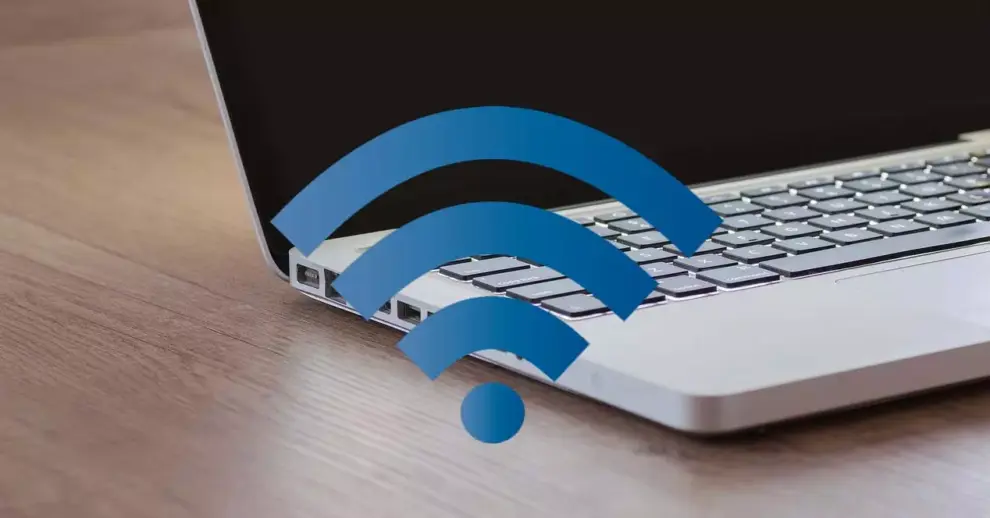Connecting two laptops directly can be incredibly useful for various tasks, such as transferring large files, playing local multiplayer games, or even sharing an internet connection. While cloud services and USB drives are common, a direct connection offers speed and reliability without needing external infrastructure. This guide will walk you through the different methods to connect two laptops, both wirelessly and via a wired LAN (Local Area Network) connection.
Before You Start: Essential Preparations
Regardless of the connection method, some preliminary steps are crucial for a smooth experience.
- Disable Firewalls (Temporarily): Firewalls (like Windows Defender Firewall or third-party antivirus firewalls) can block direct connections. For troubleshooting or during setup, consider temporarily disabling them. Remember to re-enable them after your task is complete for security.
- Windows: Go to Start > type “Windows Security” > Firewall & network protection. Click on your active network and toggle the firewall off.
- Set Network Profile to “Private”: Public network profiles often have stricter security settings that prevent file sharing.
- Windows: Go to Settings > Network & internet > Properties (for your active Wi-Fi or Ethernet connection). Under “Network profile,” select Private.
- Enable Network Discovery and File Sharing:
- Windows: Go to Settings > Network & internet > Advanced network settings > More network adapter options (or “Network and Sharing Center” on older Windows versions).
- Click Change advanced sharing settings.
- Expand Private (current profile).
- Select Turn on network discovery and Turn on file and printer sharing.
- Under “All Networks,” select Turn on sharing so anyone with network access can read and write files in the Public folders.
- For password-protected sharing, you can Turn off password protected sharing for easier access (less secure) or keep it on and use valid credentials when accessing shared files.
Method 1: Connecting Two Laptops Using Wi-Fi
Connecting wirelessly offers flexibility but might have slightly lower speeds than a wired connection. There are two primary ways: using a mobile hotspot or creating an Ad-Hoc network (though Ad-Hoc is less common and somewhat deprecated in modern Windows versions).
Option A: Using Mobile Hotspot (Recommended for Windows 10/11)
This method is the simplest for modern Windows laptops, allowing one laptop to act as a Wi-Fi hotspot that the other can connect to.
- Laptop 1 (Host/Hotspot):
- Ensure Laptop 1 has an internet connection (though not strictly necessary for just connecting two laptops, it’s common).
- Go to Settings > Network & internet > Mobile hotspot.
- Toggle Mobile hotspot to On.
- Note down the Network name (SSID) and Network password that are displayed. You can also click Edit to customize these.
- Under “Share my Internet connection from,” ensure it’s set to the correct connection type (e.g., Wi-Fi or Ethernet) if you want to share internet. If only for local connection, any valid option will work.
- Laptop 2 (Client):
- On Laptop 2, click the Wi-Fi icon in the taskbar.
- Find the Network name (SSID) broadcast by Laptop 1 in the list of available networks.
- Click on it and select Connect.
- Enter the Network password you noted from Laptop 1.
- Once connected, both laptops are on the same Wi-Fi network created by Laptop 1.
Option B: Creating an Ad-Hoc Network (Older Method / Command Prompt)
While less common in Windows 10/11’s graphical interface, Ad-Hoc networks can still be created via the Command Prompt. This creates a direct peer-to-peer Wi-Fi connection without a router.
- Laptop 1 (Host):
- Open Command Prompt as Administrator. Right-click the Start button, select “Terminal (Admin)” or “Windows PowerShell (Admin)” or “Command Prompt (Admin).”
- Type the following command and press Enter to check if your Wi-Fi adapter supports hosted networks:
DOS
netsh wlan show drivers
Look for “Hosted network supported : Yes”. If it’s “No,” you cannot use this method.
- To create the Ad-Hoc network, type the following command and press Enter:
DOS
netsh wlan set hostednetwork mode=allow ssid=”YourNetworkName” key=”YourPassword”
Replace “YourNetworkName” with your desired network name and “YourPassword” with a password (at least 8 characters).
- To start the hosted network, type:
DOS
netsh wlan start hostednetwork
- Your laptop is now broadcasting the Ad-Hoc network.
- Laptop 2 (Client):
- On Laptop 2, click the Wi-Fi icon in the taskbar.
- Find the “YourNetworkName” you created in the list of available networks.
- Click on it and select Connect.
- Enter the “YourPassword” you set.
- Once connected, both laptops are linked wirelessly.
Method 2: Connecting Two Laptops Using LAN (Ethernet Cable)
A direct Ethernet connection is typically faster and more stable, especially for large file transfers or low-latency gaming.
What You’ll Need:
- Ethernet Cable: A standard Ethernet (Cat5e or Cat6) cable. Modern laptops and network cards automatically detect if a “crossover” cable is needed and adjust, so a straight-through cable usually works fine.
- Ethernet Ports: Both laptops must have an Ethernet port. If one or both lack a port, you’ll need a USB-to-Ethernet adapter.
Step-by-Step Direct LAN Connection:
- Connect the Cable: Plug one end of the Ethernet cable into the Ethernet port of Laptop 1 and the other end into the Ethernet port of Laptop 2.
- Configure IP Addresses (Crucial for Direct Connection): Since there’s no router to assign IP addresses automatically, you must assign them manually.
- On Laptop 1:
- Go to Settings > Network & internet > Advanced network settings > More network adapter options (or “Network and Sharing Center” > “Change adapter settings”).
- Right-click on your Ethernet adapter (often named “Ethernet” or “Local Area Connection”) and select Properties.
- In the Properties window, select “Internet Protocol Version 4 (TCP/IPv4)” and click Properties.
- Select “Use the following IP address:“
- Enter the following:
- IP address: 192.168.1.1
- Subnet mask: 255.255.255.0
- Default gateway: Leave blank (or use 192.168.1.1 if prompted, but usually not needed for 2 devices).
- Preferred DNS server: Leave blank.
- Click OK on both windows.
- On Laptop 2:
- Follow the exact same steps as for Laptop 1, but assign a different IP address within the same subnet.
- IP address: 192.168.1.2
- Subnet mask: 255.255.255.0
- Default gateway: Leave blank.
- Preferred DNS server: Leave blank.
- Click OK on both windows.
- On Laptop 1:
- Verify Connection (Ping Test):
- Open Command Prompt on Laptop 1.
- Type ping 192.168.1.2 and press Enter.
- If you see “Reply from 192.168.1.2…” with time values, the connection is successful.
- Repeat the ping test from Laptop 2 to 192.168.1.1.
Sharing Files Between Connected Laptops
Once your laptops are connected (either via Wi-Fi hotspot or direct LAN), you can share files.
- Locate the File/Folder: Navigate to the file or folder you wish to share.
- Right-Click and Share: Right-click on the file or folder.
- Select Give access to > Specific people…
- In the “Network access” window, click the dropdown and select Everyone.
- Click Add.
- You can set permissions (Read or Read/Write). For simple sharing, “Read/Write” is often convenient.
- Click Share. Note the network path (e.g., \\LAPTOP-XYZ\SharedFolder).
- Click Done.
- Access Shared Files from the Other Laptop:
- On the other laptop, open File Explorer.
- In the address bar at the top, type the network path you noted (e.g., \\LAPTOP-XYZ\SharedFolder) and press Enter.
- Alternatively, in File Explorer, navigate to Network in the left-hand pane. You should see the other laptop’s name listed. Double-click it to browse shared folders.
- If prompted for credentials, use the username and password of an account on the sharing laptop (if password-protected sharing is enabled).
Troubleshooting Common Connection Issues
- Firewalls: The most common culprit. Temporarily disable them for testing.
- Incorrect IP Addresses/Subnet Masks: Double-check your manual IP configurations for direct LAN. Ensure IPs are unique but within the same subnet (e.g., 192.168.1.x with 255.255.255.0).
- Network Profile: Ensure both laptops are set to a Private network profile.
- Network Discovery/File Sharing: Verify these settings are enabled on both machines.
- Cable Issues: For LAN, ensure the Ethernet cable is securely connected and not damaged.
- Adapter Drivers: Ensure your Wi-Fi and Ethernet adapter drivers are up-to-date.
- Restart Network Adapters: Sometimes, simply disabling and re-enabling the network adapter in Network Connections can resolve minor glitches.
- Restart Laptops: The classic IT solution, often surprisingly effective.
Connecting two laptops directly is a fundamental networking skill that provides flexibility for various tasks. By following these steps, you can establish a reliable connection for your file transfer, gaming, or sharing needs.